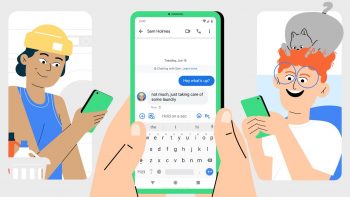
How to send a group text message on Android
If you need to fire off a series of messages to a group of people, obviously sending them one by one would probably be one of the most inefficient ways to go about doing it. This is why sending group text messages is the way to go. In case you’re unfamiliar with the entire process, don’t worry, it’s really easy and here’s how to do it.
Send group text messages on Android
- Launch Google Messages (or download it if you haven’t done so already)
- Tap the blue Start Chat button located at the bottom right corner of the app
- Type in the names of the people you want to message at once
- Tap Next
- Enter a group name in the “Add group name” field
- Tap Next
- Enter your message and hit send
Congratulations, you just sent your first group message!
Why you can’t send a group text message
This seems like a rather straightforward feature, but keep in mind that this isn’t a messenger platform like WhatsApp or Messenger, so sometimes you could encounter issues when you try to send a group message, especially if it contains photos or videos.
Because group messages can be larger than a regular text message, there could be some limitations placed when it attempts to be sent as an SMS. This means that you’ll need to make sure that you send it as an MMS.
- In Google Messages, tap the three dot icon at the top right corner of the app
- Tap on Settings
- Go to Advanced
- Tap Group Messaging
- Make sure the MMS option is selected
If you chose the SMS option, what this means is that your messages are essentially being sent individually to the people you selected in the chat, and your replies will also be sent back individually instead of a group.
If you’re trying to organize a group chat where the participants are sending the message back to the entire group, then make sure MMS is selected.