One of the features that Android users lorded over iOS users was widgets. Sure, iOS has widgets today, but we reckon that in terms of implementation, Android still has an advantage in terms of choices and functionality in ways that iOS does not. Whether you just want to track the weather, do a quick search from the home screen, or something else, then here’s what you need to know to use widgets on your Android smartphone.
Adding widgets to Android
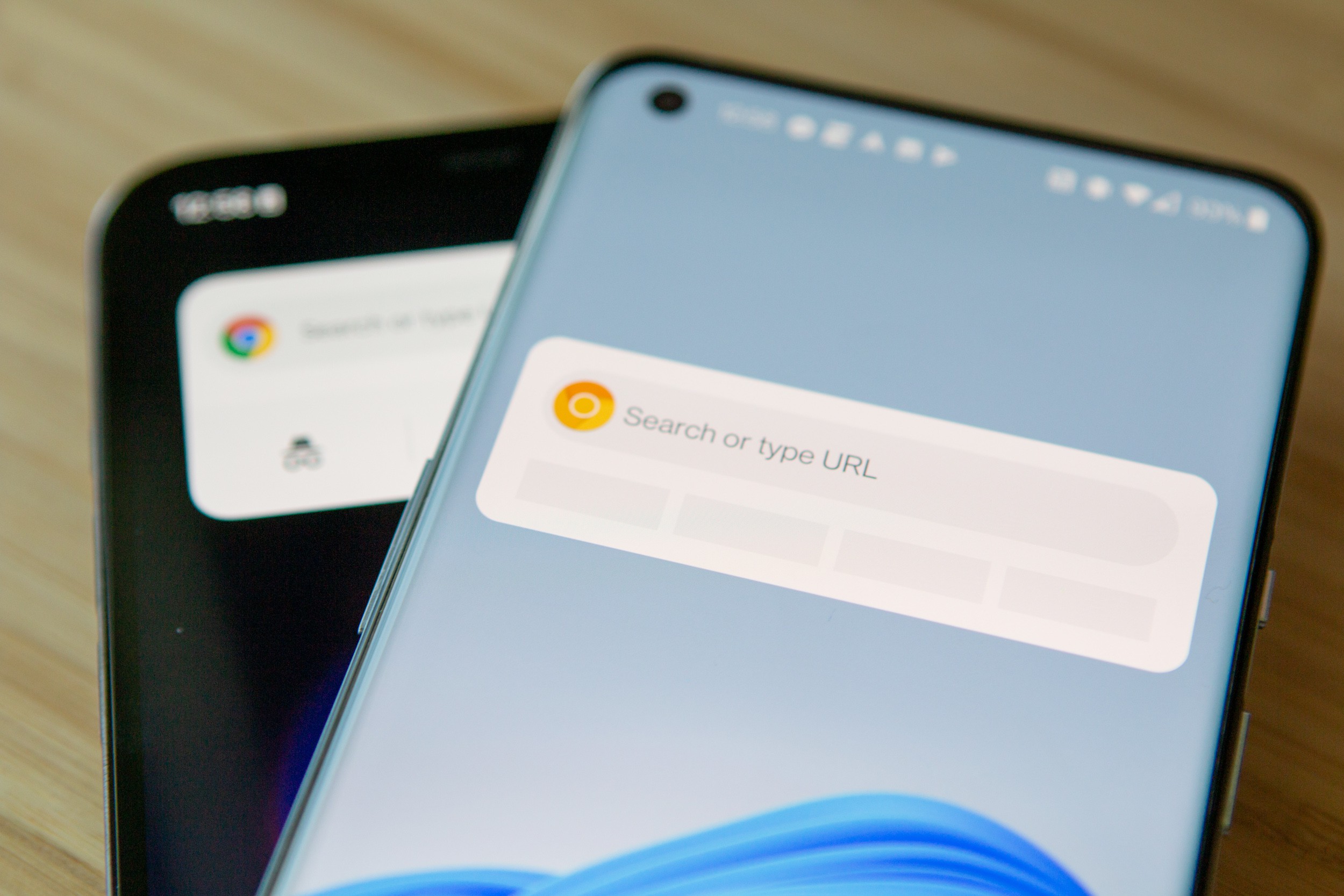
- On a blank part of your home screen, tap and hold
- You’ll now get some options that popup, one of which should say “Widgets”
- Tap on Widgets
- You’ll now be brought to a new menu where you’ll see all available widgets on your phone
- Tap and drag the widget you want to the home screen
- Once you’re satisfied with its position, you can let go
Note that for some widgets, you can actually resize it. If a widget can be resized, you will see a white box with circles on the side that you can tap and drag to make the widget wider, taller, smaller, and so on. All of this will depend on how much space your home screen has, so if it’s already cluttered with icons, then you might have less room to put widgets on it.
Where to get more widgets for Android
So now that you know how to position widgets on your home screen, the question is where can you get more widgets? Widgets are based on the apps that you have available, which also means that it’s up to developers to decide if they want to give their app a widget.
Google has actually been pretty good with that so if you use a Google app like Search, Maps, Chrome, or Gmail, there is almost bound to be a widget for it. As for third-party apps, your mileage may vary so you might need to dig around for that.
Alternatively, you can also do a search in the Play Store specifically for widgets, so if your favorite app doesn’t support widgets, then you can try searching for another app that does. There are also apps that are dedicated towards widgets, and some of them even allow deeper customization like colors, fonts, and so on.











Comments