
How to transfer from Android to iPhone
There are many reasons why people switch platforms. There have been countless stories told of long-time Apple users who have decided to switch to Android, and Android loyalists who decided that it’s time to jump ship to the iPhone. Transferring between iOS and iOS devices is easy, and so is Android to Android, but what about Android to iPhone?
If you do want to switch to iPhone but are worried about the migration process from your Android phone, don’t worry because it is actually a pretty simple process that will take you a few minutes to get sorted.
Before you get started
- Make sure that your Android device has its WiFi turned on
- Plug the iPhone and Android phone into a charger to ensure that they have enough juice
- Ensure your iPhone has enough space. For example, if you’re trying to migrate a 1TB microSD card from your Android phone to your iPhone, that would not be possible.
- Make sure your Chrome browser on your Android phone is up to date if you want to transfer Chrome bookmarks as well
Starting the transfer process
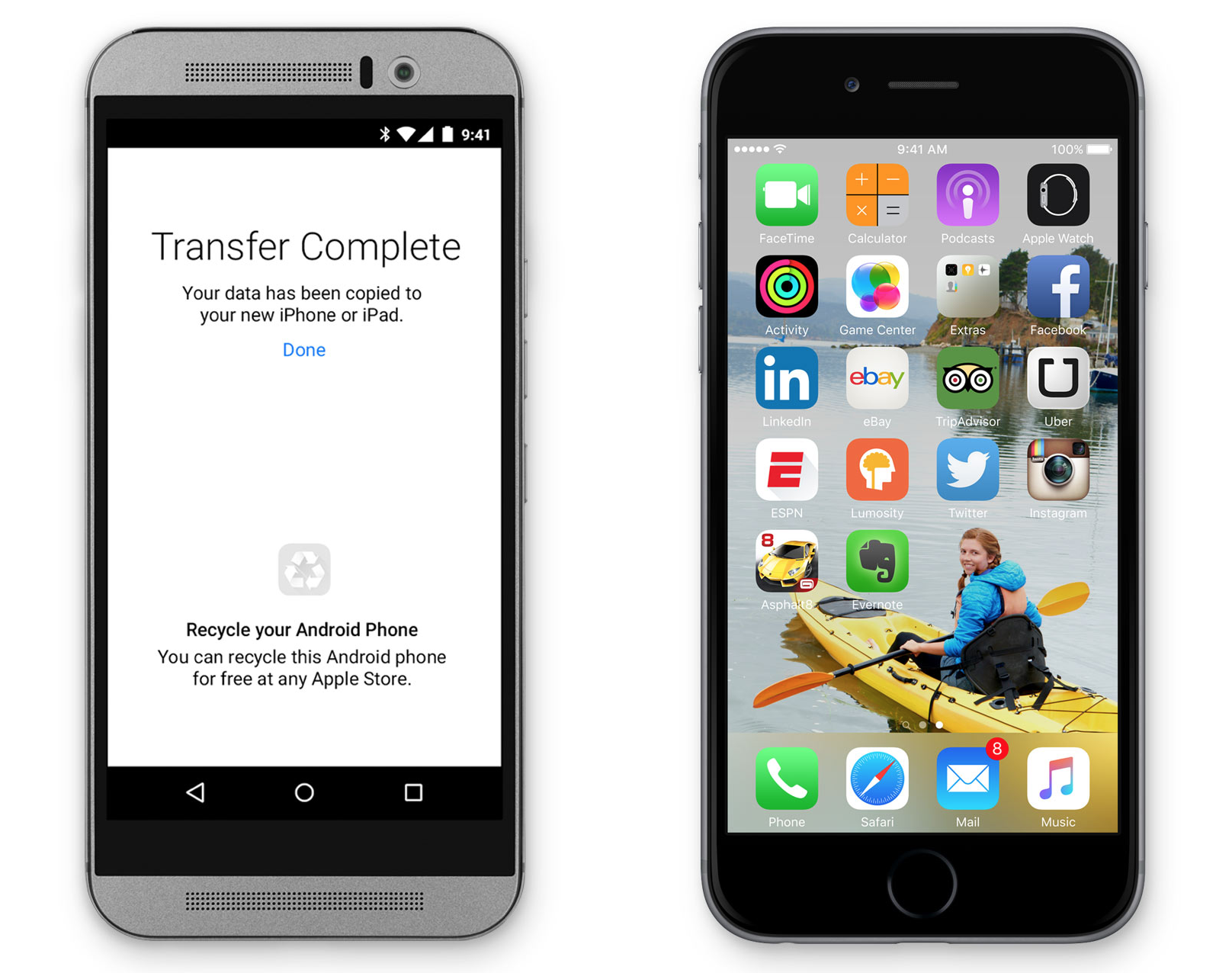
- Start the setup of your iPhone and when you reach the stage that says “Apps & Data”, tap on “Move Data from Android”
- On your Android phone, download and install the “Move to iOS” app
- Launch the app once it’s installed
- Tap “Continue” on both your iPhone and Android phone
- You will be prompted to enter a 12-digit code on your Android device. This code is shown on your iPhone
- Tap on the data that you want to transfer over and then tap Next
- Wait for the progress bar to reach the end. Depending on how much data you transferred, this process can take either a short or long amount of time
- Once the transfer is complete, tap Done on your Android phone
- Continue the setup process on your iPhone
https://www.youtube.com/watch?v=xNPXkN-Tty0
Now it should be noted that in some instances, especially with third-party apps, not all data can be transferred. A good example is WhatsApp where your WhatsApp data on Android is backed up to Google Drive, whereas on iPhone, it’s backed up to iCloud. If you want to transfer WhatsApp chat history over, you might have to turn to third-party software, but your mileage may vary depending on the app.
