If you’ve been using an Android phone for a while now, removing or uninstalling an Android app seems like a pretty easy and straightforward thing to do. But if you’re new to the Android ecosystem (hi there!) and are a bit confused on how to remove unwanted apps from your phone, don’t worry because we’ll guide you through the process.
Uninstall Android apps through the Play Store
Because all Android phones are slightly different and have different UIs and skins, sometimes what works for one phone might be a bit different from another. This can be a bit confusing for some, but the more “universal” approach of uninstalling an app would be through the Play Store and it couldn’t be simpler:
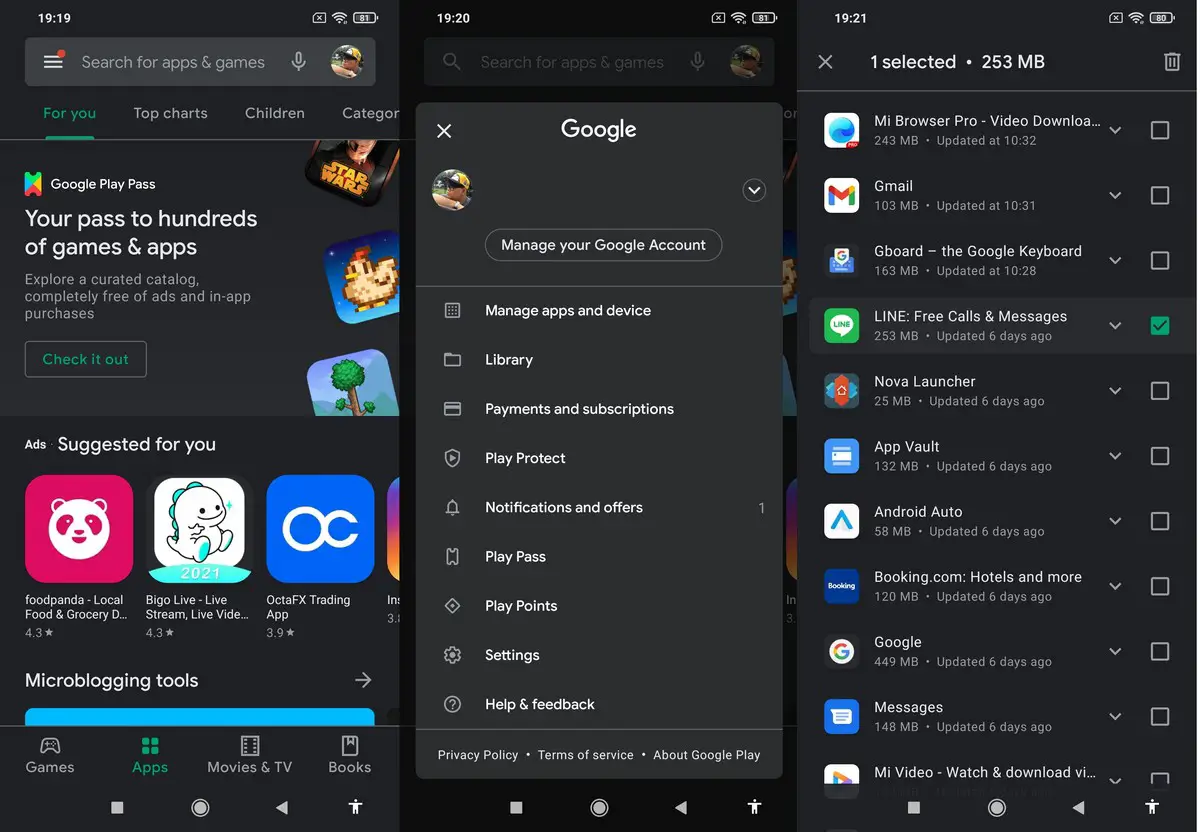
- Launch the Play Store on your phone
- Tap the hamburger menu icon and select Manage apps and device
- Go to the Manage tab
- Tap on the checkbox for the app you wish to uninstall and tap the trash can icon
- Tap Uninstall to confirm
If you decide you want to redownload the app you just uninstalled, follow the steps above but change the filter to “Not installed”. This will list all the apps that you have downloaded in the past and you can tap on them to quickly reinstall them on your phone instead of having to search for it on the Play Store again.
Uninstall Android apps through your Settings
Pretty much all Android phones have an Apps section in their Settings menu where you can manage apps like uninstalling them. This could go by different names depending on your phone, like Apps or Applications or Applications Manager, but you should be able to tell which is which.
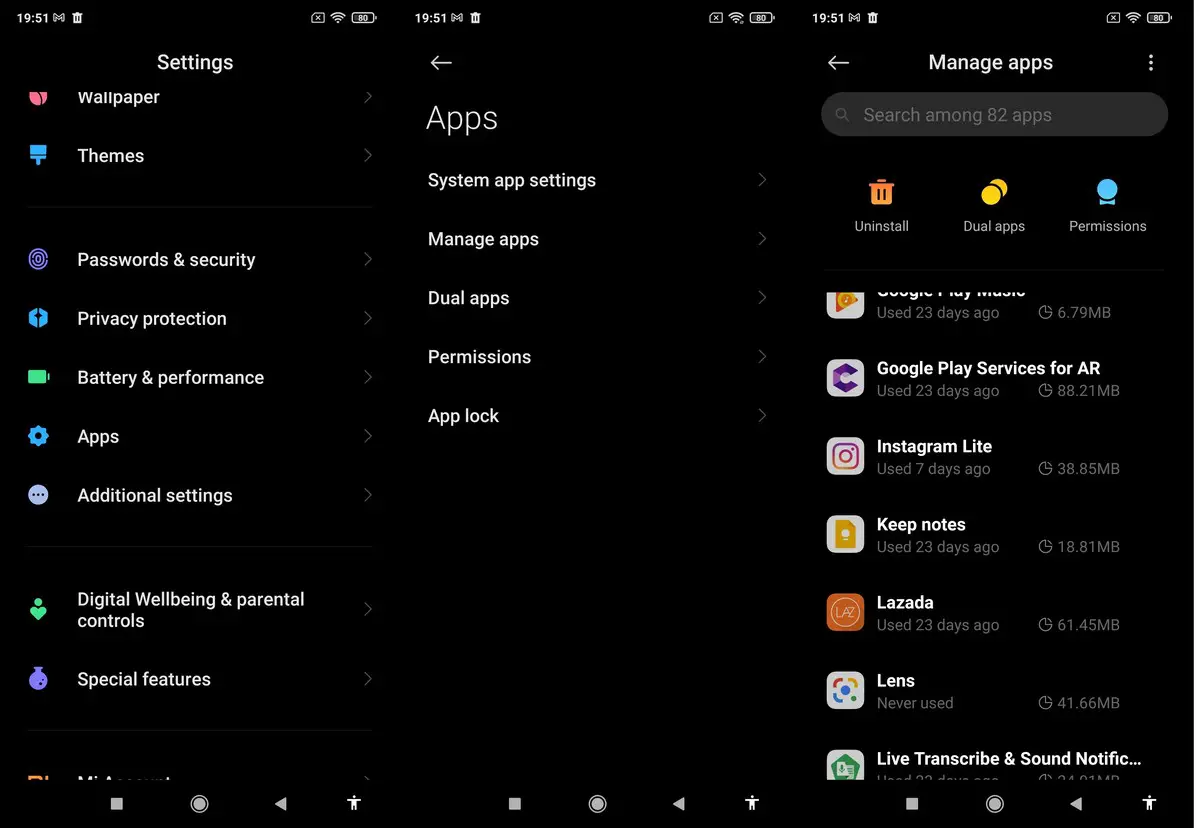
- Go to Settings
- Tap on Apps
- Tap on the individual apps you want to uninstall
- Tap on Uninstall
Uninstalling Apps from the app drawer
All Android phones come with an app drawer where all your apps are stored. This is a quicker way in some cases to uninstall an app instead of diving through the Settings menu, but for some devices it isn’t very efficient.
For example, on my Pocophone F1, I had to drag the app out of the app drawer to the home screen before I could uninstall it. Your mileage may vary depending on your device, but it is an alternative to the methods mentioned above.
- Swipe up to bring up the app drawer
- Tap and hold on the app you want to uninstall
- Start dragging it and you should see the option to uninstall at the top or bottom of your phone
- Drag it to where it says uninstall and let go

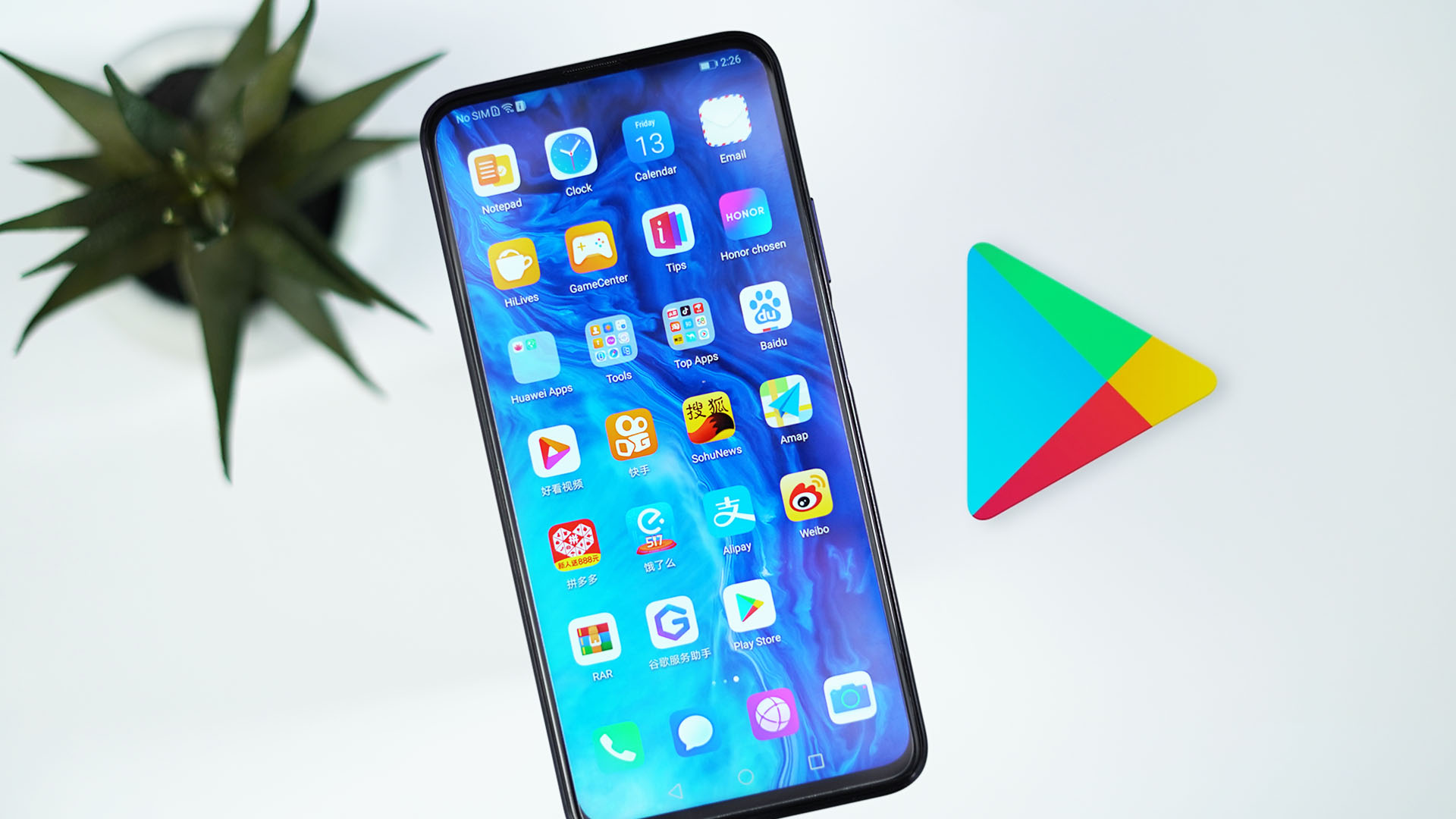








Comments