Carrier plans are getting more and more expensive by the day, and this has only been amplified by the introduction of 5G connectivity. When it first launched, 5G was only available on select handsets, but 2021 has introduced more than a few new handsets, such as the Nord N10 5G that includes the ability to connect to the fastest networks. But the problem is that while the cost of carrier plans continues to rise, there are greener pastures to be found, even if you go down the route of a pre-paid network or even something like Google Fi.
The OnePlus Nord N10 5G is one of the most intriguing devices to be launched in the last year with its budget pricing and solid performance. While we await a successor of some sorts, it only makes sense for you to want to cut your losses from your current carrier and try going somewhere else. Today, we’re going to take you through the process to SIM unlock the OnePlus Nord N10 5G and everything that entails, including enlisting the help of Android SIM Unlock if nothing else works.
Before getting started
So you’ve determined which carrier you want to move onto, but your phone is still stuck on your current provider’s network. In order to make the move completely and unlock your SIM from the grips of your carrier, there are a few things that are required before you are able to proceed.
The first of which is that your phone must be fully paid off from the carrier. This means that you can’t owe anything else towards the balance of the phone itself, which is included on your bill, but separate from your monthly service fees. From there, the Nord N10 5G must be paid off and “owned” for between 60 and 90 days, depending on the device. Finally, you’ll need to make sure that your account that the Nord N10 5G is being used with is in good standing. This means no past due balances and no other pending charges which could force the carrier to decline your request to unlock the SIM.
How to get the unlock code from your Carrier
Considering that the only carrier offering the OnePlus Nord N10 5G is T-Mobile or MetroPCS, you’ll likely want to know how you can get this phone unlocked to be used with others. The problem here is that T-Mobile takes a different approach when it comes to SIM unlocking compared to more traditional methods. Just because the methods are a bit different, doesn’t mean that unlocking your Nord N10 5G is impossible. Here are the steps you need to take:
- Open the Phone app on your Nord N10 5G.
- Dial *#060# in order to get your device’s IMEI number.
- Write the number down on a piece of paper or somewhere else so it can be referenced later.
- Find the T-Mobile Device Unlock or MetroPCS Device Unlock service for your phone
- Enter your phone’s IMEI number and complete the checkout process
- You might have to wait a bit, but you will receive an email upon confirmation that your phone has been successfully unlocked
- Insert a non-T-Mobile or MetroPCS SIM card
- Launch the Device Unlock app and select “Permanent Unlock”
- If successful, you should see a message saying “Unlock Approved: Mobile device is permanently unlocked”
After you’ve followed the steps, your Nord N10 5G should be unlocked and will be able to be used on any compatible carrier of your choosing.
SIM Unlock with a third-party service
Unlocking your Nord N10 5G can be frustrating and rather cumbersome when dealing with a service provider. Using a paid third-party service can ease those frustrations while often unlocking your phone much quicker than dealing with your service provider directly.
- Open the Phone app on your Nord N10 5G.
- Dial *#060# in order to get your device’s IMEI number.
- Write the number down on a piece of paper or somewhere else so it can be referenced later.
- Visit Android SIM Unlock’s website.
- Enter the device’s IMEI number.
- Complete the checkout process with your payment and contact information.
- After that’s been completed, you should then receive the unlock code either through SMS or email.
- The moment you’ve received your code, you can then swap out the SIM on your phone with a SIM from another carrier.
- You should be prompted to enter the SIM unlock code that you received in your email.


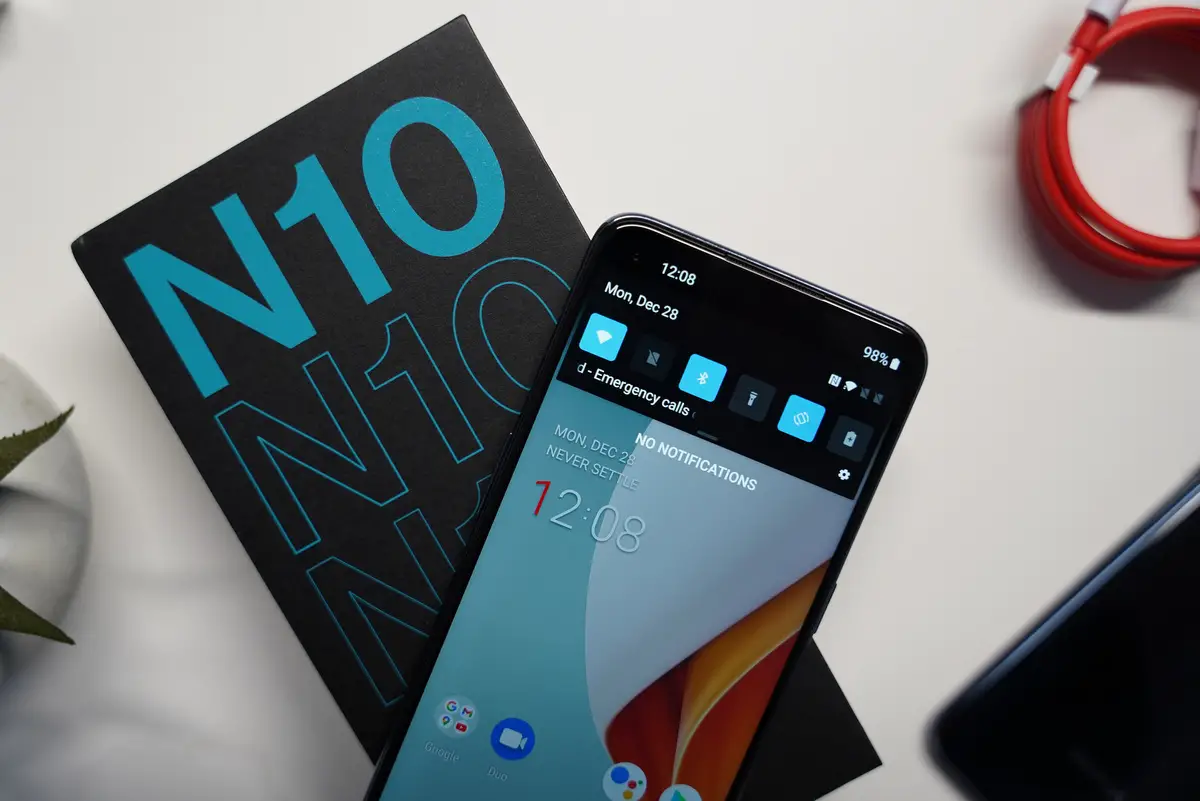



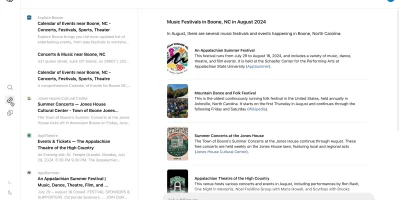








Comments