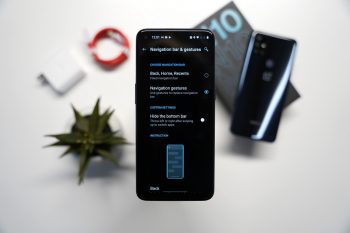
10 first things every OnePlus Nord N10 owner should do
The OnePlus Nord N10 is one of the affordable 5G smartphones in the market right now. To help get the most out of your new device, we’ve put together a quick list highlighting the first 10 things you should do upon booting up the Nord N10 device for the first time. Whether you already have the phone or you’re still waiting for it to arrive, check out our list to make sure you don’t miss anything.
Protect your OnePlus Nord N10 with a case
OnePlus has bundled the Nord N10 with a screen protector (plastic film) out of the box, but that’s only going to protect the display from slight scratches. While it is called an affordable 5G smartphone, it still costs quite a bit for being a budget smartphone. So, to protect your investment, we recommend buying a case for the OnePlus Nord N10 if you’re planning to keep your device in mint condition as long as possible. Below are a few of the best selling cases on Amazon, but our personal favorite is the QiongNi case for the OnePlus Nord N10 with its superior protection and a built-in kickstand.
Adjust Font and Icon Size
The OnePlus Nord N10 smartphone has a comparatively large 6.49-inch display. Thus it is likely that many users may experience the default font-size to be quite tiny on this huge screen real estate. Therefore, it is advisable to use a large font-size, which takes away much stress from the eyes. Moreover, you can also increase the size of the icons. To increase font size: Open Settings > Display > Font Size. To increase icon size: Long press home screen, Select Home Settings > Home screen layout > Icon size.
Personalize the home screen
The OxygenOS home screen is simple and straightforward, but if you are not happy with the OnePlus options, you can customize it to your liking. Try touching and holding your finger on a blank area of the home screen. Three options appear at the bottom: Wallpapers, Widgets, and Settings. In particular, with the first, you can select an image from the gallery as a background, and with the second, you can select, place and change the home screen widgets that you have installed from the Play Store.
Turn on/off Gestures Navigation
OnePlus Nord N10 allows you to use gestures for navigation. You can also set the classic three soft-touch keys. Oxygen OS additionally enables you to swap the order of the Back and Last Used Apps buttons. To do this, go to Settings > Keys & Gestures > Navigation Bar & Gestures and turn on the switch for the buttons. Moreover, you can also add a double tap and a long press action to these two buttons.
Set up face unlock
The OnePlus Nord N10 fingerprint sensor is at the back of the device. Thus, it can sometimes be a bit of a hassle to unlock the smartphone when it is resting flat. Like it’s predecessor, the OnePlus Nord N10 features a face unlock system. However, it’s not as advanced (or secure) as other protected methods. To set it up, go to Settings > Security & lockscreen> Face unlock > Add face.
Adjust the screen’s color temperature
Because how accurate colors look on the screen is often a matter of debate between individuals who have their own preferences, OnePlus includes the option to adjust it manually as per your liking. To configure this option, go to Settings > Display > Screen Calibration. From there, you can choose from the pre-set options or opt for Custom color, which allows you to adjust color temperature manually.
Customize Quick Settings
You can customize the Quick Settings panel on your OnePlus Nord N10 to remove or re-arrange some basic functions like WiFi, Bluetooth, and GPS to suit your preference. To customize this area, swipe down the notification shade twice, tap the edit icon (pencil) in the upper right corner. Then long press buttons you want to add/remove or re-arrange.
Setup OnePlus Cloud
Every OnePlus Nord N10 user should take advantage of the company’s proprietary cloud storage service. Once signed up for OnePlus cloud, users will get free 5GB of cloud storage, which can be quite useful to back up photos and videos. Moreover, OnePlus also offers 50GB of additional free cloud space for its Red Cable Club members.
Use night mode and reading mode effectively
One of the most underrated features of OxygenOS is reading mode. The function changes the screen from color to black & white, making it ideal for reading. It can also be configured to be enabled with a specific app, such as Amazon Kindle. Meanwhile, Night mode is a blue light filter that can be automatically activated at a set time.
Speed up animations
The OnePlus Nord N10, paired with Oxygen OS 10.5, offers surprisingly smooth performance. However, it’s possible to tweak it further by unlocking the Settings app’s hidden Developer options. It will only make the smartphone feel responsive as a result. Here’s how you do it:
- Open Settings > About phone
- Tap Build Number 7 times
- If prompted, enter your password, PIN or unlock pattern
- After you see the “You are now a developer” message, go back to Settings > System > Developer options
- Change Window animation, Transition animation, and Animator duration scale to “Animation scale .5x” or “Animation off”


