Unlike a regular thermostat, the Nest Thermostat is smart in the sense that you get to control it remotely with your mobile device, create schedules and routines, and more. This means that instead of your home being heated or cooled at a fixed temperature, the Nest Thermostat will let you change it automatically.
You can set it so that when you’re not home, it doesn’t turn on. You can also set it so that when you’re home, it can turn on. These kinds of automation features can go towards helping you conserve energy and potentially reduce your electricity bill, so if you are keen on taking full advantage of all the Nest Thermostat has to offer, read on.
How to set Nest Thermostat temperature
This is probably the most basic function that you can do with your Nest Thermostat and it’s also the most straightforward. There are two options you can choose from, where you can either adjust the temperature on the thermostat itself, or use the accompanying Nest app.
On the Nest Thermostat

- Turn the dial clockwise or anti-clockwise until it reaches the temperature you want
On the Nest app
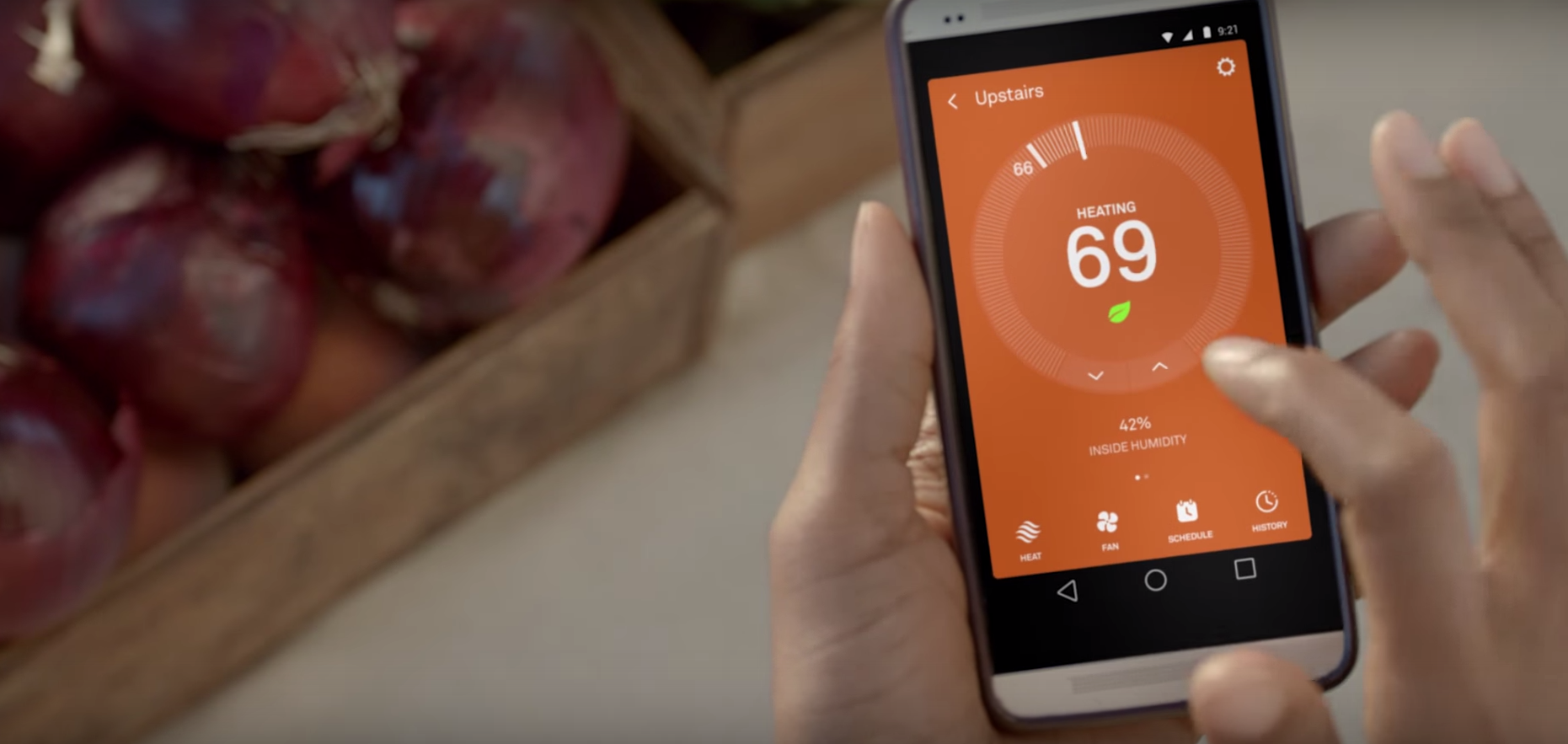
- Drag your finger along the dial to adjust the temperature
How to set Nest Thermostat schedules
With schedules, you can take full advantage of device’s “smarts”. This will allow you to set when the Nest Thermostat should adjust the temperature and it will do so automatically. For example in the summer, you can set a lower temperature during the day when it is hot, and then maybe turn it up a bit at night when it is cooler
On the Nest app
- Tap the Schedule icon at bottom row and this will bring up the week’s view
- Tap on the day that you want to add a schedule, and then tap the Add button at the bottom right corner
- Tap on anywhere on the screen and it will add a temperature and a time
- Tap and hold on the dot and drag it up or down to change the temperature, or drag it left or right to change the time
- Repeat the process for various times of the day
- If you want to copy this schedule for the entire week, go back to the main screen, tap on the day and hold until the “Copy” option pops up
- Tap on Copy, then tap and hold on the other days and tap Paste
How to set Nest Thermostat routines
So what are routines and how do they differ from schedules? You can think of schedules as being more or less exclusive to your Nest Thermostat, meaning that any changes will only affect the Nest Thermostat. Routines, on the other hand, is a Google Assistant feature which can pull off multiple commands that affect multiple devices at once.
In fact, Google is introducing what they’re calling Home & Away Routines designed to do that where your Nest Thermostat can automatically adjust its temperature when you’re home or when you leave the house. This relies on a combination of cellular connectivity and WiFi to help determine when you are home and when you have left.
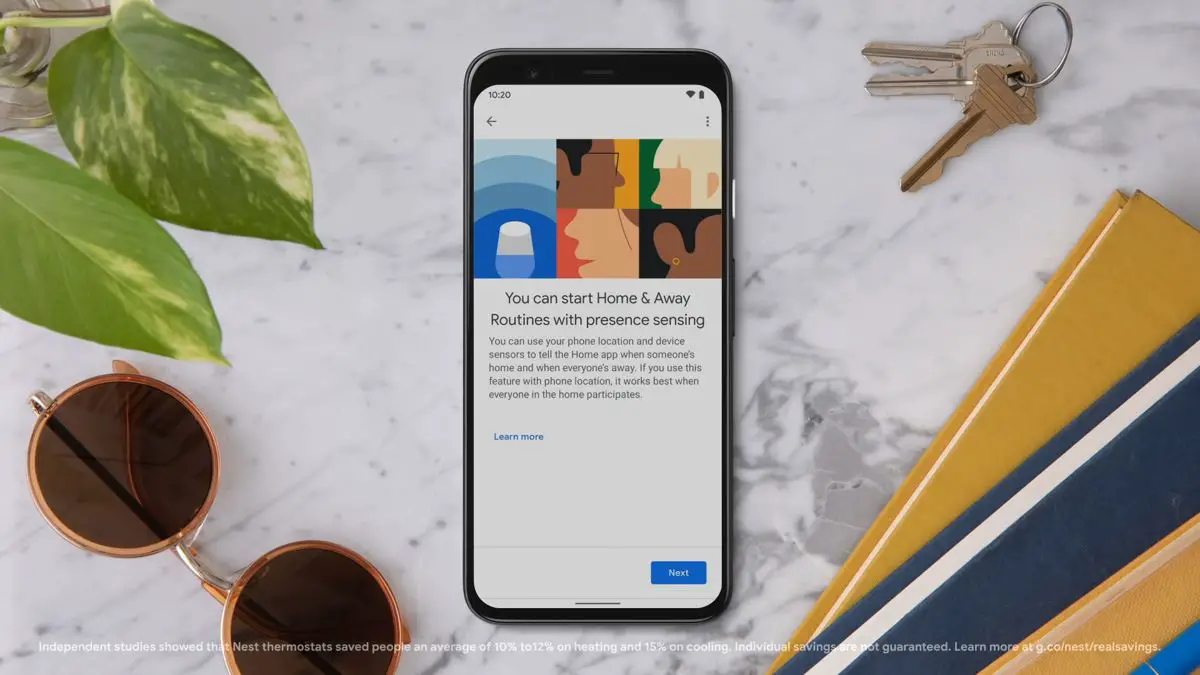
- Launch the Google Home app
- At the top of the screen, tap Set up Home & Away Routines
- Follow the instructions to set it up










Comments