A lot of people these days password protect their phones either through fingerprint security, facial recognition, or a simple PIN code. This is like the master key to your phone, which is great as far as overall protection is concerned, but not so great if someone somehow manages to bypass it.
This is why some apps actually come with an additional layer of protection, like your banking apps that typically require you to login whenever you launch it even if you logged in before. If you’re looking for a similar layer of security for your WhatsApp messages, you’re in luck because WhatsApp actually has a fingerprint lock feature.
This means that even in the event that someone manages to unlock your phone, as long as they do not have access to your fingerprints, your WhatsApp messages are still secure, and here’s what you need to do to enable it.
Turn on fingerprint lock for WhatsApp
- Launch WhatsApp
- Tap More Options
- Go to Settings > Account > Privacy
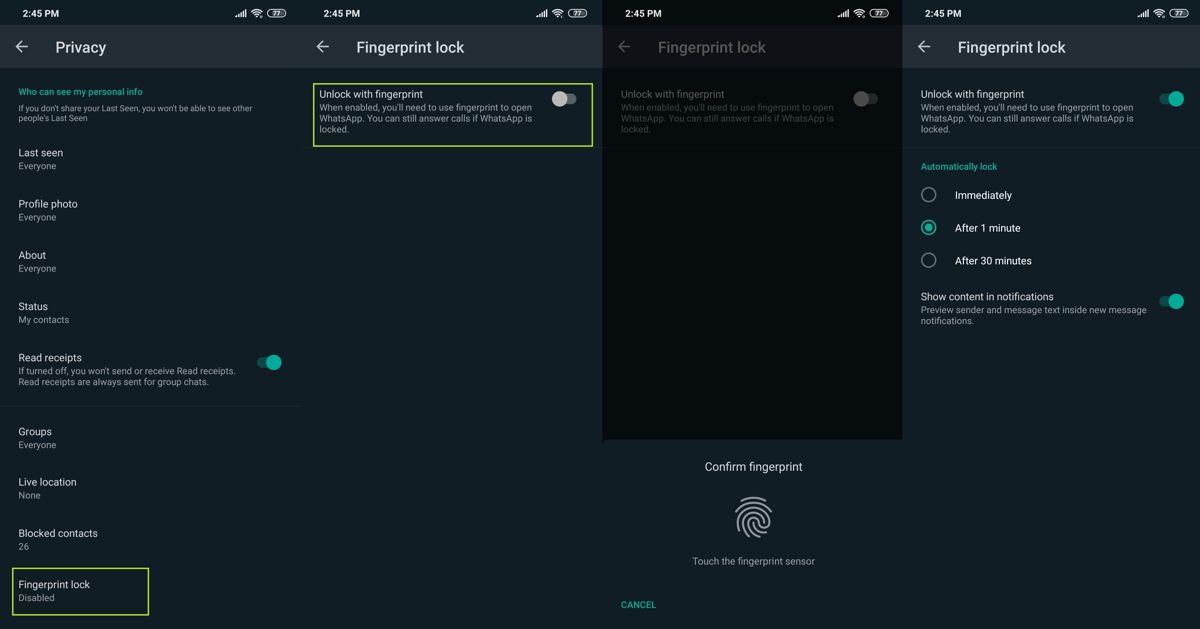
- Tap Fingerprint lock > Unlock with fingerprint
- Put your finger on your phone’s fingerprint sensor to confirm your fingerprint
- You should now be all set up and ready to go
Now that you’ve set up fingerprint lock, whenever you launch WhatsApp, you will need to use your fingerprint to authenticate yourself. This might be a bit more troublesome and could end up costing you some time, but it is better for overall privacy and security. You can also adjust the settings so that you can choose the amount of time before fingerprint authentication is required.
This will help cut down on the number of requests, especially if you are using the app frequently. You will also be able to turn on or off “Show content in notifications” which will let you hide or display the message’s preview in your notifications if you’d like additional privacy.











Comments