Needless to say, the current lineup of Chromecasts has gotten a bit long in the tooth. We have been waiting for a new version to launch, only to continue to have to wait and wait. With the popularity of the Fire TV Stick sky-rocketing, along with Roku’s popularity and even a refresher for the NVIDIA Shield TV, it was only a matter of time. That brings us to the Chromecast with Google TV, which was introduced alongside the Pixel 4a 5G and Pixel 5.
Chromecast with Google TV Specs
- Chromecast with Google TV
- Dimensions: 162mm x 61mm x 12.5mm
- Weight: 55g
- Connectivity: Wi-Fi 802.11ac (2.4 GHz / 5 GHz)
- Resolution: Up to 4K HDR, 60 FPS
- Formats: Dolby Vision, HDR10, HDR10+
- Colors: Sky, Snow, Sunrise
- Voice Remote
- Dimensions: 122mm x 38mm x 18mm
- Weight: 63g
- Sensors: Accelerometer
- Connectivity: Bluetooth, Infrared Sensor to control TV
- Microphone: Integrated for Google Assistant
- Power: 2 AAA batteries (included)
What is ‘Google TV’?
For years, Google has been trotting out “Android TV” as its primary streaming services interface. With the release of the 2020 Chromecast, there is a new version available, but it’s not a full-blown replacement just yet. Google TV is still based on Android TV, but will eventually make its way to existing Android TV devices. Google confirmed that the roll-out to various streaming devices and TVs will begin in 2021, starting with certain Sony televisions powered by Android TV.
Instead of focusing primarily on streaming services like Netflix and the recently-rebranded Google Play Movies app, Google TV also aims to act as your all-in-one hub for for everything, including Live TV. With the launch of this new streaming stick, you can now access all of your streaming services in one place, including the likes of YouTube TV. Although, we are expecting to see other live TV services like Hulu make its way to Google TV in the near future.
The Streaming Stick
Google opted to keep things simple with the Chromecast itself, moving to a matte finish for the “puck” instead of the glossy black finish found on previous generations. The Chromecast with Google TV comes in three different colors, although the Sky and Sunrise versions have proven difficult to get ahold of, as the new colors get people a bit more excited than just the plain white version. It’s also a bit odd that these come in different colors, considering that the dongle will just hang off of the back of your television, but hey, to each their own.
The Chromecast puck sports the basic G logo found on Pixel devices, along with the HDMI cable connected with a thin strap that folds back and attaches to the back of the puck via a magnet. On the underside, you’ll find the boring regulatory information, along with a single LED light and a reset button. On the bottom, Google added a USB-C port that must be used in order to keep the Chromecast powered. Speaking of power, make sure you have a free plug on your power strip, as you’ll need to plug in the Chromecast to get the party started.
The Remote
For many, one of the biggest reasons why folks have stopped short of grabbing a Chromecast and instead opted for the likes of the Fire TV Stick from Amazon comes down to the remote. Not everyone is technologically savvy enough to know how to actually Cast something from their phone to the big screen, while others just don’t feel like dealing with it.
Adding a remote is the way to go, and Google did just that with the new Chromecast with Google TV. This gives you the ability to interact with an interface, versus just trying to load up content from different apps on your phone. That doesn’t even include issues that could occur when trying to cast from your phone, in the event that your friends wanted to show something off, but didn’t want to connect to Wi-Fi or whatever the case was.
Google simplified everything with this new Chromecast, as there’s now a usable interface, complete with a nifty little remote. Thankfully, Google didn’t go the Apple-route of creating a remote that primarily relies on gestures with a touchpad. Instead, we actually get buttons on this remote.
There are buttons for the following:
- Go Back
- Google Assistant
- Home
- Mute
- YouTube
- Netflix
- Power
- Change TV Source
If you’re wondering about where the volume controls are, just look on the right side of the remote. These are cleverly hidden, and I actually didn’t think that Google had included volume controls when I first starting messing around with the Chromecast. Something else that may be hidden is the microphone for Google Assistant interactions, as it’s placed in between the Power and source input buttons near the bottom. It may take some getting used to, as my thumb tended to rest right on top of the microphone when I first got the Chromecast.
It’s apparent that Google likes to pay attention to details, most of the time at least. The Chromecast with Google TV remote is powered by two AAA batteries, but upon opening the battery housing, you’ll find that the batteries match the color of your remote and Chromecast. This is a nice touch and something that we definitely didn’t expect. Hopefully, Google will begin selling those batteries by themselves, but we aren’t holding our breath on that.
The Interface
Enough words about the design and all that jazz. What’s this new Google TV interface all about? During the initial setup, you’ll need to use the Google Home app on your smartphone of choice, regardless of whether you use iOS or Android. Then, you’ll be walked through the setup on your television, as you can actually use the Chromecast remote to control your TV, along with the interface.
After everything has been set up and your accounts have been added, you are greeted with the new Google TV Home Screen. At the top, you are greeted with the following sections:
- Search
- For you
- Live
- Movies
- Shows
- Apps
- Library
The only potential catch is with the “Live” tab, as this will only appear if you have YouTube TV installed on your Chromecast with Google TV. If not, this will not appear at the top of your screen. With Search, this shows a few different recommended commands for Google Assistant, along with some recommendations on trying to find something new to watch. For You, provides an overview with your installed apps, some trending content (including YouTube), and the ability to adjust your recommendations all the way at the bottom.
The Movies and Shows sections are pretty self-explanatory, as Google TV gives you the ability to browse through various pieces of content. With Apps, you aren’t only provided with access to the apps you’ve already installed, but you can also go through and find some new apps to test out and download on your Chromecast with Google TV. Finally, Library provides quick access to all of the movies and shows that you already own through Google Play, including anything that is on your “Watch List”.
Interacting with the interface is really smooth and fluid, and we didn’t run into any stuttering or hiccups, even when trying to quickly switch from one movie to another. The only real problem we experienced was during the initial setup, as our remote had difficulties with setting up its ability to control my Samsung TV. After a few re-tries, we were able to get everything working as expected. Other than that, Google Assistant responses were snappy and quick, and we were able to pull up some movies without even needing to try. Plus, the recommendations came in handy on more than one occasion when we were too tired to think and just wanted to put something on before heading to bed.
Where is Stadia?
This is the biggest head-scratching announcement that came out of Google’s most recent event. With the launch of the Xbox Series X and PlayStation 5 looming, and Xbox Game Pass coming out of beta status, this would be the perfect time for Google to try and capture some of that gaming magic with its own game streaming service, Stadia. But that’s just not the case.
Instead, Google is “playing it safe” for some odd reason, and isn’t bringing Stadia support to the Chromecast with Google TV until the “first half of 2021”. I’m sorry, what? That’s an absurd timeline for a streaming service that has been available for some time now, and would be a key selling point for the latest streaming stick that you have to offer. The delay just doesn’t make sense, and although it won’t matter to many, it could have been one way for Google to get more people to convert from the Fire TV Stick.
No, I’m not mad. I’m just disappointed.
Chromecast with Google TV Review: Conclusion
At just $40, the Chromecast with Google TV has the opportunity to oust Fire TV Stick owners who would prefer to have a Google Home instead of Alexa. The interface is cleaner on the whole, and with the exception of the remote hiccups during the initial setup, there’s really not much to complain about here. Almost all of the top streaming services are available and at your disposal, with the exception of Apple TV+. That shouldn’t come as a surprise, but is a disappointment nonetheless. I mean, how else am I supposed to be able to watch Ted Lasso if I can’t use my new Chromecast?
So should you buy the Chromecast with Google TV? Absolutely. Google has put Amazon and Roku on notice this time around, and the remote complete with the Google Assistant shortcut is a dream. Now if you don’t excuse me, I’m going to try and get a couple of Nest Audio’s set up for some surround sound.
Chromecast with Google TV Rating: star_fullstar_fullstar_fullstar_75 (4.75/ 5)
The Good
- The remote is amazing and a welcome addition
- New colors with matching batteries
- Interface is fast and smooth
- 4K HDR support
The Bad
- Stadia not compatible until 2021
- Microphone is easy to cover-up
The Bottom Line
If you’re looking for a new streaming stick and don’t want to deal with Amazon, or just want to replace your current Chromecast, then get the Chromecast with Google TV. You aren’t relegated to controlling your streams with a smartphone, as the remote is the perfect addition. Seriously, this is almost the perfect streaming stick for everyone, not just Google fans.






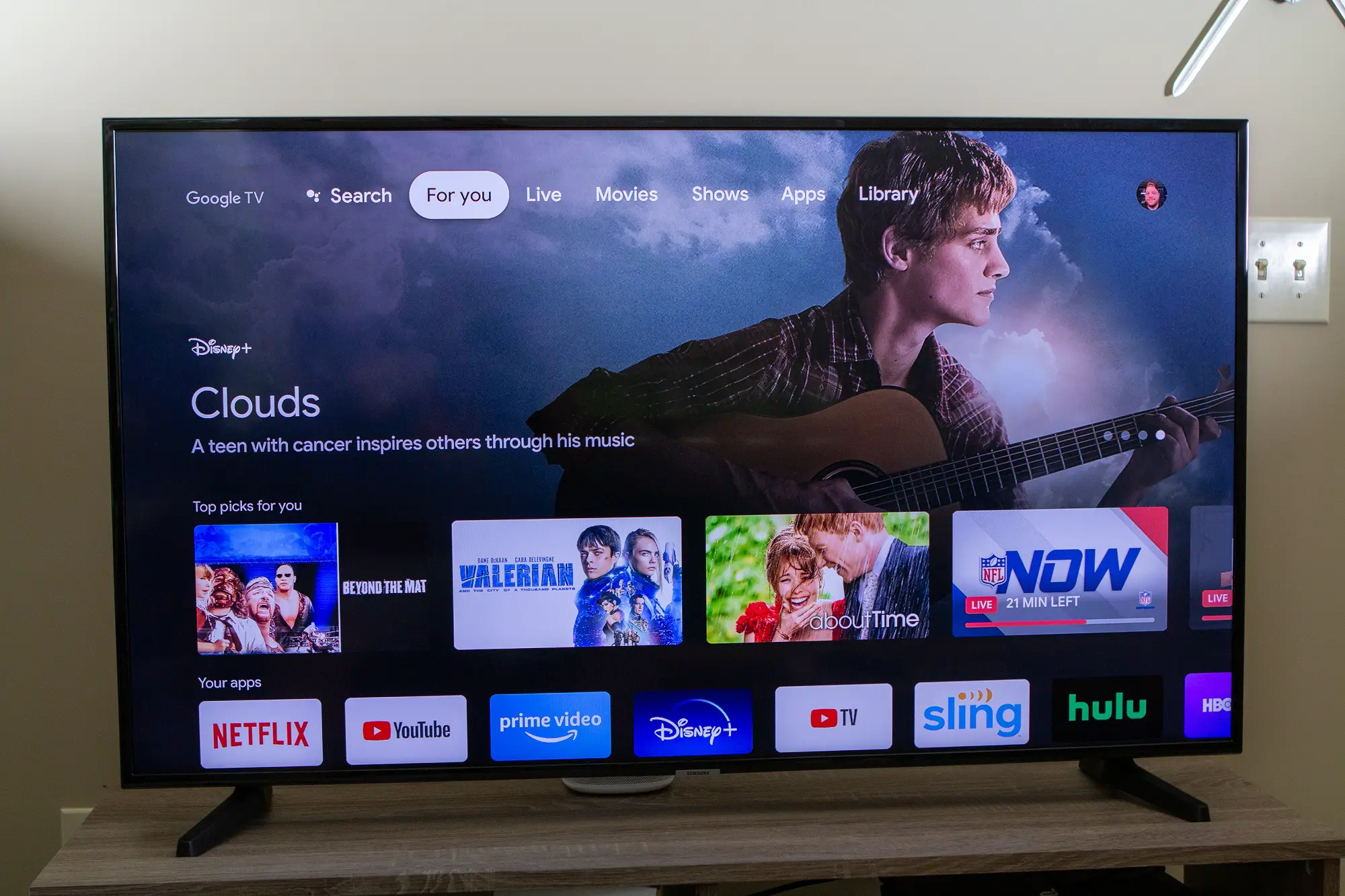
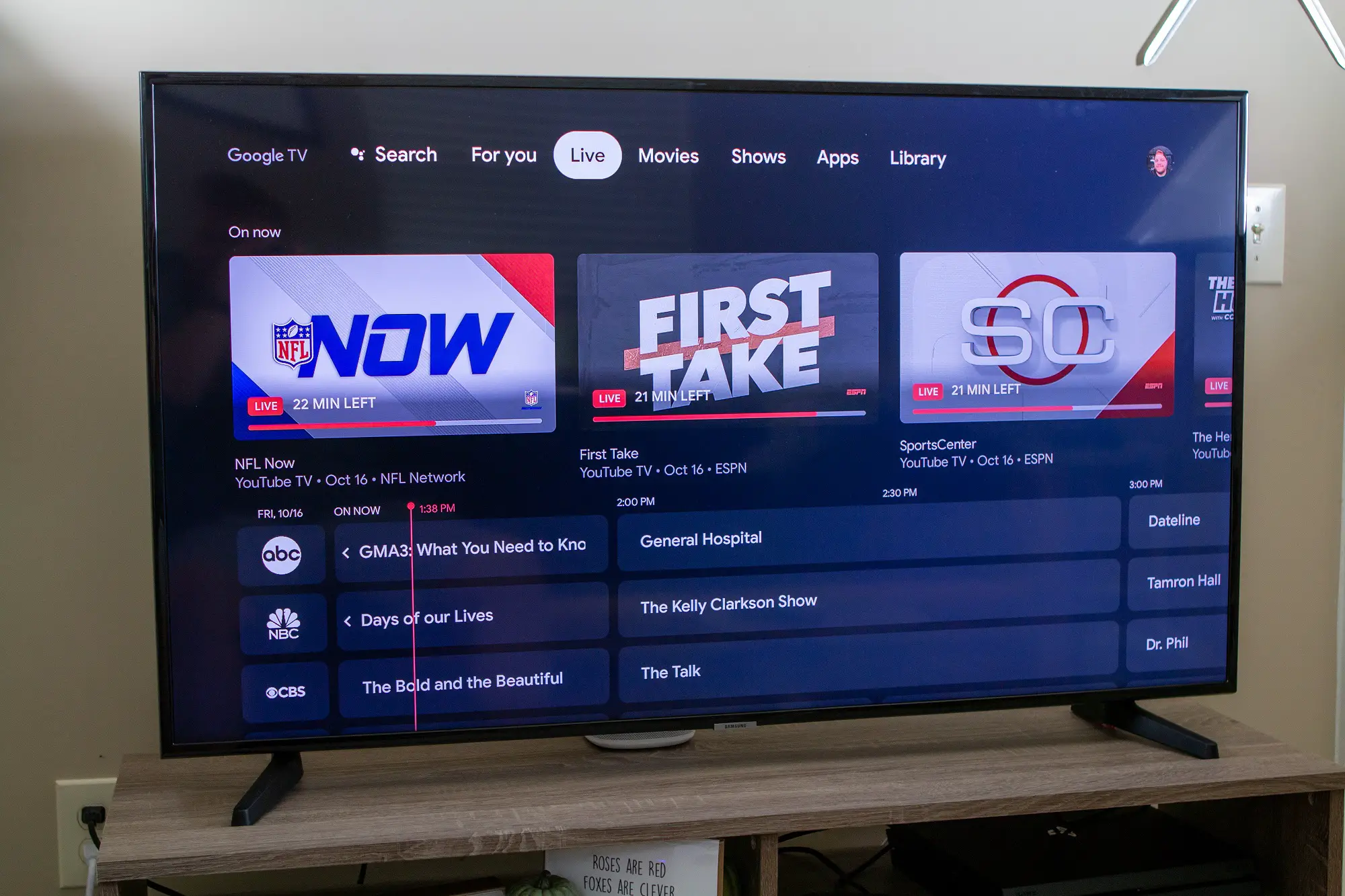











Comments