There are quite a number of apps these days that have created desktop versions of their mobile counterparts. For example there is WhatsApp, Messenger, Slack, Skype, Discord, and so on. This basically allows users to keep chatting with their contacts on their computers without having to reach for their phones.
But what if there was something on your mobile device that you needed to do? Sure, reaching for your phone isn’t too difficult, but it can sometimes be a bit disruptive, and this is where Microsoft comes in. The company has announced that they are expanding on the Your Phone app by allowing users to stream Android apps from their mobile devices to their Windows 10 computers.
Users will also be able to pin apps to their Start Menu or Taskbar where it would make it seem like they are almost like a native Windows 10 app. If this sounds like a feature you might be interested in, here’s how you can get started, although we should point out that for now, the new Apps feature is pretty much limited to Samsung devices.
How to setup Your Phone for Windows and Android
- Download and install the Your Phone Companion app for Android
- Download and install the Your Phone app for Windows 10
- Ensure that both your Android phone and Windows 10 computer are connected to the same WiFi network
- Launch the Your Phone app on Windows
- Select Android
- Log in using your Microsoft account
- Launch the Your Phone app on Android and select “Is there a QR code on your PC?”
- Scan the QR code displayed on your computer
- You will be prompted on your phone to allow access to certain features like Phone, click Allow on them
How to run Android apps on Windows 10
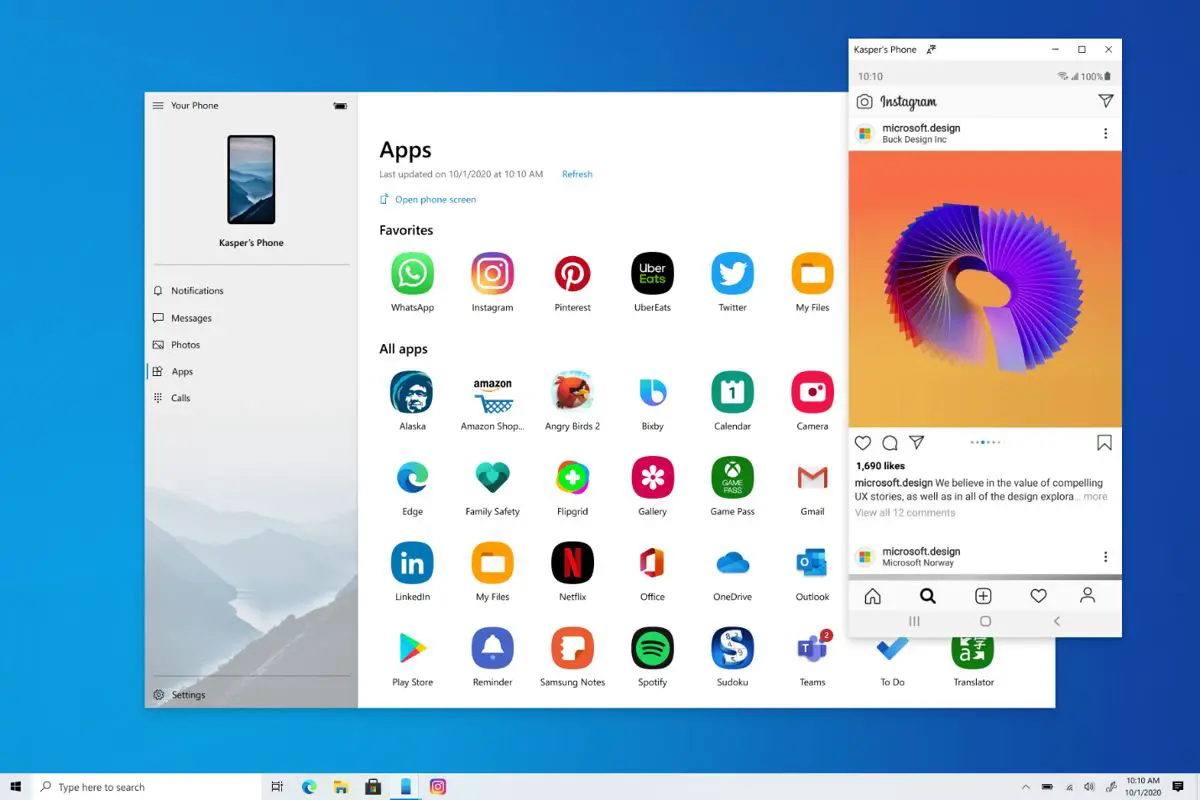
- Launch the Your Phone app on Windows 10
- Select “Apps” from the navigation bar on the left
- You will now see all the Android apps that are installed on your phone
- Click on any of them to launch them
You will now be able to interact with those apps on your PC directly. Unless you have a Windows 10 laptop with a touchscreen display, you can interact with these apps using your mouse. According to Microsoft:
- Single click will behave the same as any single touch/tap interaction
- Right click anywhere on your phone screen to navigate to the previous page
- Click and hold will behave the same as a tap/hold interaction
- Click and hold and drag to select content
- Mouse scroll to move between pages vertically or horizontally
Compatibility
Your Phone is compatible with most Android phones that run Android 9.0 or later, but the ability to stream your phone’s apps to your PC through Your Phone is currently limited to Samsung devices. The current Samsung devices that are supported include:
- Samsung Galaxy Note 9
- Samsung Galaxy S9
- Samsung Galaxy S9+
- Samsung Galaxy Note10
- Samsung Galaxy Note10+
- Samsung Galaxy Note10 Lite
- Samsung Galaxy Fold
- Samsung Galaxy S10
- Samsung Galaxy S10+
- Samsung Galaxy S10 Lite
- Samsung Galaxy S10e
- Samsung Galaxy A8s
- Samsung Galaxy A30s
- Samsung Galaxy A31
- Samsung Galaxy A40
- Samsung Galaxy A41
- Samsung Galaxy A50
- Samsung Galaxy A50s
- Samsung Galaxy A51
- Samsung Galaxy A60
- Samsung Galaxy A70
- Samsung Galaxy A70s
- Samsung Galaxy A71
- Samsung Galaxy A71 5G
- Samsung Galaxy A80
- Samsung Galaxy A90s
- Samsung Galaxy A90 5G
- Samsung Galaxy S20
- Samsung Galaxy S20+
- Samsung Galaxy S20 Ultra
- Samsung Galaxy Note 20 series
- Samsung Galaxy Fold
- Samsung Galaxy XCover Pro
- Samsung Galaxy Z Flip

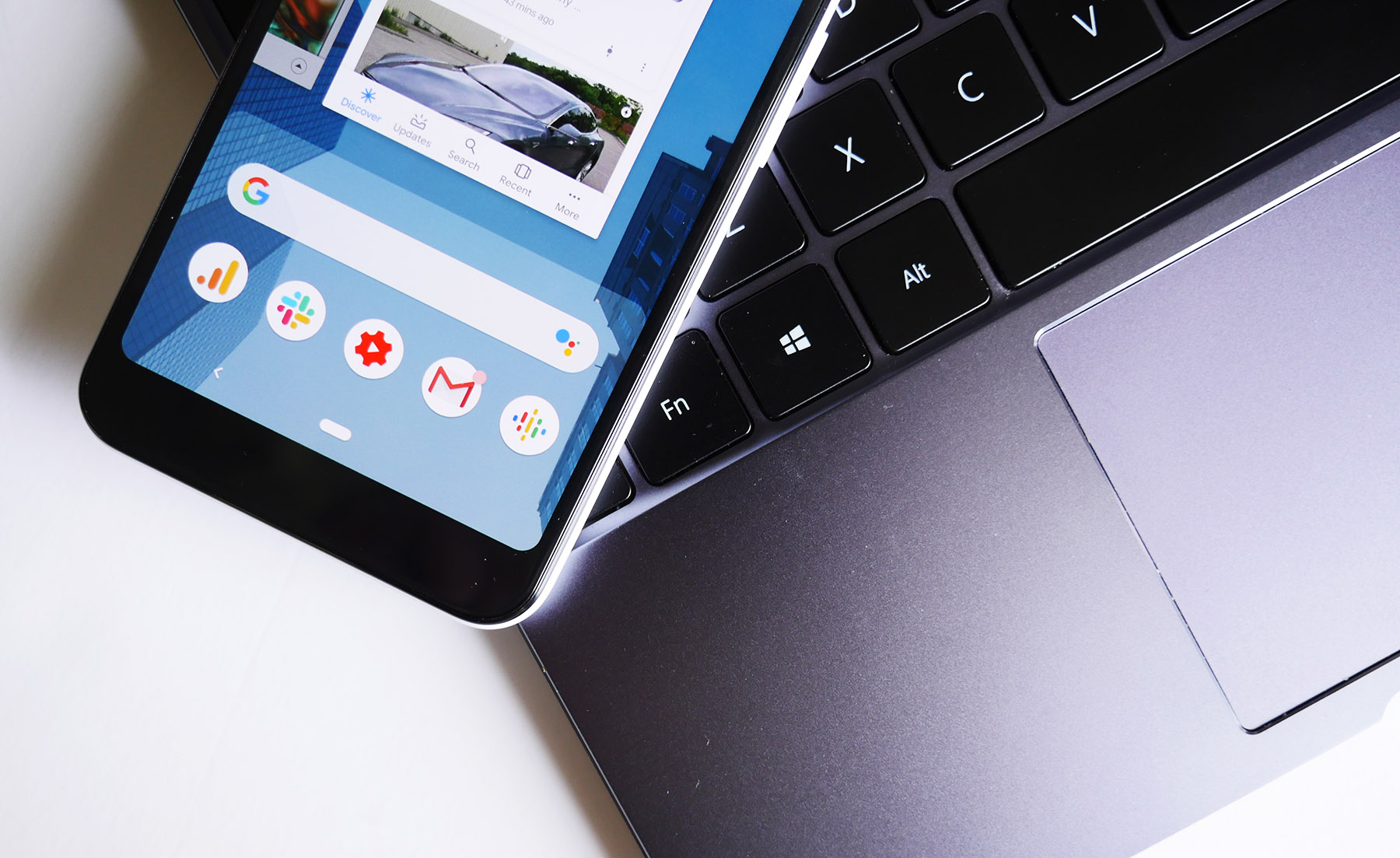









Comments