Back in the days of the Nexus 4 and Nexus 5, one of the first things that we would love to do would be to unbox those devices and get them rooted. Those days are long gone, but the rooting community has continued to flourish in recent years — especially thanks to devices like the OnePlus Nord, which makes it easy to root and enjoy the true open-source nature of Android.
If you want to try out some new root-only apps or install completely different firmware, you’ll need to unlock the bootloader and then root your device. Luckily, it’s an easy process and one that shouldn’t take too long.
What’s needed before getting started
WARNING: Rooting the OnePlus Nord may void your warranty and may cause damage to your device if done incorrectly. Proceed at your own risk.
As is the case whenever you are modifying your smartphone, there are a few steps that need to be taken before you can get your hands dirty. It’s also important to note that during the process of unlocking the bootloader and rooting your OnePlus Nord, your device will be completely wiped. So make sure that your all of your important files are backed up safely, including your photos, downloads, and anything else that you want to keep.
- Backup your device.
- Install OxygenOS version 10.5.2 onto your Nord (here).
- Download and install the Android SDK Platform Tools onto your PC.
Once you have the SDK installed, and your Nord is updated to version 10.5.2 of OxygenOS, there are a few more steps you need to take. However, these are done right on your smartphone.
- Open the Settings app.
- Scroll down and tap About Phone.
- Tap on the Build Number seven (7) times to enable Developer Options.
- Go back to Settings.
- Scroll down and select System.
- Tap Advanced.
- Tap Developer Options.
- Tap the toggle next to OEM Unlocking and USB Debugging.
Now you are all set and ready to unlock the bootloader and root your OnePlus Nord!
How to unlock the OnePlus Nord bootloader
Once you’ve enabled Developer Options and flipped the switch for OEM Unlocking and USB Debugging, you are ready to unlock the bootloader. This is just the first step of the process, but it will wipe your Nord completely, so we want to re-iterate to backup any important or pertinent files before they are lost.
- Connect your OnePlus Nord to your PC with the OnePlus Cable, if possible.
- Open the Command Window on your PC.
- Boot into fast mode by entering the following into the Command/Terminal Window:
- adb reboot bootloader
- Unlock the bootloader by entering the following into the Command/Terminal Window:
- fastboot oem unlock
Once completed, your Nord should be rebooted and then you will need to go through the OxygenOS setup process. From there, your bootloader will be unlocked, and you can proceed with rooting your device.
How to root the OnePlus Nord
Another couple of steps that you’ll need to take before being able to root the Nord is to have the latest version of the Magisk Manager installed, along with the stock firmware available. This can be downloaded here and should be downloaded and installed directly onto your device. As for the stock firmware (AKA boot.img), this needs to be downloaded (from here) and placed somewhere easily accessible in your file manager.
Once both the Magisk Manager and the boot.img have been downloaded, you can get started.
- Install the Magisk Manager application that was previously downloaded.
- Open the app, and choose Select and patch a file.
- Choose the stock firmware (boot.img) file that was downloaded.
- Once complete, the patched firmware will be available in the Downloads folder on your device.
- With your OnePlus Nord plugged into the computer, transfer the patched boot.img to the PC.
- From your computer, open the Command Window and type the following:
- adb reboot bootloader
- Once in Fastboot Mode, type the following into the Command Window:
- fastboot getvar current-slot
- If the output is “a”, type fastboot flash boot_a magisk_patched.img and press Enter.
- If the output is “b”, type fastboot flash boot_b magisk_patched.img and press Enter.
- fastboot getvar current-slot
- Reboot your OnePlus Nord.
Once rebooted, go back and open the Magisk Manager application again. The app should now show whether your device was successfully rooted or not. If not, repeat the steps from the beginning, ensuring that all of the commands have been properly entered.



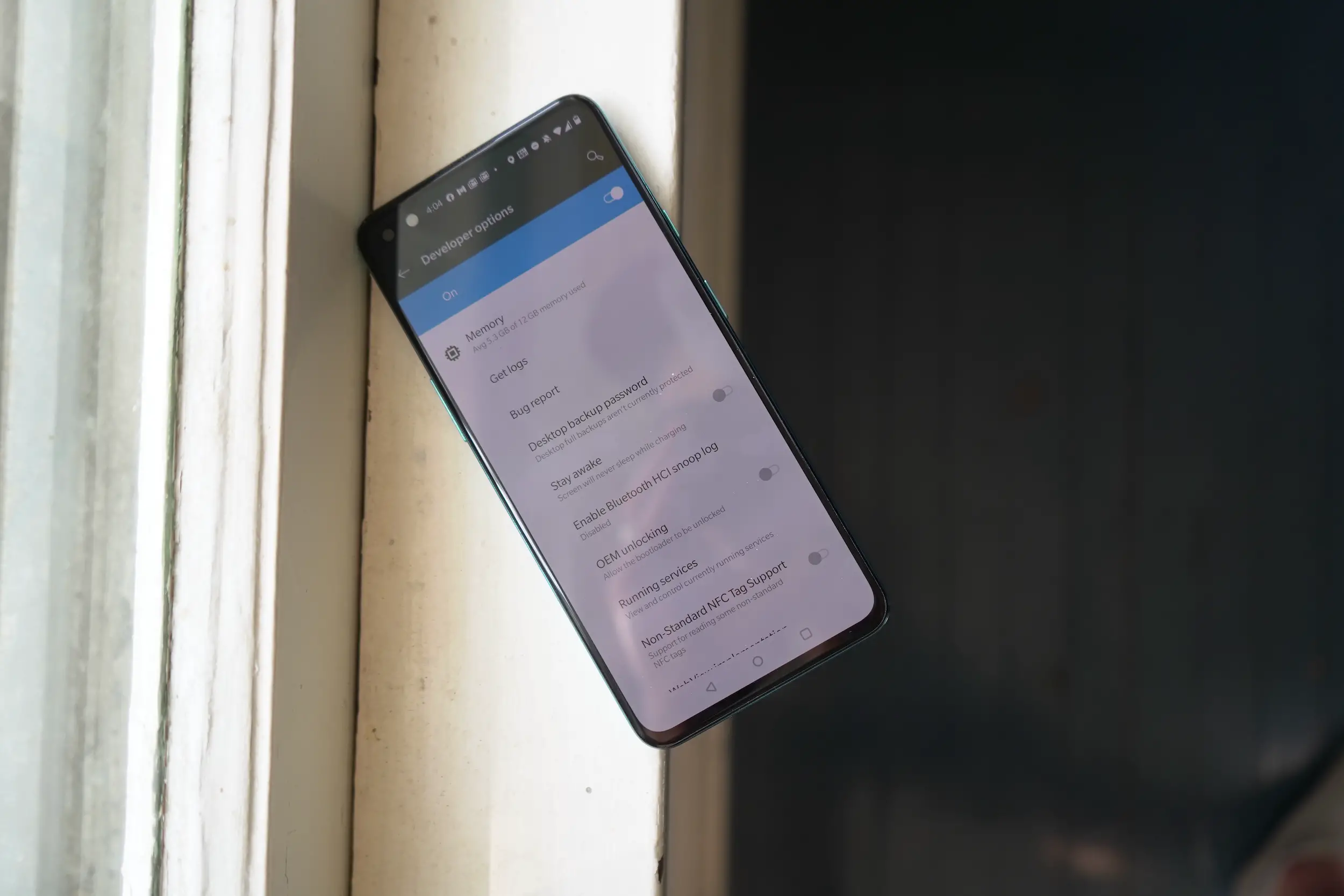
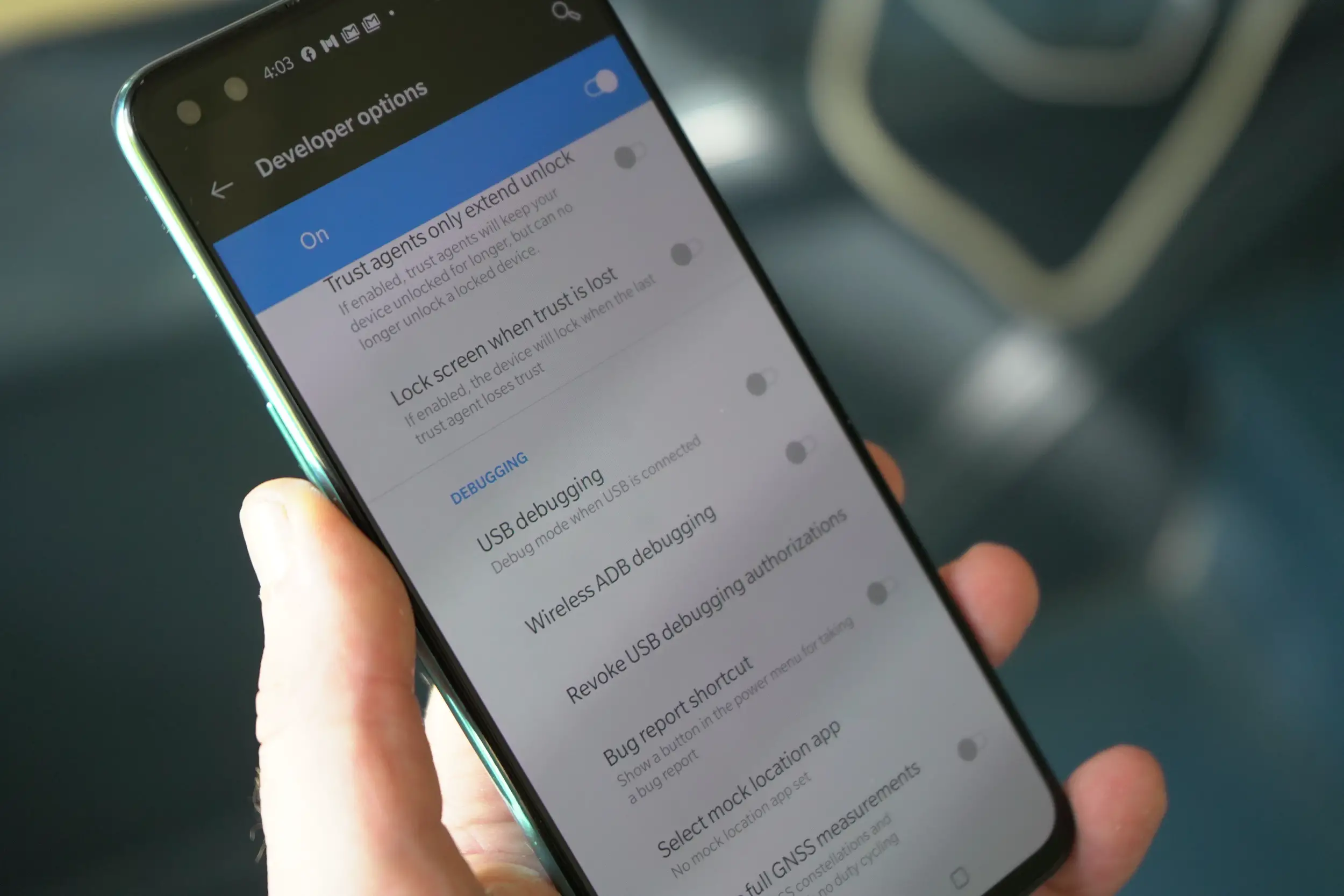


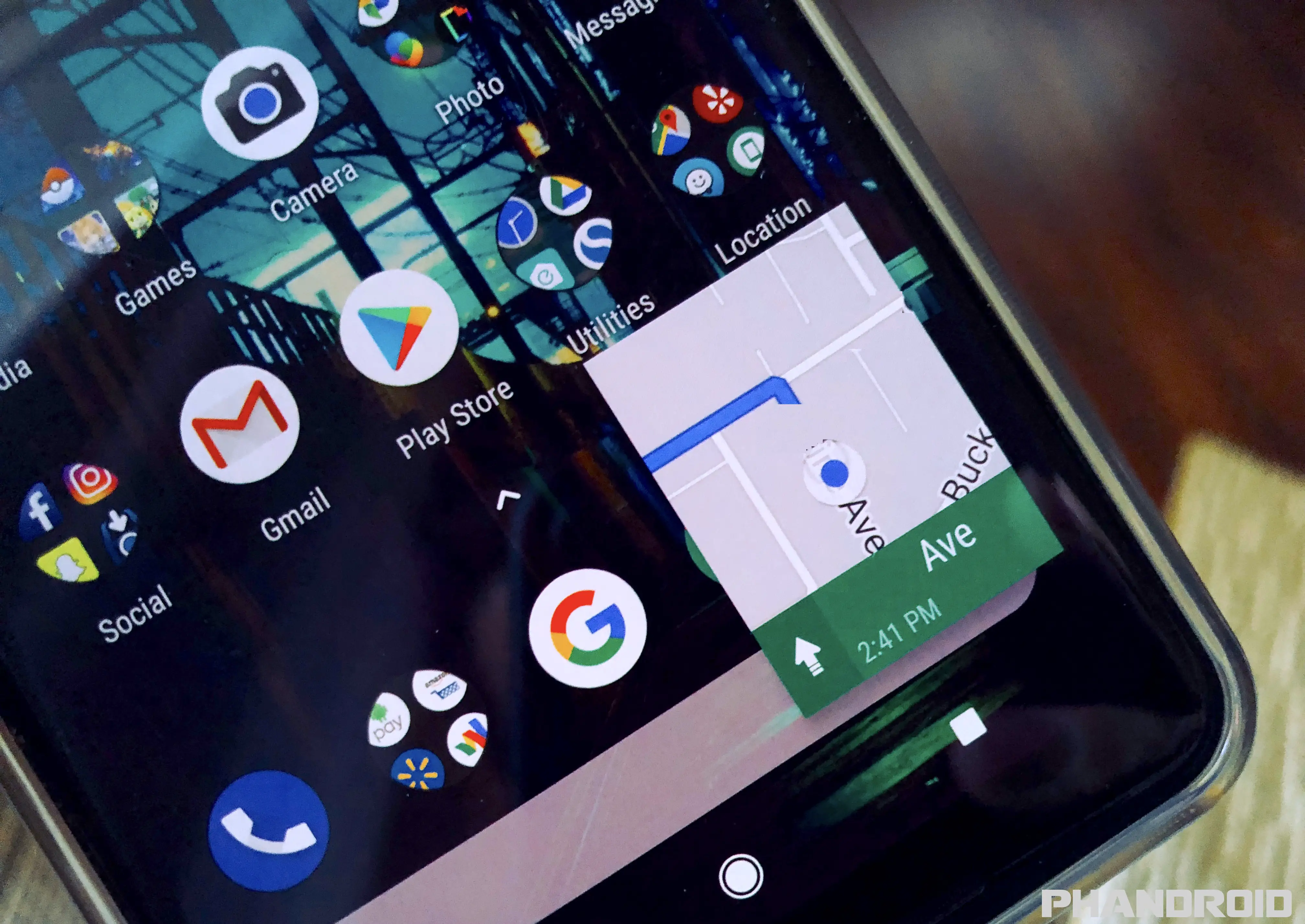




Comments