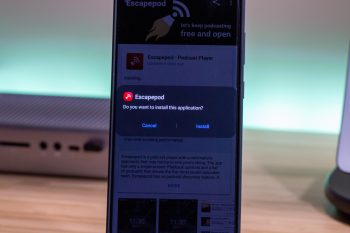
How to safely sideload apps on your Android device
With the vast amount of options available on the Play Store, one would think that it’s the one-stop-shop for every app you could need. But that’s simply not the case as other developers have created and released apps that are not readily available on the Play Store.
For one reason or another, these apps are not on the Play Store, but also don’t fall under the category of “malicious”. For instance, Lawnchair launcher is available to download, but if you want faster updates, then you would need to download and install the APK from a site like APKMirror.
What does it mean to “sideload” an app?
If you aren’t aware of what it means to “sideload” an app on your Android phone or tablet, it essentially means you are installing a file on your device that’s not from the Play Store. As we mentioned previously, this gives you access to applications that are more “diamonds in the rough”, or stand out from the crowd and the developer doesn’t want to go through the rigamarole of Google’s guidelines.
When downloading an app not found in the Play Store, you will actually be downloading an “APK”. This is the package format provided by Android for users to install applications and other media onto your Android device.
One primary example as to why you would want to sideload an app is for a device that does not have access to the Play Store. The Huawei P40, which has been stuck in the middle of the US and China trade war and does not have access to Google Play Services. So, you would need to download and sideload these APK files in order to get your favorite apps on this device.
How to sideload apps
In recent years, Google has implemented new ways to protect you from being able to download malicious apps. You are required to manually grant access to various applications (i.e. your browser) to download files, including APK’s. So before you can actually install the file, you will need to grant access to whatever app is being used to download the file.
There are two methods for doing so, and we’ll start off with the “manual” option:
- Open the Settings app.
- Scroll down and locate the Apps & notifications section.
- Tap Advanced at the bottom of the page.
- Tap Special app access.
- Near the bottom of the list, select Install unknown apps.
- Find and select the app you wish to give access to.
- Toggle the option for Allow from this source to the On position.
When you find an APK file that you wish to download, and the app has not been granted access, you will be notified.
- Locate the file you want to download.
- Tap Change permissions in the dialog box.
- When prompted to allow the app to access your files, tap Allow.
- Tap Download.
- Once downloaded, click on the file to open it.
- Tap Settings from the pop-up.
- Toggle the option for Allow from this source to the On position.
- Go back to the previous screen.
- Tap Install.
Where do you find apps, not in the Play Store?
There are “storefronts” available which have a slew of apps available for sideloading, opening up the possibilities of your Android device even more. And the best part is that not all of these other apps require you to be rooted, which is another ballgame entirely.
The most important about any of this is to make sure that you download these apps from “trusted” sources. We’ve listed a few great options.
APKMirror
This is run and managed by our colleagues over at Android Police, and there is a slew of options available. Just about every app you can think of will be found here, and this has been my go-to option for downloading the beta versions of Lawnchair Launcher.
XDA Labs
Managed by our colleagues at XDA Developers, XDA Labs is another repository of trusted applications that will only improve your experience. This is completely free to use, and if you donate money to an application, 100% of those funds make their way to the developer.
F-Droid
Our final pick is a popular service, which provides a catalog of “free and open-source applications”. If you use the F-Droid app, this will also act similarly to the Play Store, providing you notifications when an app that you have installed has been updated. This is a fan-favorite as it has been floating around for years.
Some of our favorites
As we’ve mentioned, there are a slew of apps that are only available through these other sources, and won’t be found on the Play Store. We’ve compiled just a short-list of our favorite options available from these third-party sources.
Lawnchair Launcher
This is based on the original AOSP Launcher, also known as Launcher3. But the benefit here is that you get all the benefits of the Pixel Launcher, along with customization options. You can use icon packs, adjust your home screen size, and customize just about everything you would want to with your launcher.
Google Camera
Google’s Camera application is only available on Pixel devices. However, folks in the Android community have been porting the app, making it possible to download and use the app on non-Pixel handsets. The reason for this is that Google’s Camera app can provide a vastly-superior HDR experience, especially for lower-end devices. But these also work with flagship handsets like the Galaxy S20 line.
YouTube Vanced
This is the YouTube app that you want, especially if you aren’t a subscriber to YouTube Red. Vanced blocks all YouTube ads, gives you the ability to play videos in the background, and so much more. This is actively developed, so there are new features being added and bug fixes being issued on a regular basis. If you watch a boatload of YouTube videos, then you need to try out YouTube Vanced.
K-9 Mail
Let’s be real, there are no “great” email apps, regardless of whether you use iOS or Android. There are some that come close, and that’s where K-9 Mail comes into play. After a couple of years where the app seemed abandoned, the developers have picked things right back up with a fresh-looking website, and the promise for the continued development of the app.
Bromite
While mobile browsers are getting more powerful, with the ability to install extensions and add-ons, there are other downsides. But if you want a browser that has the speed of Chrome without all the extra fluff and is privacy-focused, the Bromite is the way to go. Bromite sports a minimal interface, and built-in ad blocking.