Even after having graduated from high school more than a decade ago, there is something about hearing the school bell ring that brings back waves of nostalgia. It is used to signify the end of the period and of course, the end of the school day (which was probably the best part of the day).
Now that many kids are stuck studying at home, we imagine that some of them are starting to feel a bit restless as it’s a bit hard to separate school from home, but Google wants to help as they have introduced a new feature for Google Assistant-powered smart speakers and displays called “Family Bell”.
This lets parents create a bell to chime at specific times of the day that will replicate the experience of being at school, hopefully bringing a more familiar experience of school to your home. If this sounds like something you might be interested in setting up, here’s how.
How to setup Family Bell
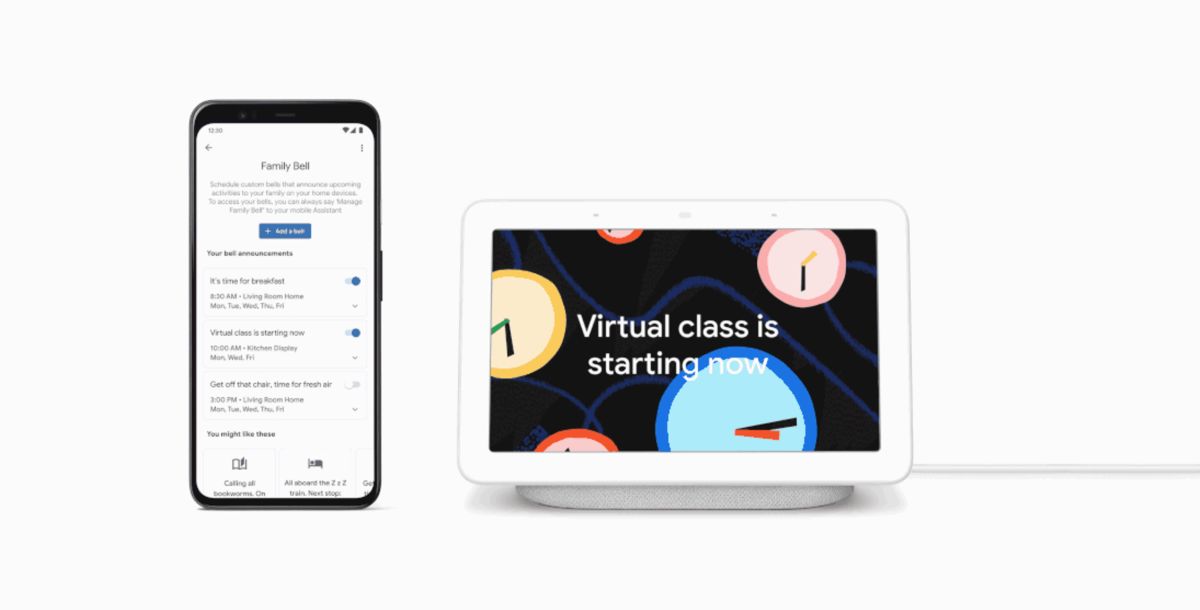
- Launch the Google Home app
- Tap on your profile at the top right corner of the screen
- Go to Assistant settings > Assistant > Family Bell > Add a bell
- Tap Create new bell
- Repeat Step 4 to add multiple bells for other events throughout the day
Editing or managing your Family Bells
- Launch the Google Home app
- Tap on your profile at the top right corner of the screen
- Go to Assistant settings > Assistant > Family Bell
- Tap the down arrow on the bell announcement you want edit
Turn Family Bell announcements on or off
- Launch the Google Home app
- Tap on your profile at the top right corner of the screen
- Go to Assistant settings > Assistant > Family Bell
- Turn the announcement on or off from the top right corner of the bell announcement
Google will suggest bells that users can add to their schedule. For example you could create a bell to specifically signal that it is the end of the school day, or a bell that will let your kids know it is time for recess. You can also customize bells to alert someone in your home of an upcoming activity.
If you own a smart speaker, the Family Bell feature will also display school-themed animations, and if you have smart lights that work with Google Home, they can also flash and change colors to help make the alerts more visual and attractive.










Comments