Any brand new smartphone, tablet, or computer feels crazy fast right out of the box, but over time, things will eventually start to slow down. Sometimes this is entirely out of our hands and could be hardware related where due to wear and tear and stress, certain hardware components will stop functioning optimally.
The easiest “fix” if we can call it that would be to just buy a new phone, but if you’d rather not spend that extra money, there are actually a few things you can do on your end that could potentially help bring back some of that speed to your Android device, so read on to find out.
Declutter your home screen
 One of the best features of Android is that unlike Apple where all the apps are placed front and center, you get to choose which apps you want to see on your home screen, and hide the rest in the app drawer. If you’re the sort that likes placing everything on the home screen, then maybe it’s time to pull a Marie Kondo and remove apps that do not spark joy.
One of the best features of Android is that unlike Apple where all the apps are placed front and center, you get to choose which apps you want to see on your home screen, and hide the rest in the app drawer. If you’re the sort that likes placing everything on the home screen, then maybe it’s time to pull a Marie Kondo and remove apps that do not spark joy.
By removing the apps from your home screen, it means that your phone will not have to display as many things at once which could have a positive impact in terms of loading speed and RAM usage, and this could help make your phone feel faster again.
Switch to a different launcher
Another nice feature of Android is the ability to change your phone’s launcher. There are so many different launchers out there in the Play Store today and if you find that your phone is lagging a little or feels a bit slow, then maybe switching to a different launcher could help speed things up.
This is because some launchers are designed to be packed with all kinds of information. While this is useful for some, if you own a lower-end device that isn’t as powerful or doesn’t have as much RAM, then this can actually lead to a detrimental experience.
If you don’t have a need for all that information, then maybe consider switching back to your phone’s default launcher or seek out a launcher that won’t be as resource intensive.
Use lite apps
Due to the fact that there are plenty of low-end Android devices, some developers are making an effort to create “lite” versions of their apps. These apps are designed to be less resource intensive for phones that have lower-end hardware. While they might sacrifice certain features in the process, you can probably give it a look to see if these are compromises you can live with.
There are already a bunch of lite apps out there for some of the popular apps such as Facebook Lite, Messenger Lite, Instagram Lite, Skype Lite, Gmail Go, YouTube Go, Twitter Lite, and so on. You could also always consider using third-party versions of apps where sometimes, they might actually end up being more optimized than the official version.
Stop auto-syncing your apps
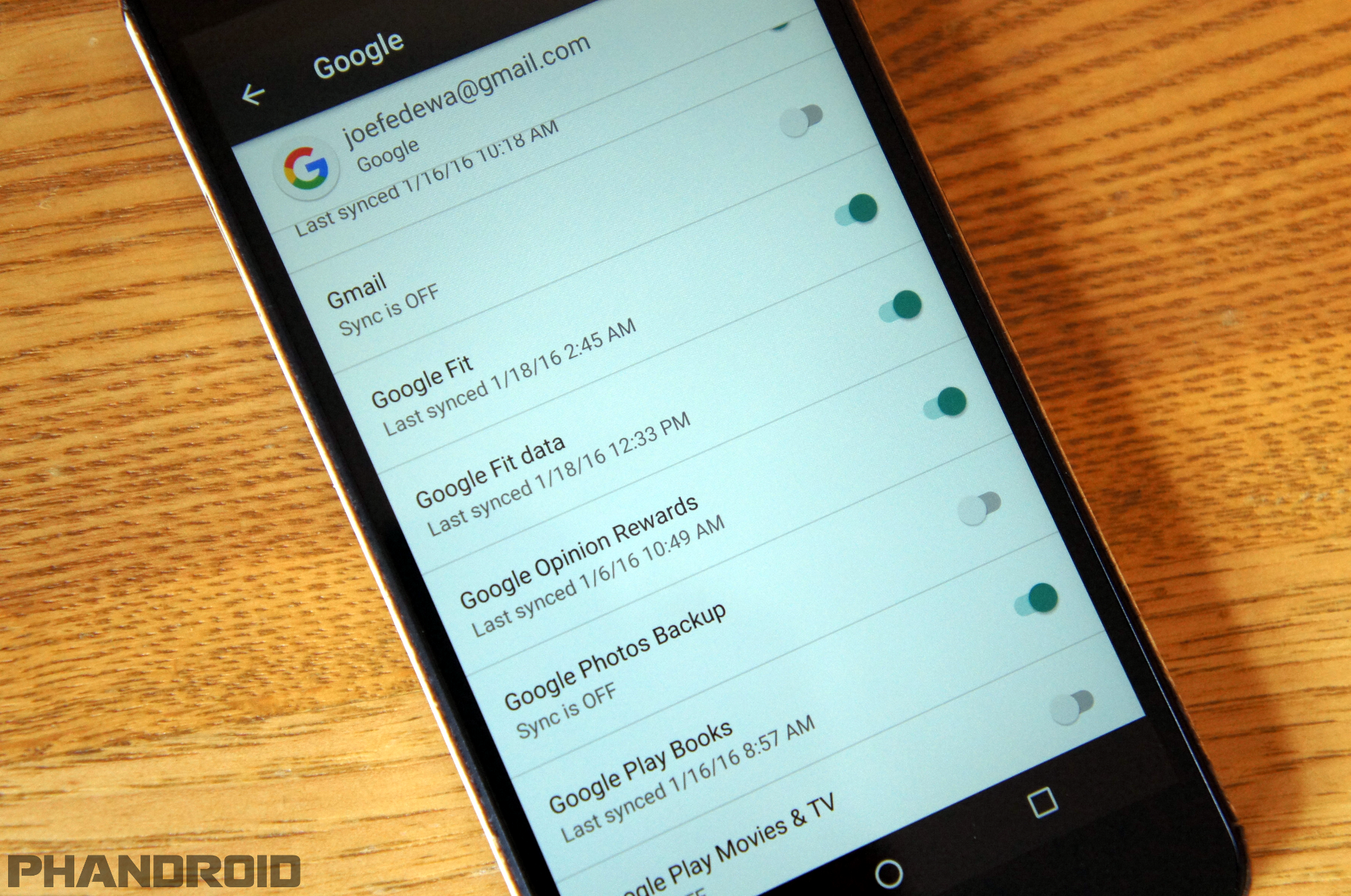 A lot of apps tend to automatically sync in the background. This is actually a good thing because it means that whenever you launch the app, it’ll have the latest information ready for you. That being said, with all these background processes going on, it can also lead to your phone consuming more resources than you’d like.
A lot of apps tend to automatically sync in the background. This is actually a good thing because it means that whenever you launch the app, it’ll have the latest information ready for you. That being said, with all these background processes going on, it can also lead to your phone consuming more resources than you’d like.
Disabling auto-syncing can help with memory management so instead of having all your apps automatically sync in the background, just pick and choose the apps that are most important to you that you want to always be updated, and then disable the rest.
Ditch the antivirus software
 It might sound scary not to have antivirus software on your Android phone, but unless you have a high-end device that has a lot of RAM and can multitask effortlessly, sometimes these antivirus apps might actually do more harm than good.
It might sound scary not to have antivirus software on your Android phone, but unless you have a high-end device that has a lot of RAM and can multitask effortlessly, sometimes these antivirus apps might actually do more harm than good.
It is also relatively easy to prevent your phone from getting infected by malware. Ensuring that your apps come from a legitimate source like Google Play is one way to protect yourself as Google Play comes with their own built-in protections. Also, not opening suspicious emails to clicking on dubious links or downloading weird attachments from people you don’t know will go a long way in preventing your phone from getting infected.



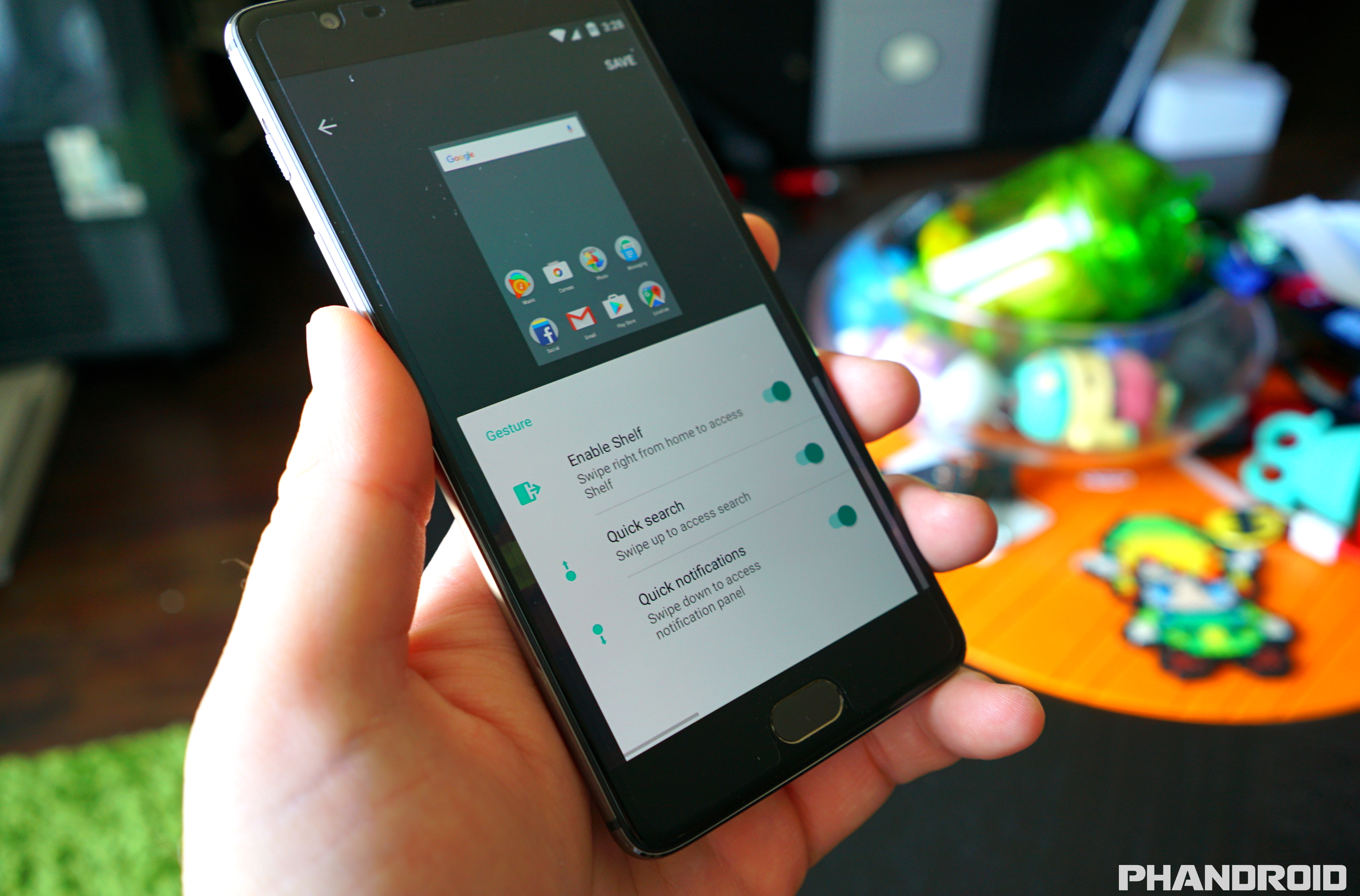







Comments