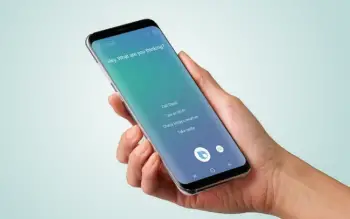
How to Disable Bixby on your Samsung smartphone
Since the launch of Samsung S8, Samsung offers its own voice assistant, Bixby. Regardless of the shining and exciting features of Bixby, still, this Samsung’s AI assistant is not everyone’s cup of tea.
Consequently, many people are looking for some effective methods to disable Bixby. Stay with us till the end to explore some easy methods to disable Bixby.
Reasons Why Someone Need to Disable Bixby
The common reasons which can arise a need in user of Samsung to disable Bixby button are:
- Bixby voice automatically gets activated in Samsung Galaxy Note 10 and S 20 by holding the power button longer.
- Not everyone loves to use AI assistants as they find it difficult to use.
- Although Bixby has some great features, it is still of no match to Siri, Alexa, and Google Assistant.
Methods to Disable Bixby
You can disable Bixby by using any one method mentioned below:
Disable the Bixby Button:
The first method we will explain to disable Bixby is through the disabling Bixby button. In its Galaxy Note, 10 and S 20 series Samsung has a merge Power button and Bixby button, making it one that is present below the volume key. Therefore, it is really easy to turn off Bixby.
Steps to disable Bixby button are:
- From your home screen, move the notification bar down.
- In the next step from the quick settings, panel click on the Power Menu button.
- Once the power menu opens, look for the side key settings and tab on it. Or you can either hold the side key of the device to open side key settings.
- Power off the menu under the press-and-hold option by toggling it on. This can be done by making changes in the double press settings. Therefore, by holding the power button longer, it can lead to Quick Camera launch or open app.
- If you have selected an open app, press the cog button to choose an app that can open with a double press.
Remove Bixby Home from Home Screen:
Another great way to disable Bixby is by removing Bixby Home. It is present on the left side of the home screen. It will only take 10 seconds to disable Bixby home.
Its steps are:
- Hold any space on your mobile screen, or you can pinch fingers together until a preview appears on your screen.
- Move to the right in your home screen to reach the left home panel for Bixby home.
- Then in the final step, disable Bixby home by clicking on the toggle next to Bixby home.
Disable Bixby Routines:
The last method we will explain involves the disabling of Bixby routines. Disabling Bixby routines can completely turn off the Bixby in Samsung. It is clear that once Bixby is a turnoff, its features won’t work anyway.
Its steps include:
- Scroll down the notification bar from the home screen.
- Then click on the settings.
- In the settings, please search for the Advance Features and tap on it.
- Move down to search for the Bixby routines and disable it from there.