Google has recently announced the launch of Android 11 beta. The good news is that if you’re interested in taking the update for a spin, you will be able to as long as you own a Pixel 2 device or newer, and the steps you will need to take couldn’t be any more simpler than this.
Eligible devices
Before you get too excited, we should note that at this time of posting (we will update this post later), the Android 11 beta is only compatible with Google’s Pixel devices. If you’re using a non-Pixel handset, you’d be out of luck for now, but perhaps further down the road Google will add support for additional devices, so check back with us in the future if these change.
For now, the devices eligible for the Android 11 beta include:
- Pixel 2
- Pixel 2 XL
- Pixel 3
- Pixel 3 XL
- Pixel 3a
- Pixel 3a XL
- Pixel 4
- Pixel 4 XL
How to get the Android 11 beta
Assuming you own any of the eligible devices we mentioned above, it’s actually a relatively easy process to get the beta on your phone.
- Go to Google’s Android Beta Program website
- Sign in to the website using the same Google account you use on your phone
- You should see a list of devices you own that are eligible to participate in the Android 11 beta
- Click on the Opt-In button for the device you want to use
- Accept the terms and conditions and click Joint Beta
- On your phone, go to Settings > System > Advanced > System Update > Check for update
- It can take up to 24 hours for the beta to be available on your device, so if you don’t see it yet, check again later
If you don’t want to take part in the beta anymore, you can go back to the Android Beta Program website and opt-out of it. We should caution that by doing so, you will need to install a new software update which will essentially factory reset it to bring it back to the current version of Android.
We suggest that you might not want to use your main phone to test the beta because due to the fact that this is a beta, there could be issues with it that might cause apps to not work as intended or bugs. Also, as we said, if you do decide to opt-out of the beta, you will essentially need to factory reset your phone and you will lose everything on it.
If you do decide to go ahead, make sure that everything on your device is backed up in the event that something does go wrong or if you think you might want to opt-out in the future.

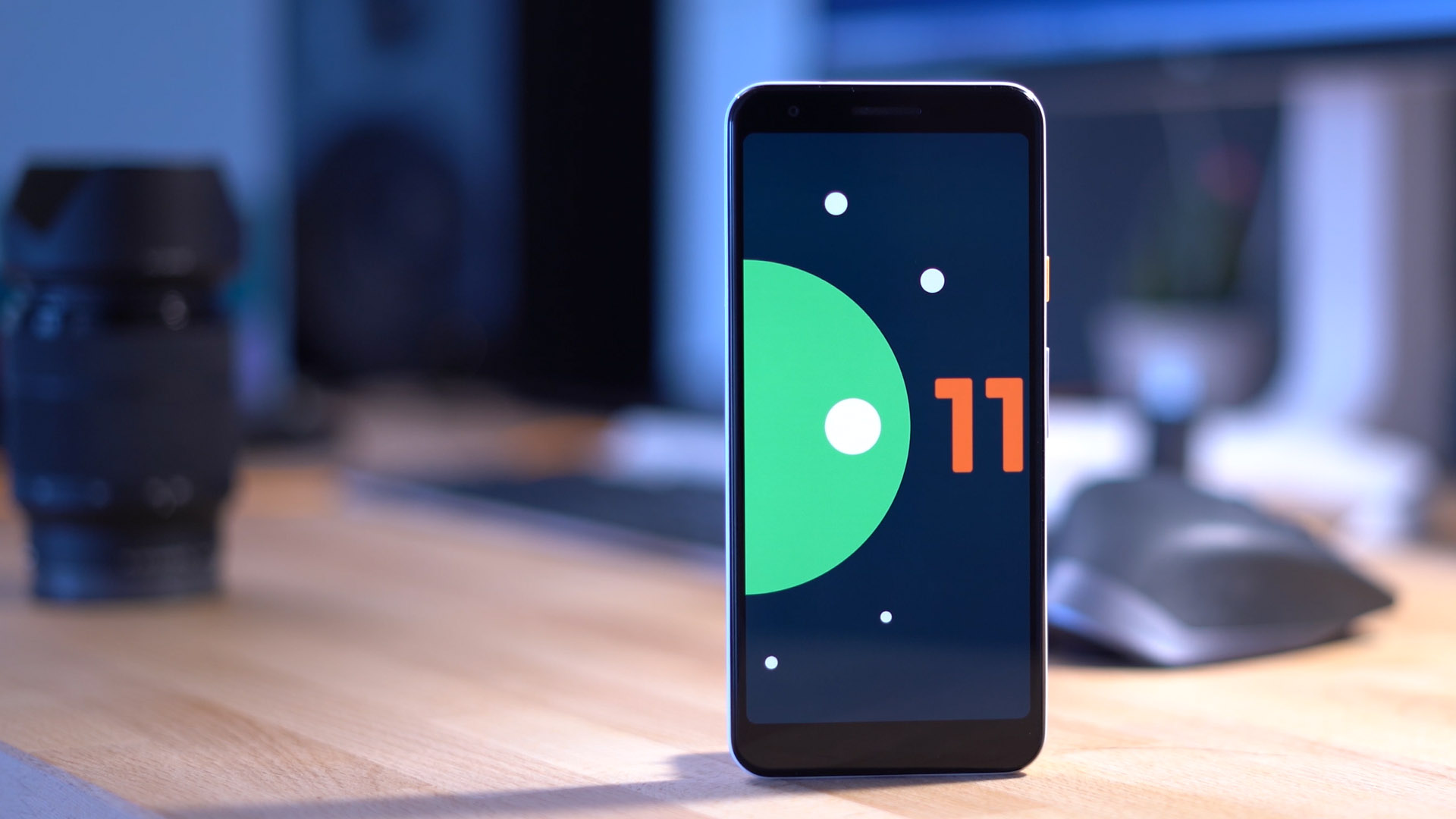









Comments