You’ve finally got your shiny new Galaxy Note 10+ phone (can we Swoon to that Aura Colour?) and while it has one of the biggest batteries on the market at 4,300 mAh, the smaller Note 10 has a much smaller battery. While they will both get you through a full day with no issues, there are a few things that can be done to extend the battery life of the phones even further.
If you’re one of the proud owners of A Galaxy Note 10 or Note 10+, but not getting the battery life that you would like out of your handset, fear not, Phandroid has you covered. With these tips and tricks, you’ll be getting the most out of your device to help you squeeze out every bit of your battery.
Reduce the display resolution
While having the 6.8″ Quad HD+ Dynamic AMOLED screen available at all times is great, chances are you don’t really need it for scrolling through your emails or playing Candy Crush. So, reducing these options even down to FHD+ or HD+ in your screen’s display settings and see what works for you! Even moving these settings down by one will have a positive impact on your battery life.
Turn off the Always-On display

While we’re in the display settings, let’s change a few more settings here. Starting with your Always-On display; you’d think this would be a feature that would encourage battery savings, but that isn’t always so! It can drain your battery power as it is always changing those pixels every couple of seconds to refresh either the time or any update on notifications. So do your battery a favor and knock this off.
Turn on Dark Mode (Night More) and leave it on!
There has been plenty of buzz around Night Modes or Dark Modes from your browser to your notification trays. Your Samsung Note 10 and 10+ are no exception. They have a dedicated Dark Mode that you can switch on and leave on to turn those precious pixels off to save your battery life.
Use a black or dark wallpaper
Much like turning on Dark Mode, a snazzy black background will help in your phones pursuit to preserve its precious power. The fewer pixels it has to turn on the less hard the battery has to work to keep your phone powered up.
Lower screen brightness
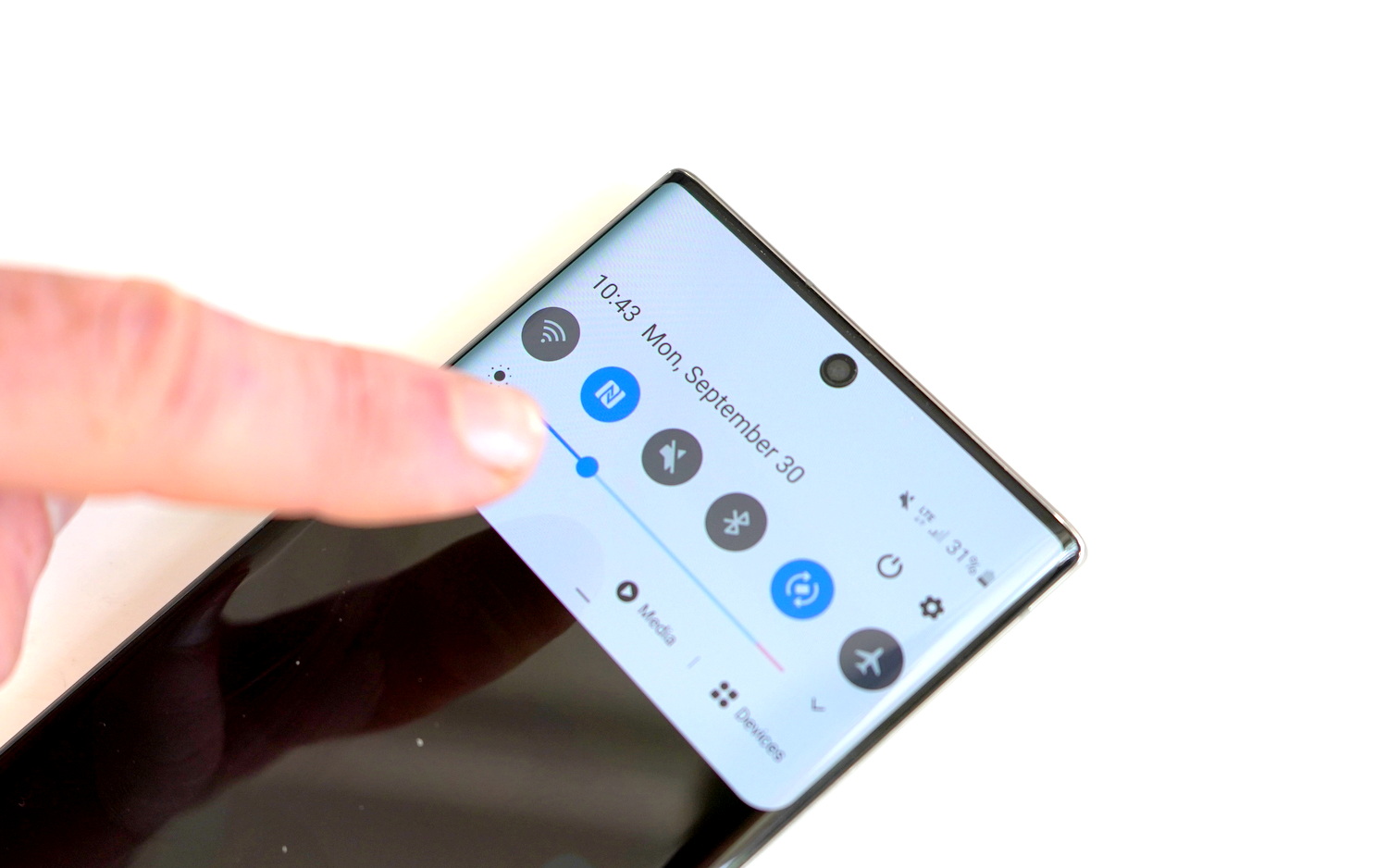
I’m a big fan of an auto-brightness setting. I live in Ireland where you could be plunged into darkness one second or blinded by the sun the next. So having a phone that knows when it needs to crank up the brightness is handy for me. However, that doesn’t mean it’s not a battery drain, as it’s constantly monitoring and adjusting itself. For those who are in more stable climates where the sunlight is a bit more constant, best to opt for a stable brightness setting or a happy medium where it’s bright enough to see but not bright enough to blind you in the middle of the night.
Now that we’ve got the Screen optimized, let’s talk about some of Samsung’s inbuilt software to help you manage your battery power effectively.
Enable Power-Saving modes
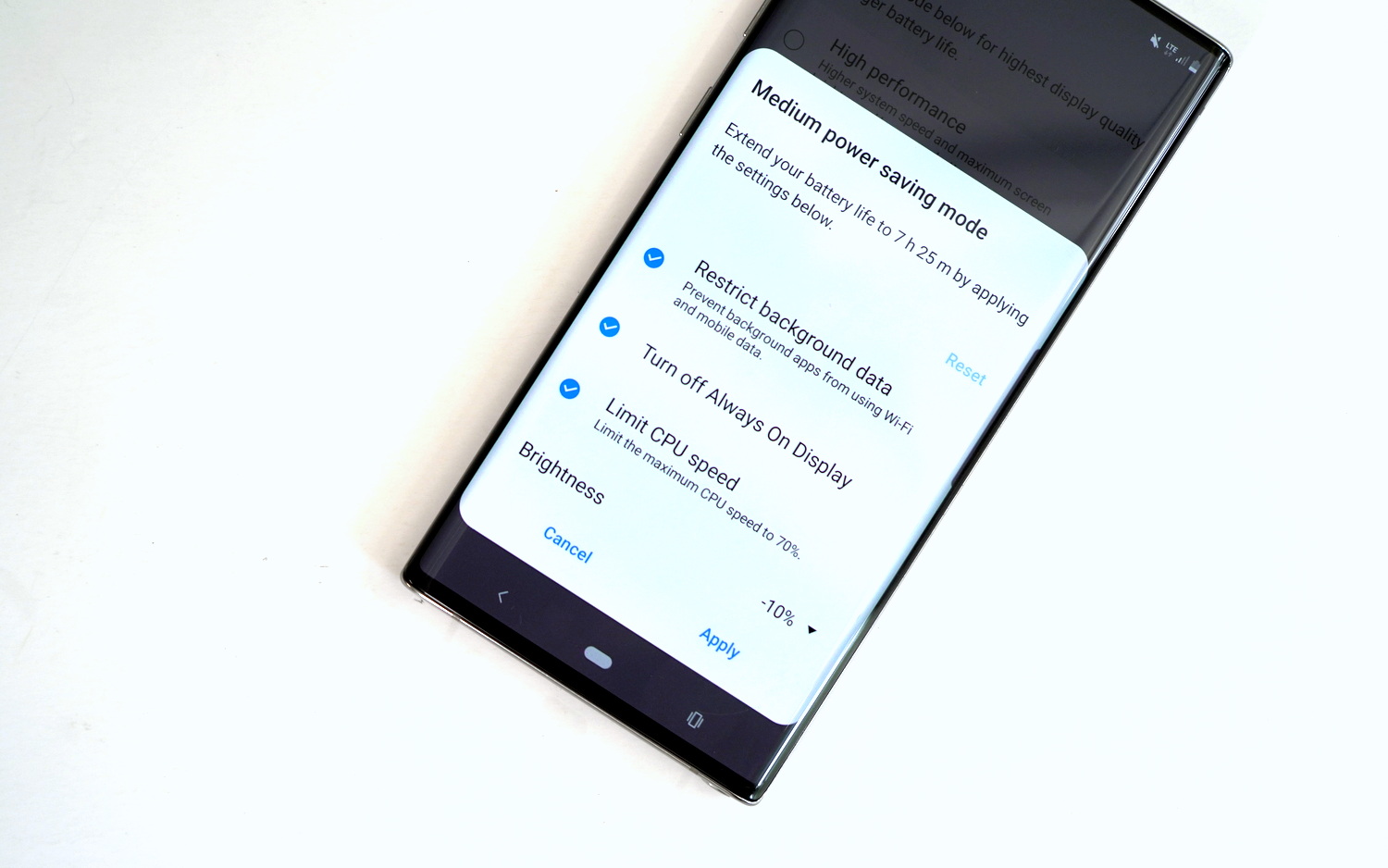
Samsung’s Power Management suite is robust when you experiment with it. There are three modes: optimized, Medium Power Saving and Maximum Power saving. As is implied by their names, they offer different levels of aggression with power management with Maximum Power Saving turning off most of the features of the Note 10 and Note 10 + including the colored display. It’s perfect when you’re in a pinch and only need the essentials.
Device Care
You probably didn’t expect Samsung’s Device Care to make this list, but it’s important to think about using it more proactively. Not only does it give you a snapshot of the health of your device in a couple of seconds; it also makes suggestions or power management and device storage that you and implement with the click of a button. All of these actions take place without you noticing a change to your day to day usage, but it can make a big improvement to your batteries and devices health long term.
Reboot your phone
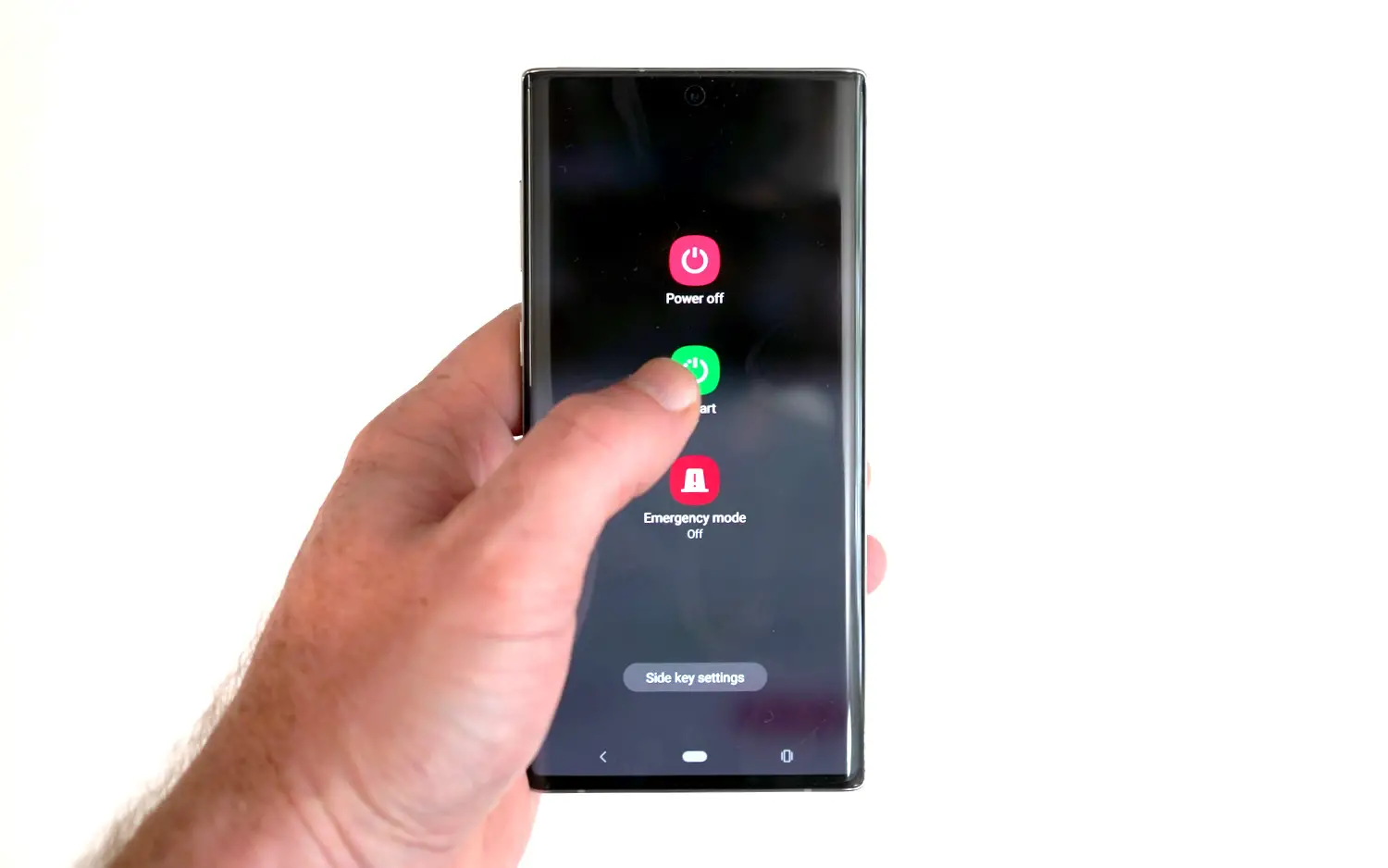
It’s one of my pet peeves with mobile devices is that people reboot their phones. This doesn’t mean letting the battery go all the way to zero and leaving it off until about 90% or so! Not only is rebooting one of the quickest ways to fix a lot of common problems with our mobile devices but it’s important for the batteries health. There are a lot of popular battery myths out there, but like most things – little and often does a world of good!
Other Common Battery Drains
- Be sure to turn off any Bluetooth, wifi, or 4G if you’re not using it. This may sound obvious, but you’d be surprised how much refreshing these signals will take up battery wise!
- Have a check for your recently used apps! Are there any turning up that are a particular battery drain? You can make sure you knock off these battery hogs, particularly if they’re running in the background!
- Speaking of running in the background, you can try turning your notifications off – this will stop messages from being pushed to your phone and you only getting them when you go into the app itself.
- Turn off features you don’t use that often. Don’t use a flip mode or other feature? Knock it off!
- Taking high res videos and photos. Taking high-resolution videos such as 4k will be a huge drain to your battery given how much data is being captured and processing when in these modes. Be sure you’re prepared if you’re out for the day and want to take some 4k shots! That, or be sure to pop into the camera settings to something else that is a little more manageable.

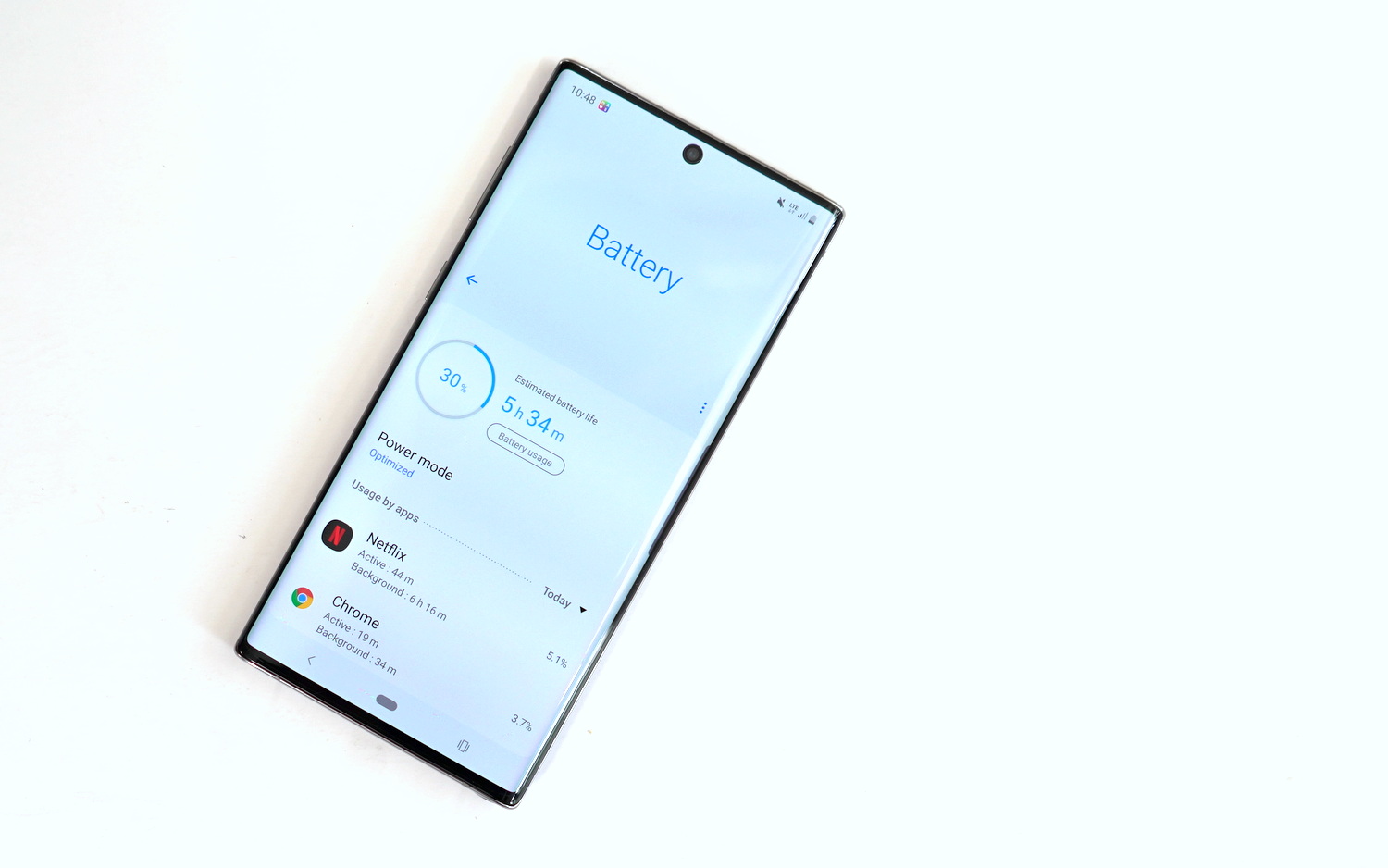









Comments