There are times when we might accidentally lose our phones or have them stolen. Thankfully there are ways for you to potentially recover your device and here’s how you can go about doing so.
Locating your device
In order to locate your device, it will need to be turned on. In the event that your phone was stolen by a thief and they were smart enough to turn it off, there’s not much else you can do but hope that at some point they might turn it back on. Assuming that the device is still turned on, follow the instructions below and you should be able to track down your phone’s exact location.

- Go to Android.com/find or type in “find my phone” on Google which will show you a map and your phone’s location on the main search page itself.
- If the phone is close by, select the option to ring the phone. This will force your phone to ring at max volume for 5 minutes so that you can try to pinpoint its location. This will work even if your phone has been set to silent.
Securing/Locking your device
If for whatever reason you still cannot locate your device despite getting it to ring and you’ve given up on trying to locate it, the next best thing you can do is try to secure it so that information on the device can’t be seen or used by whoever has it. These are some of the options that you can consider:
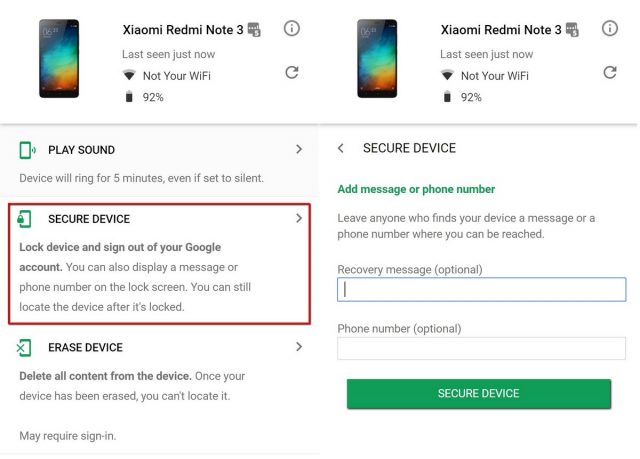
- From the “Find My Device” page, select “Secure Device”.
- This will sign you out of your Google account on your phone.
- You can also add a message and a phone number to the lockscreen. This is so that whoever finds your phone and is willing to return it will have some means to contact you.
Erasing your phone
If you don’t think that you will ever see your phone again, such as in the event that it is stolen, then apart from locking it down, you might also want to consider wiping its contents so that should someone somehow manage to get into your phone, they won’t be able to access your personal information. This includes your contacts, messages, photos, videos, and more.
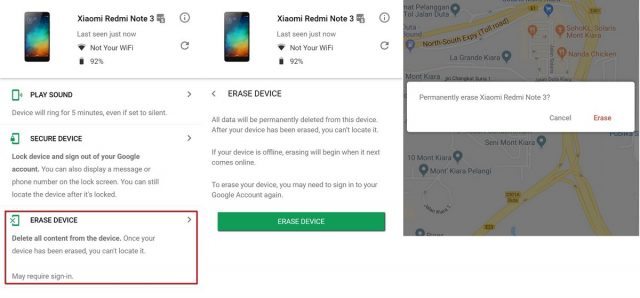
- On the “Find My Device” page, select “Erase Device”.
- You will need to sign into your Google account to confirm that it is you.
- Press the “Erase Device” button again and you will be prompted by a popup message that confirms whether or not you want to proceed.
Note that erasing the contents on your device is permanent and that there is no way to recover its contents unless you’ve created a backup somewhere.
Contacting your carrier
A good thing to do in the event of your phone being lost or stolen is that you should reach out to your carrier to disable the SIM card on it. This will prevent whoever finds your phone from potentially using it to make calls or to send text messages. Sometimes certain carriers might even offer insurance plans with your phone where you might be eligible for a replacement, but this will vary from carrier to carrier so do call and check to see what plans are available.









Comments