Believe it or not, the demand for using multiple phone numbers on a single device is on the rise. Many people, whether they work for a large corporation or themselves, require a line for business and as well as their personal line. And really, the reasons don’t stop there. Do you freelance in multiple fields? Would you like the security of a temporary number for online dating? Do you want to practice security through obfuscation? Honestly, there are countless reasons to have a second, third, or fourth number on your phone. There are plenty of ways to go about doing so, some cost a little and some cost a lot. We’ve broken down all of your options below. Be sure to head down to the comments after you’re done reading and let us know which option you prefer.
Use a dual SIM device

This might be the most obvious choice, but there are plenty of phones out there with dual SIM capabilities. In fact, most Android devices sold worldwide can be found in dual SIM variants. They aren’t very popular in the United States because carriers sell most of the phones in the States and they’re not keen on dual SIM devices, but a quick search for the device of your choice will more than likely turn up many results.
After you’ve purchased your dual SIM device, you’ll need is two appropriate SIM cards. You can go down to your local carrier or store order a SIM online and have it shipped to you in many cases. The best part is that you don’t have to use two SIM cards from the same carrier. If you’d like to have both AT&T and T-Mobile service in your device, you can do that! If you’re traveling around the world, order a SIM card for the country of your destination and pop it in your phone alongside your main SIM card. Most phones will allow you to set a default line for calls and texts and/or data. This is an important step to remember because you don’t want to pick up a new SIM for your overseas trip but accidentally use your main SIM for data. Using roaming data can be an extremely costly mistake.
Now, once you’ve acquired both your cards, be sure to sign up for service. This can be pretty easy in most cases. Many carriers will allow you to sign up through their website by entering your credit card information and your SIM card number. After a short activation period, you should be good to go.
Another dual SIM option is a phone that uses one physical SIM and one eSIM slot. Currently, the Apple iPhone XS, XS Max, and XR are the only phones that can accomplish this so if you want to use Android, you’re out of luck. While the Pixel 2 and Pixel 3 lineups do have eSIM capabilities, they do not allow you to use both a physical and eSIM at the same time since they only have one IMEI number. Hopefully we’ll see Google and other Android manufacturers offer this functionality in the future.
Carrier services
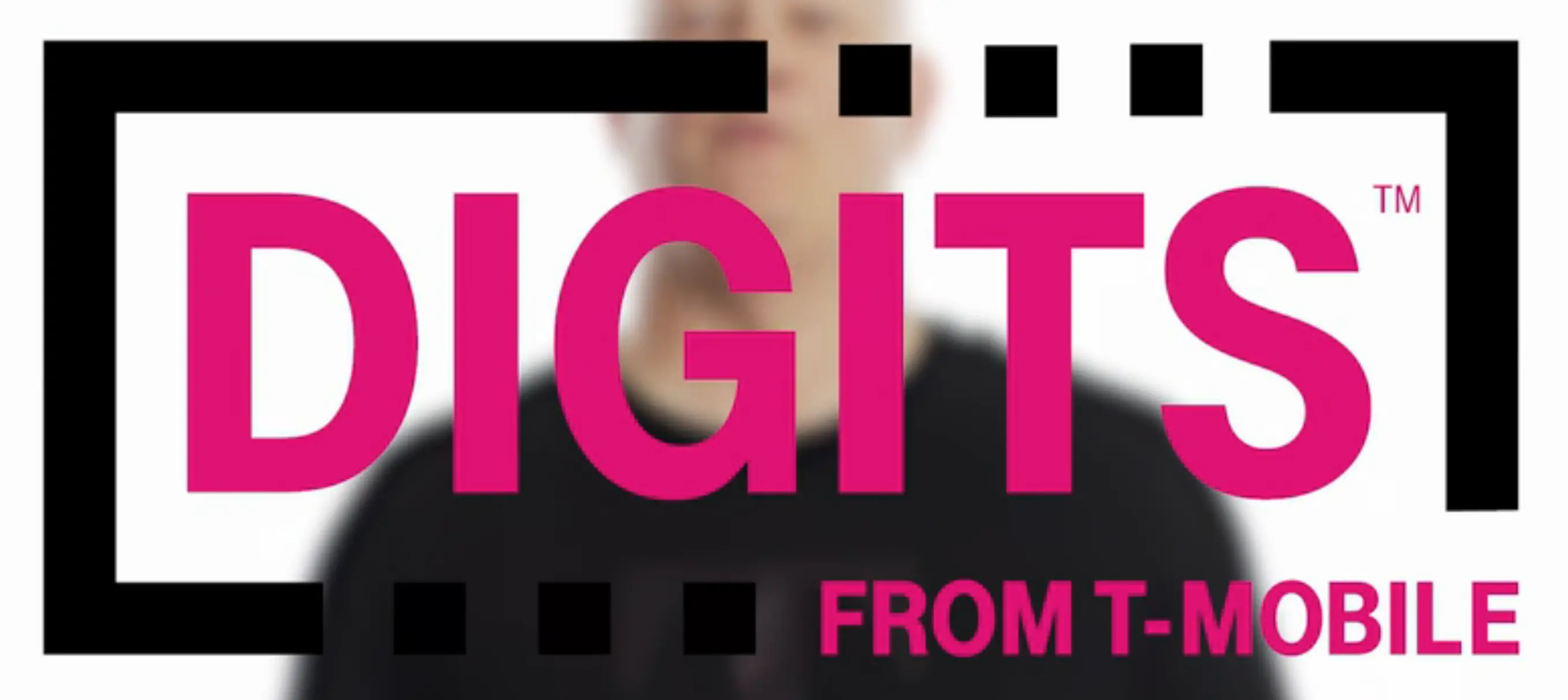
If a dual SIM device isn’t an option, you’re not out of luck! Look, we get it, purchasing another device is expensive and why spend all that money if you don’t have to, right?
A far cheaper is to go through your carrier who probably already offers a solution to your problem. In the United States, three of the four major carriers offer services that will allow a second number on your device.
First up, we have T-Mobile and its DIGITS service. DIGITS is great and actually offers a number of features including accessing your calls and text messages from any internet-connected device (that includes a smartwatch or tablets) and allowing up to five lines on a single device. It works through the DIGITS app you can download here from the Play Store. You can install DIGITS on multiple devices and when a person calls that number, it’ll ring on every single device with the app installed. Additionally, you can create up to five numbers that you can give out to friends and family, coworkers, or even a temporary number for security reasons. All managed right in one app. The only downside is that you do have to use the DIGITS app for your calls and texts instead of the built-in dialer and SMS apps which means you could be losing out on some functionality.
Verizon’s option is named My Numbers and it does a lot of the same things that T-Mobile’s service does. It’s $15 per line and you can add up to four lines per device. It also utilizes an app that has a unified inbox which allows you to see all of your calls, texts, and voicemails in one place. Unlike T-Mobile, you cannot access your lines of service through the web and you must use the app on your Android or iOS device. This provides less flexibility but before you disregard Verizon’s option, ask yourself if that’s something you’d actually use in the first place. One thing that business customers will need to keep in mind is that My Numbers also does not allow you to place international calls, you’ll have to place those with the phone number associated with your SIM card. You will, however, be able to place calls to Puerto Rico, the U.S. Virgin Islands and receive incoming international calls.
Sprint’s solution is more business focused than both T-Mobile and Verizon. Multiline is aimed at companies that want to allow their employees to use their personal device but still manage a business line. Multiline is carrier agnostic which means that it doesn’t matter what service the users has, they can still use Sprint’s multiline through an application on their phone, something that T-Mobile and Verizon don’t offer. Sprint also offers call recording and text logging for compliance purposes and international calling, while allowing your company to pull a phone number from an employee when they leave the company.
At the time of publication, AT&T does not offer a first party multiple line solution.
App-based solutions
While your carrier may be using an app to deliver you multiple lines, they aren’t the only game in town. There are plenty of third-party applications that offer some, or even more, features that your carrier does, and are probably cheaper. Yes, you will have to give up some perks like customer service, but you’ll also keep quite a bit of cash in your pocket. Let’s take a look at some of the more popular options.
Google Voice

We start with Google’s very own option. The Google Voice app hadn’t gotten much love throughout the years until a redesign in early 2018 to bring Material Design to the app. Yes, years after the release of Material Design, Google Voice was still rocking an older aesthetic. While it continued to function, most people assumed it was completely ignored by Google. Luckily, we were wrong and the search giant seems to be wading into these waters once more.
Google Voice allows you to create a new number and call, text (SMS and group texts are supported), and listen to voicemails all from the app. You can even set your phone to use your Google Voice number through the default dialer, something other apps lack. Google Voice also connects to your email address to deliver missed call alerts and voicemail dictation. If you need international calling, Google Voice can do that too with rates that range from a couple dollars to a couple cents per minute. There aren’t any charges for domestic calls nor are there any monthly subscription fees.
Line2
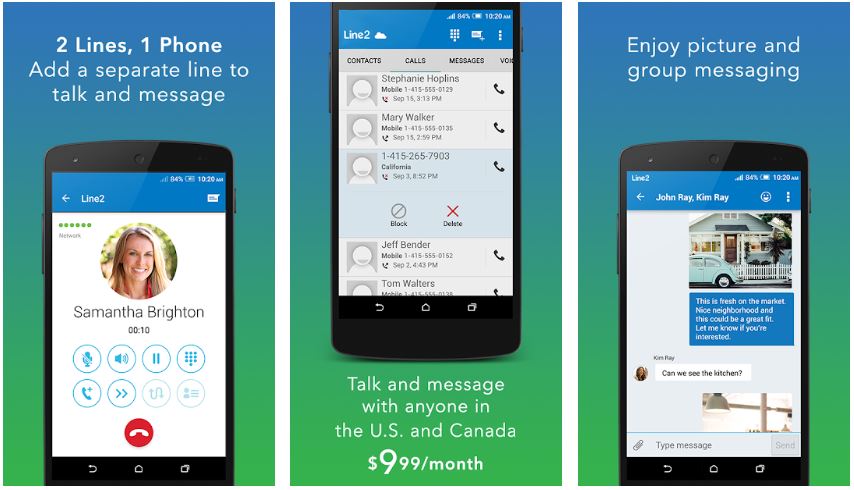
Line2 shares a lot of similarities with Google Voice in that you can add a new line to your device and call, text, and listen to voicemails in the app. From there, they diverge a little bit. One of the most compelling things about Line2 is that you can call and text other Line2 members for free. Line2 also makes it extremely easy to invite your friends and family right from the app, which is also a free download.
To make calls to non-Line2 customers in the US and Canada, you’ll need to subscribe to their subscription service at $9.99 per month. That gets you unlimited calls, texts, and MMS, along with a phone number from an area code of your choice. But, where Line2 really shines is its versatility. You can use it on Android, iOS, the web, tablets, and smartwatches. Line2 also features caller ID, call forwarding, group calling with up to 20 people, and number blocking. It can be used on both cellular networks and Wi-Fi so you’re never without access to your second line.
Flyp
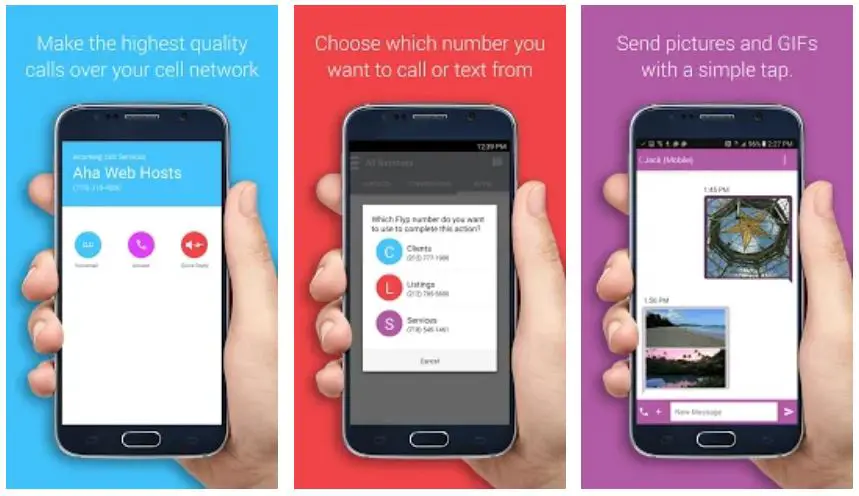
If you need multiple phone numbers, Flyp might be a good place to start. Flyp allows you to add up to five additional numbers for $7.99 per line per month. If you’re unsure about diving in head first, Flyp offers a seven day trial period for your first number so you can try the service out before you spend any of your hard earned cash.
Flyp is about as full-featured as you could want. It offers true caller ID, unlimited calls, texts, and MMS for each number, a unified inbox for all of your messages and free international calling in regions where Flyp is currently available.
The app prides its self on organization, too. It allows you to assign each line its own color so you can easily identify which line you’re receiving a call on. There’s also custom ringtone and custom voicemail greeting support to further distinguish each line from each other. If you’re using multiple lines for your business, a professional voicemail greeting is an absolute must. Our biggest issue with Flyp is the lack of updates. While the service still continues to function, the app hasn’t seen an update since May of 2018 leaving us wanting a little more dev support.







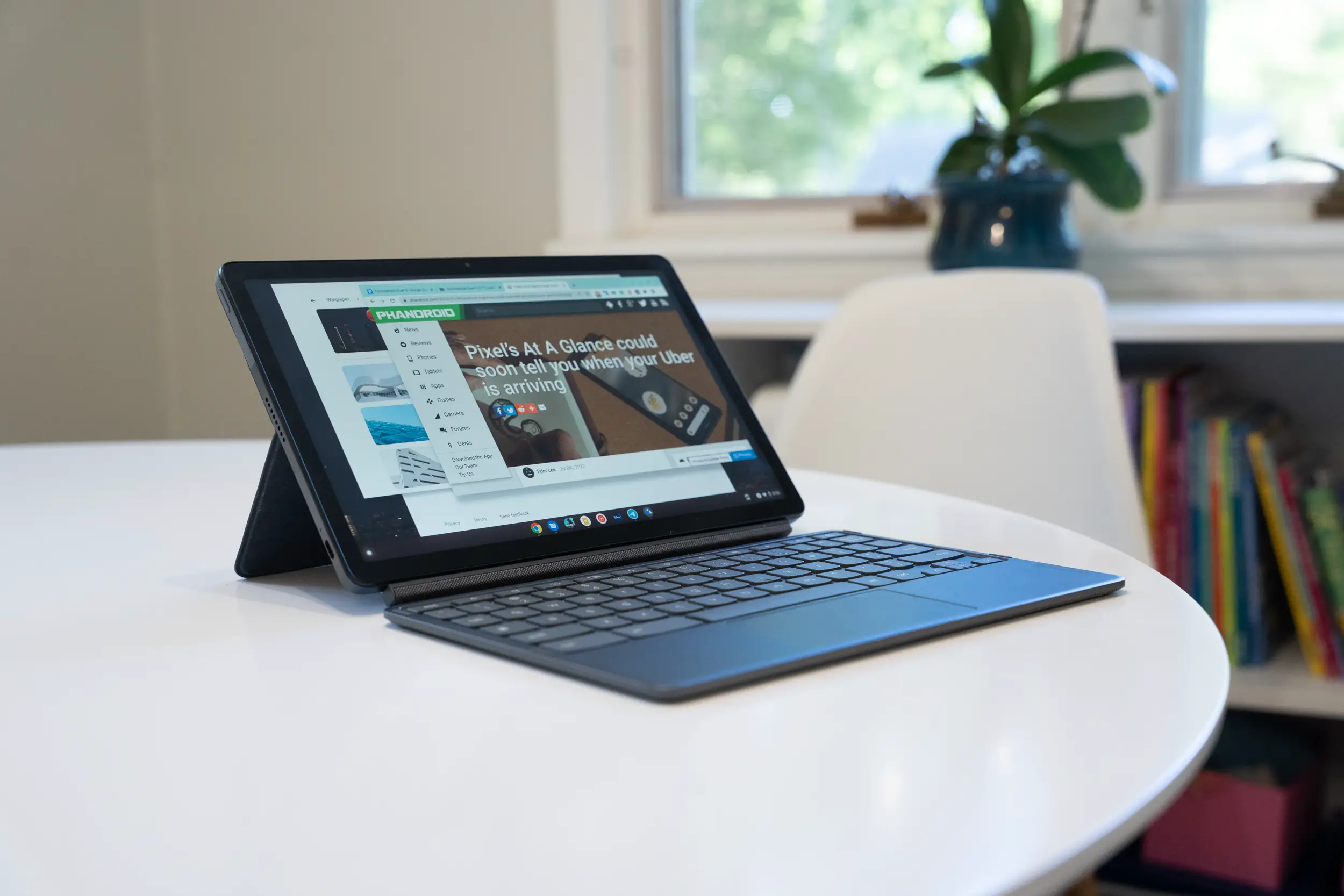




Comments