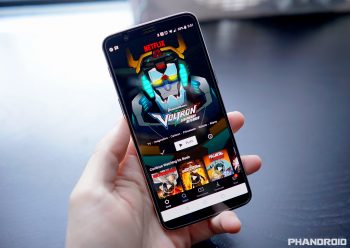
How to automatically download new Netflix episodes
Netflix has a feature that allows users to download shows for offline viewing. The idea is that if you don’t think you’ll have a decent internet connection, such as when you’re traveling and want to keep yourself entertained, you’ll be able to download shows to your phone and watch it whenever you want, and wherever you are.
The downside is that you’ll need to remember to delete these episodes when you’re done with them because if you don’t, it could eventually end up taking up quite a bit of space on your device. This is where Netflix’s Smart Downloads feature comes in. Smart Downloads is a feature that is currently exclusive to Android where Netflix will automatically download new episodes of shows you’re following and deletes them right after you’re done watching them.
To set up Smart Downloads:
- Launch the Netflix app on your phone
- Go to the “More” tab on the bottom right corner of the screen
- Select App Settings
- Ensure that the Smart Downloads feature has been toggled on
In most cases, the Smart Downloads feature should already be enabled by default, but you can follow the steps above if it’s off or if you want to turn it off. Note that Smart Downloads will only work when you are connected to a WiFi network. If you’re currently on cellular and you finish watching your show, then the next episode won’t be downloaded automatically so take that into consideration.
Alternatively you can opt to download all the episodes you want to watch at once to save time, but in case you’re juggling with low storage space on your smartphone, hopefully, Netflix’s Smart Downloads will come in handy.