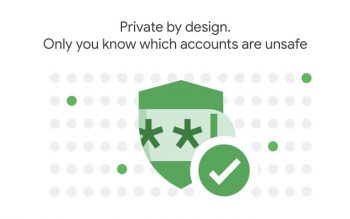
Make sure your passwords are safe with Google’s Password Checkup
Google unveiled a new tool this week in the battle for your online security in the form of the Password Checkup Chrome extension. With this extension installed your username and password are compared to a database of over 4 billion known compromised credentials as you login to a site and will warn you if a match is found.
Google does this without exposing your data to even Google themselves, which would naturally open up another potential exposure of your login. You can read an in-depth explanation of the process here if you are interested, but the simple version is that the information that passes through Password Checkup is hashed and anonymized. If you wish to you can even clear the hashed and anonymized data from Password Checkup whenever you like.
If you already a 3rd party password manager you probably are already covered, but if you rely on the password management in Chrome alone you would be smart to add this extension to your arsenal.
1. Installation
Installing Password Checkup is as simple as most Chrome extensions, just follow this link and then click “Add to Chrome.”
2. Permissions
Next you just need to approve the request for permission to “Read and change all your data on the websites you visit.” Sounds a bit creepy, but as we’ve previously covered Google is ensuring that your data will remain safe and as an Android user I’m going to assume you’ve made your peace with Google keeping your data safe.
3. You’re done
That’s all there is to it, the extension is now simply running in the background and will let you know if a threat to your username and password is detected when you log into a site. If you want to clear the hashed and anonymized data stored by the extension at any point just click on advanced settings and “Clear extension data.”
We’d be curious to hear in the comments if you use a 3rd party password manager or if you rely on the built-in Chrome password manager.