The Essential Phone is inching ever closer to the public release of Android 8.0 Oreo. As of right now, the update only exists in beta form, but a new version of the software is adding a handful of bug fixes and new features.
Essential detailed some of these improvements on Twitter, noting that Oreo Beta 2 (build OPM1.170911.213) for the PH-1 has begun rolling out today for those running Oreo Beta 1. You can expect new features like smart text selection, picture-in-picture mode, and “more.”
Installing the beta version of the Essential Phone’s software requires a little more work than say, enrolling in the Android Beta for the Pixel, but it’s not too difficult for those skilled in the way of ADB. You’ll only need to download and sideload the update if you want to give it test run. Those looking for a complete list of steps, can find them below.
How to install Essential Phone (PH-1) Beta Build
To sideload a device using the image below, you’ll need the latest ADB tool. Don’t forget to either add adb to your PATH environment variable or change into the directory containing the executable.
Also, set up USB access for your device, as described in Run Apps on a Hardware Device.
Finally, check to see if there’s a pending OTA update for your device. Tap Settings > About phone > System updates, then tap Check for update. If your system is up-to-date, you can continue with the sideload. If not, update your device before continuing.
How to Sideload Image:
- Download the appropriate update image to your computer
- Verify the checksum of the image. The OTA mechanism has a built-in validation feature, but verifying will save you some time if the file is incomplete. The last portion of the filename is the first 8 digits of its SHA-256 checksum; the full SHA-256 checksum is also shown next to the download link.
- Make sure USB debugging is enabled, then execute: adb reboot recovery
- If you’re unable to use ADB to reboot into recovery, you can use the key combination for your device. To get into fastboot use vol down + power and for recovery mode use vol up + power
- Then, navigate to the Recovery option by pressing the Volume-down button. Once Recovery is highlighted, press thePower button to confirm.
Your device is now in Recovery mode. An Android logo with red exclamation mark should appear on screen.
- Hold the Power button, then press the Volume-Up button one time. When the menu appears, select Apply update from ADB.
- Run the following command: adb devices. Then check that your device shows up with “sideload” next to its name
- Run the following command: adb sideload ota_file.zip where ota_file.zip is the name of the file you downloaded and verified
- Once the update finishes, select Reboot system now to reboot your phone
For security, you should disable USB debugging when the device is not being updated.
via Twitter



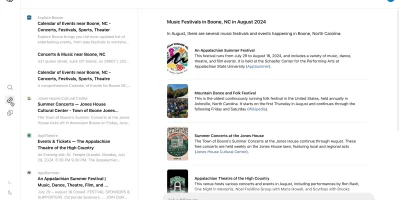








Comments