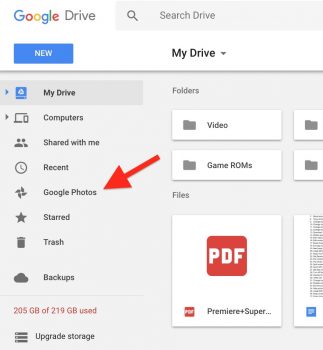
Google Drive is killing off the Google Photos tab but you can create a Google Photos folder instead
Google Photos is easily one of the best parts about having a Google account. Unlimited, high-quality backups of your photos and videos (original quality if you have a Pixel), the only downside is the site which doesn’t offer a traditional folder view for managing your media for those that like that sort of thing.
Back in 2015, Google added a convenient tab to quickly access all of your Google Photos from within Google Drive. It made more sense before there was an actual Google Photos app, but either way it was a great way to see all your backed up photos/video inside Google Drive. Well, we hope you didn’t get too attached…
The new Google Photos folder
Starting in early January, Google says they’ll officially be killing off the Google Photos tab but don’t freak out. If you love being able to browse/manage your stored Google Photos media inside of Drive, you can still access them by creating a folder (where everything will be sorted by year/month folders), you’ll just have to enable it inside your settings.
To get a head start — before the Google Photos tab disappears forever — just follow these quick steps:
- Open drive.google.com
- Tap on the settings button (gear icon)
- Click Settings
- Click on Create a Google Photos Folder
- Click on Done
Why the change? Well, your guess is as good as ours. It’s possible Google is just trying to clean things up a bit or remove a feature that was rarely used or confusing users (since deleting photos/videos in Drive would do the same in Photos). Either way, there’s a simple and easy fix, so no harm no foul, right?