Pretty much everyone has a computer and a smartphone these days. We use these devices every day, but they don’t work together as much as they could. Thankfully, there are plenty of apps that can help your devices talk to each other. Samsung has an app that allows your Galaxy phone to seamlessly connect to a Windows PC. It can do some magical things.
Samsung Flow is an app that installs on your Galaxy phone and Windows 10 PC. It works like Handoff for iOS and Mac. You can transfer content and activity to a different device, sync notifications, easily use your Mobile Hotspot, and unlock your PC with the fingerprint scanner on your phone. That last feature is what we’ll be showing you how to do.
Once you have this setup, you’ll be able to simply tap the fingerprint scanner on your phone to bypass the lock screen on your PC. It’s pretty amazing.
What You’ll Need
Obviously, you need a phone and PC for this to work. There are several requirements you’ll need to meet. First, the phone must be a Samsung Galaxy with Android 6.0 Marshmallow or higher. That’s the easy part. The PC has a few more requirements.
- PC or tablet with Windows 10 OS Creators update or newer (15063.413)
- Must have Bluetooth
- Must have Trusted Platform Module (TPM)
Not sure if your PC has TPM? Press the Windows key + R to open the Run dialog. Type “tpm.msc” into it and press Enter. If you see information about TPM pop up, you have it. If you see “Compatible TPM cannot be found,” you’re out of luck.
The next thing you’ll need is the Samsung Flow app on both devices and a Windows driver for your PC. Download from the Play Store and Windows Store below.
How to Set Up
Before we can do any of the cool stuff we have to pair your phone and PC. The process is very simple.
- Open the Samsung Flow app on both devices
- On your PC, choose your phone from the list
- Confirm the passcode on both devices
- Click Register device on your PC
- Confirm the passcode on both devices again
- Enter the PIN on the PC
- Scan your finger on the phone
Now we can get to the cool stuff. Instead of typing in your password on your PC like a caveman, you can use the fingerprint scanner on your phone. It will make you feel like Tony Stark.
- Open Samsung Flow on your phone
- Go to the Settings
- Enable Simple unlock
How it Works
Samsung Flow uses Bluetooth to allow your phone and PC to communicate. That means it won’t work unless your phone is physically near your PC.
- Get close to your PC with your phone
- Tap the screen or any key to wake up the display on your PC (if it isn’t already)
- Scan your finger with the phone like you normally would
- The PC will instantly unlock
- That’s it!
Pretty nifty, huh? It would be cooler if you didn’t have to manually wake up your PC first, but this is still quicker than typing in a password. The regular password input box is still there if you happen to not have your phone on you. Samsung Flow is a great app to have is you use Windows and a Samsung phone. You’re one step closer to being Tony Stark.
More How-To Guides

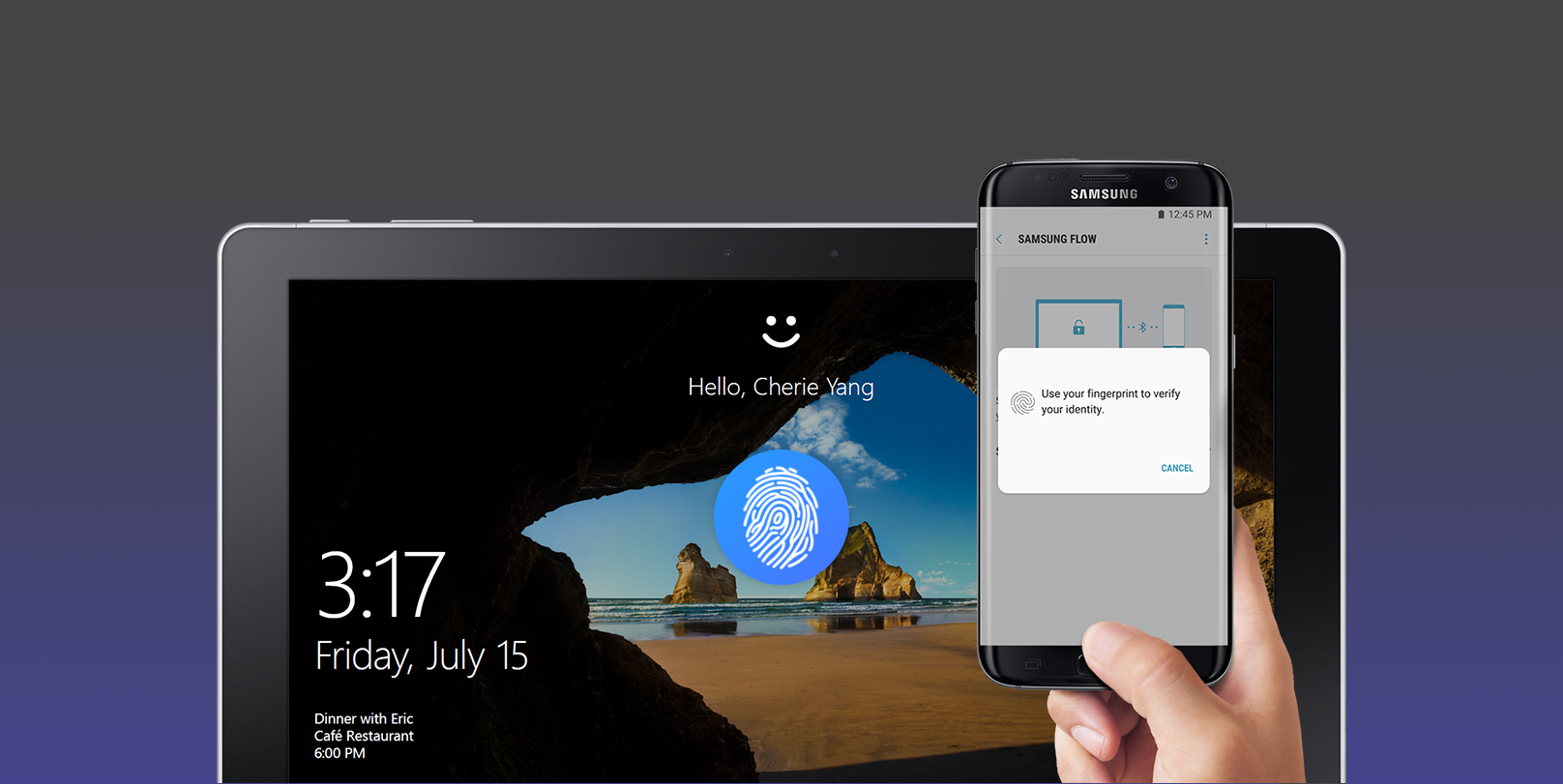

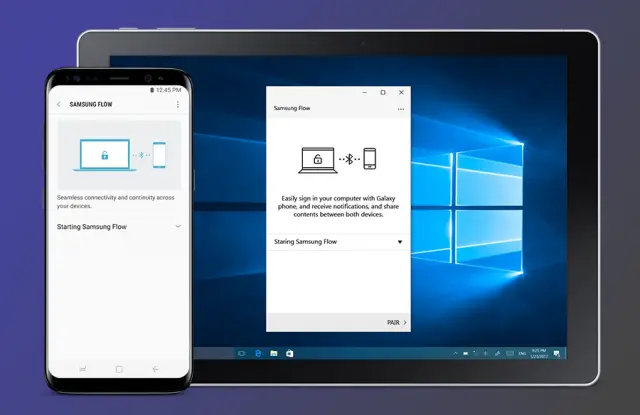
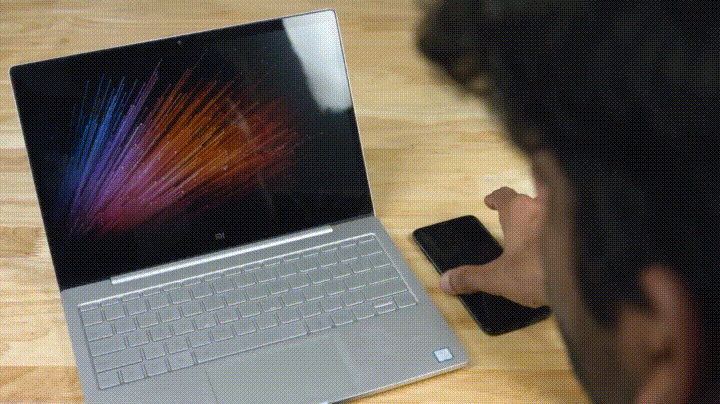 (gif via youtube)
(gif via youtube)








Comments