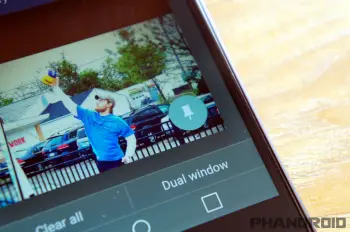
How to use screen pinning to keep nosy people out of your phone [VIDEO]
We’ll all been there. You hand your phone to someone, to show them one thing, and they start snooping around. Even if you don’t have top secret items saved on your phone, it feels weird when someone is looking through your personal device. It’s like if someone would go inside your house and start looking through drawers. Thankfully, Android has a built-in solution for this problem.
“Screen pinning” has been around since Android 5.0 Lollipop. It allows you to “pin” any app to the screen. When an app is pinned, the user can only use that app. A special button combination is required to leave the app. That means you can pin an app and hand off your phone without worrying about the user looking at other stuff. Pretty much every phone today has this feature and it’s very easy to use.
The steps might be slightly different depending on your device, but these steps should point you in the right direction.
- Open the Settings app
- Go to the Lock screen & Security section (sometimes Fingerprints & security)
- Recent Samsung phones have an extra step: Other security settings
- Find Screen pinning, Screen pin, or Pin Windows
- Turn it on and also make sure to enable the screen lock option
To use screen pinning:
- Open the app you want to pin
- Open the Multitasking/Recent apps screen and scroll up to reveal the pin icon
- Tap the pin icon
On the screen pinning page in the Settings, it will tell you how to unpin the app. It can be different on some phones, but it’s usually long-pressing the Back button or pressing Back and Recents at the same time.
We mentioned enabling the screen lock option when you enable screen pinning. This is very important. If the person using your phone knows how to unpin the app, or they do it by accident, enabling the screen lock will bring them to the lock screen. So even if they know how to unpin, they shouldn’t know how to unlock your phone.
You’ll never have to hand your phone off in fear again. Next time someone asks if they can make a quick call, simply pin the dialer app. Or if you want to show someone a YouTube video, pin the app before handing it off. Screen pinning is a simple little tool that comes in handy once in a while. Now you know how to use it!
More Android 101 Guides
- 8 cool tricks every Android phone user should know
- How to enable the secret Android Developer Options
- How to remove unwanted apps from your Android phone
- How to use Smart Lock for Android
- How to hide apps, photos, and text messages on your Android Phone
- How to block calls and texts on an Android phone