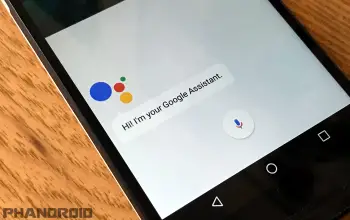
How to set up Google Assistant and become best friends [VIDEO]
Google Assistant is one of the biggest selling points for the new Pixel and Pixel XL. It’s basically a leveled-up version of Google Now, which is available on most Android devices already. The main difference with Assistant is how it displays information. The interface looks like a standard messaging app, but instead of talking to your friends you’re talking to the all-knowing Google.
Google has gone to great lengths to make Assistant feel natural. It can answer follow-up questions without needing details repeated. You can have it scan your screen and show information based on what you’re looking at. It can even tell jokes, recite poems, and play games. So how do you set up and use this awesome new feature? Follow along and you’ll become best buds with Google Assistant.
Note: To use Google Assistant, you’ll need a Pixel phone or a rooted Nougat phone (more info here). You will also need version 6.5.35.21 or newer of the Google app.
How to set up Google Assistant
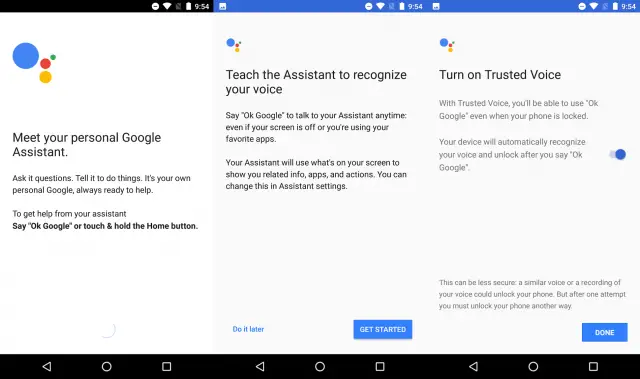
Before you get friendly with Google Assistant, you have to set it up for the first time. The process takes less than one minute.
- Long-press on the home button
- You will see a page that reads “Meet your personal Google Assistant.”
- After loading, a new page will read “Teach the Assistant to recognize your voice.”
- Tap GET STARTED or Do it later (we will do it now)
- Say “OK Google” three times
- Next, you can “Turn on Trusted Voice” to launch Assistant when the screen is off
- Tap DONE
Immediately after the set-up process, Assistant will start speaking. It will introduce itself and give a short description of what it can do. Once finished, Assistant will ask “So, how can I help?”
- Tap the microphone and say “What can you do?”
- A list of categories will appear. Scroll left-to-right and tap one
- Assistant will recite examples of commands for that category
- Scroll back up in the conversation to hear examples from a different category
- The set-up process is now complete.
How to use Google Assistant
Google Assistant has two main functions: responding to your inquiries and doing “screen searches.” The set-up process goes over the first function, but screen searches are never really explained. First, let’s start with launching Assistant. There are two ways to do it:
- Say “OK Google” from anywhere.
- Long-press the home button.
Assistant will immediately start listening for a command.
Performing a screen search is not as straight forward. If you’re unfamiliar with screen search, it was formerly known as Google Now on Tap. It allows Google to scan whatever is on your screen for pertinent details and deliver the information you might need. For example, if your friend mentions a movie in a chat you can do a screen search and Assistant will show you information about it. Here’s how:
- Long-press the home button
- Instead of speaking a command, scroll up (you should see a card peeking out from the bottom)
- Assistant will scan the page and display related information in a scrollable list
Try these Assistant commands in Allo right now
If you don’t have a Pixel or a Nougat device, there is still a way to use Google Assistant. The Allo messaging app has Assistant built-in. You can have conversations with Assistant just like you would with a real person. Download Allo, sign in with your phone number, and tap on the Assistant conversation. You can speak or type commands.
- How old is…
- How far is it to…
- Play music
- Ask for a recipe
- Show me news about…
- Set a reminder
- Show me nearby…
- Show me photos of…
- Sports scores
- etc
30+ Awesome Assistant Easter eggs
Google Assistant tries very hard to seem more human than machine. One of the ways it does this is with jokes and Easter eggs. It’s kind of ridiculous how many Easter eggs are hidden in Assistant. We compiled over 30 in the video above, but there are plenty more than that. Many of the Easter eggs also have multiple responses. It’s a lot of fun.
- What is love?
- What is the first rule of Fight Club?
- Why is 6 afraid of 7?
- Hodor
- Do you Yahoo?
- Do you like the iPhone?
- Use the force
- May the force be with you
- What goes up but never comes down?
- Do you know the muffin man?
- etc
Do you like Google Assistant? Is this something you plan on using a lot when you get the Pixel? Are you anxious for it to come to more Nougat devices? Let us know below!

