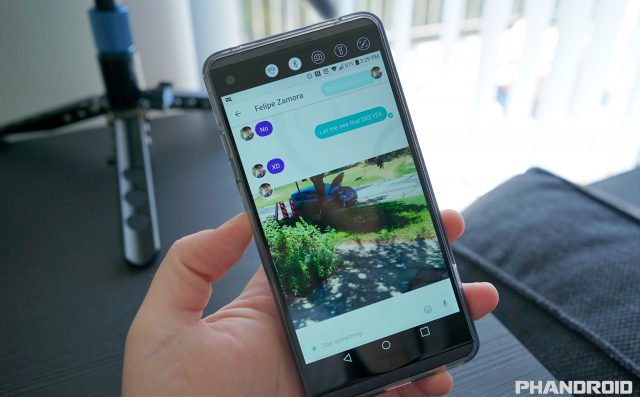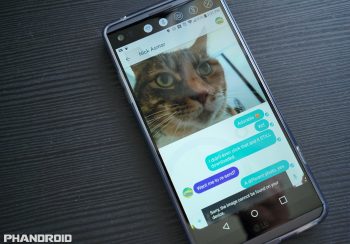
How to stop Allo from automatically downloading photos, GIFs, and videos to your device
In case you haven’t heard, Allo — Google’s AI-assisted messaging app — launched today (well, technically late last night). Still a work in progress, the app is the first to showcase the power of Google’s Assistant, infusing the messaging app with chatbot-like functionality even while you’re in a chat with someone else.
It’s clear the app has some good things going for it — like sticker packs, and the fact that you don’t need a Google account to use it — it’s facing some pretty steep competition from the likes of the more well-established Facebook Messenger or WhatsApp. Let’s just say Google certainly has their work cut out for them. Right now there’s no way to send SMS in the app, there’s no desktop client, and you can’t even use the Allo on more than one device simultaneously.
If you want to view media, you gotta download it first
Another big annoyance we found is that out of the box, Allo automatically download photos, GIFs, and videos people send to you. All the media files are stored in a folder on your device called Allo media for safe keeping. The weird part is should you ever delete the contents of this folder, there’s no way to go back into Allo and re-download/view the media again, so be careful before you clear this folder out.
It’s true there’s a setting to turn this “auto-download” off, but it’s more a less to save cellular data than anything else. Once turned off, you’ll only see a preview of what someone is trying to send you, with GIFs no longer play on their own and photos being extremely low-res. When it comes time to actually view them, you’ll still have to manually download everything to your phone. That means, you guessed it: attachments will once again go right back into an Allo media folder.
When it comes to normal chats: viewing = downloading. They’re one and the same.
Incognito lets you view media without leaving a paper trail
The only way to stop Allo from automatically storing the media you view (like how it is on Hangouts) is to go Incognito. It’s there you can view all the different types of media sent to you without leaving behind a paper trail. Viewing media Incognito works almost exactly as it does in regular chat. Photos, GIFs, and videos will auto-download if you have the “Always download media” option enabled in Allo’s settings for instant playback.
If turned off, you’ll still need to load up each type of media manually, but we’re guessing it’s now being stored in an encrypted portion of your phone’s storage where (we hope) it’s cleared out regularly. Unlike normal chats, if you look in your Gallery, you wont find anything being sent in the Allo media folder — just the way we like it. The only problem is it’s impossible to save media while Incognito, but taking a screen shot is still a possible work around.
*****
It’s true other messaging apps like Facebook Messenger will ask if you want to auto-download media sent to you, but it’s by no means a requirement or even enabled by default. Hangouts has been receiving a lot of flak these days for its failure to innovate or evolve, but I have to admit, they do manage to do some things right.