Google is launching a new preview program for Chromecast users. Signing up for this program will get you access to new hardware and software feature before anyone else.
The purpose of the program isn’t to dish out unstable beta features, per se. All of the previews are expected to be close-to-final to give you an idea of what to expect. We imagine Google’s goal here is to get feedback on the user experience of new updates before it’s more broadly released to the public.
No matter what you call it, if you want early access to new updates on the 1st Gen Chromecast and the 2nd gen Chromecast + Chromecast Audio, then this is where you want to be. Here’s what you’ll need to do if you want to join:
- From your Android or iOS device, open the Google Cast app.
- Tap the DEVICES tab to see your available Chromecast devices.
- Scroll to find the device card for the Chromecast you’d like to enroll in the Preview Program.
- In the top right corner of the device card, tap the device card menu.
- Tap Device Settings.
- Tap Preview Program. If you don’t see Preview Program, we aren’t accepting new members at this time. Please continue to check back as opportunities become available.
- Choose whether to receive email notifications by moving the slider to the right or left. Note: We recommend allowing email notifications so you’ll know when new updates are pushed to your Chromecast device.
- If you opt-in to email notifications, you’ll be asked to sign into your Google account if you haven’t already.
- Review the contents of that page, and tap Join Program.
- Review the contents of the page, then tap OK, GOT IT.
And leaving the program is just as easy:
- From your Android or iOS device, open the Google Cast app.
- Tap the DEVICES tab to see your available Chromecast devices.
- Scroll to find the device card for the Chromecast you’d like to remove from the Preview Program.
- In the top right corner of the device card, tap the device card menu.
- Tap Device Settings.
- Tap Preview Program.
- Tap LEAVE PROGRAM.
- You will now see “Leaving” under Preview Program within Device Settings.
Once you’re out, you will remain in preview status until the next official release is pushed out and you’ll receive updates at the regular intervals. Be sure to sign up if you wouldn’t mind being able to test out the new features being added to Chromecast on a regular basis.
[via Google]






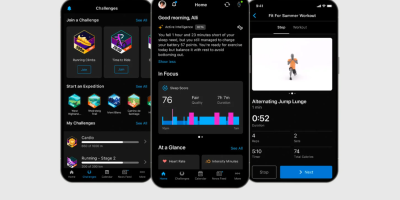





Comments