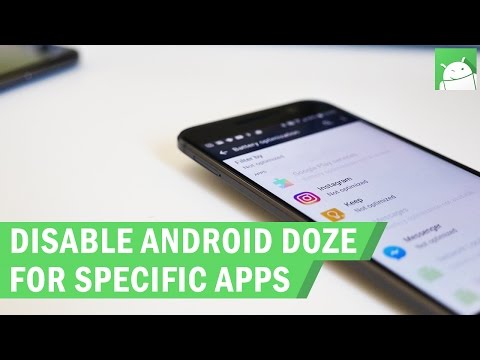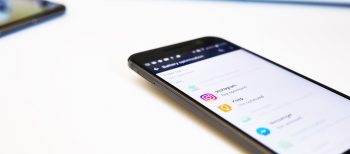
How to disable Android’s Doze battery optimization for specific apps
Introduced with Android Marshmallow, Doze allows devices to conserve battery when the device notices it hasn’t been moved for a while. Doze essentially shuts down network use for your applications, only letting through notifications from priority apps like SMS and phone calls. If you want to make sure Doze doesn’t interfere with notifications from specific apps, you can tweak the settings yourself and choose which apps are whitelisted from Doze. Follow the instructions below and you’ll be able to get your precious notifications from Hangouts, Facebook, Snapchat or any other app you’ve whitelisted when Doze kicks in on your smartphone or tablet.
Step-by-step instructions
- Open Settings on your Android device and go to Battery/Power
- Select Battery Optimization from the main battery screen on the Options Menu in the top right corner
- Tap the filter at the top and select Apps
- Tap on the application you want to whitelist
- Tap Don’t Optimize and then tap Done
- Repeat steps 4 & 5 for all applications you want whitelisted from Doze
Whitelisting apps from Doze will have a negative impact on battery life. If you notice that battery life is significantly worse after disabling the battery optimization for specific apps, you may want to enable the optimization again.