The Samsung Gear 360 is one of the best pocket-sized 360-degree cameras on the market right now. It can record high-def 360-degree videos and take high-res 360-degree photos. When you see the awesome results you’ll want to share them, but where can you upload 360-degree content? Thankfully, the two most popular places for sharing photos and videos support content from the Gear 360. We’re talking about YouTube and Facebook. Sharing your 360-degree creations couldn’t be simpler.
How to upload videos to YouTube
First, you have to move the video from the Gear 360 to your phone. The Gear 360 app shows you what is on your “Mobile Device” and what is on the “Gear 360.” Anything listed in the Mobile Device tab is already on your phone. Everything listed under the Gear 360 tab is being stored on the Gear 360. To what is on the Gear 360, you first have to connect to it.
- Open the Samsung Gear 360 app
- Tap on the video you would like to upload to YouTubeThankfully, the two most popular places for sharing photos and videos support content from the Gear 360. We’re talking about YouTube and Facebook. Sharing your 360-degree creations couldn’t be simpler.
- Tap the Share icon
- Choose “Original” or “Compressed” video
- The video will download to your device
- Once completed, the share menu will pop up
- Select YouTube from the list
- YouTube will open. Trim the video, add a title, add a description, choose privacy
- Hit the Send button in the top right corner
- The video will upload to YouTube in the background
Note: the video may take a while to process and play correctly as a 360-degree video.
How to upload videos to Facebook
Uploading to Facebook is mostly the same as uploading to YouTube.
- Open the Samsung Gear 360 app
- Tap on the video you would like to upload to Facebook
- Tap the Share icon
- Choose “Original” or “Compressed” video
- The video will download to your device
- Once completed, the share menu will pop up
- Select Facebook from the list
- Facebook will open. Add a caption and choose who can see the video
- Tap POST
- The video will upload to Facebook in the background
Note: Like YouTube, it will take a while after the video is uploading for it to play correctly as a 360-degree video.
How to upload photos to Facebook and Google+
Uploading photos is even easier than uploading videos. Facebook, of course, accepts 360-degree photos. Google+ is another great place to share photos. The process for both is largely the same as uploading videos.
- Open the Samsung Gear 360 app
- Tap on the photo you would like to share
- Tap the Share icon
- The photo will download to your device
- Once completed, the share menu will pop up
- Select Facebook or Google+ from the list
- Fill out the information and tap the share button
- That’s it!
It’s very easy to create amazing 360-degree content with the Gear 360. You can pick one up right now at MobileFun (US and UK). The Gear 360 will also be available at retailers in the US starting August 19th. Right now, this is the best way to create great-looking 360-degree content. What do you think of the Samsung Gear 360?



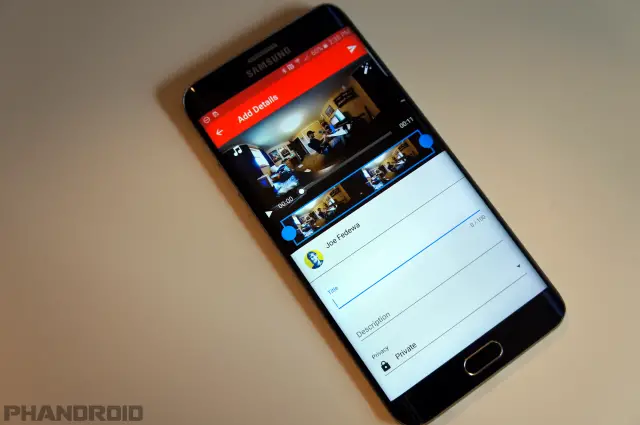
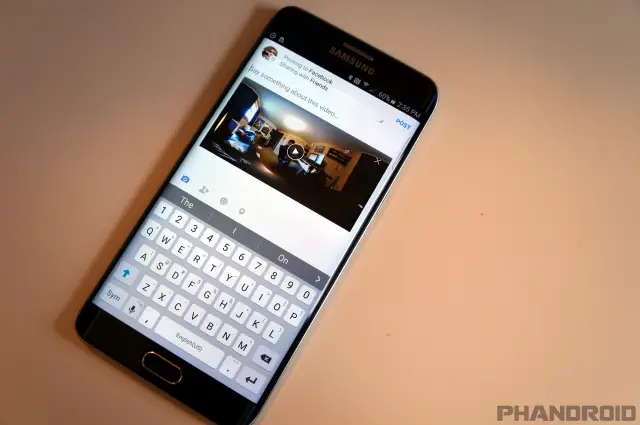










Comments