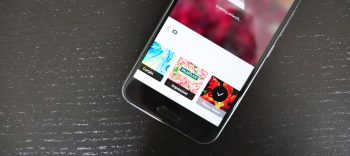
How to use Prisma to turn your photos into works of art
If you throw Pokemon GO out the window, Prisma is the hottest new app of the summer. The application can be compared to Instagram since it allows you to take your boring pictures and create something that’s a bit more interesting than the original. Rather than tweaking the photo’s exposure, saturation, contrast and color; Prisma uses a combination of artificial intelligence and machine learning to analyze your photos and apply various artistic styles which are inspired by Van Gogh, Picasso and others.
Since we’ve already shown you what Prisma can do, this article will show you how Prisma works and how you can use it with your photos.
Step-by-step instructions
- Download and install Prisma from Google Play
- Open the app and tap the settings gear icons
- Tap the toggle next to “Add watermark” to turn off the Prisma watermark, then press the back button
- Use the shutter button to snap a picture or select one you’re already taken by tapping the gallery button
- Select the art style you want Prisma to apply to your photo (this can take 5-30 seconds)
- When you are done you can download or share the image using the Instagram, Facebook or Share buttons
Like Instagram, you often have to apply a few different styles to your image before you find the perfect match. Since Prisma processes the images on its servers, this can take quite some time. We recommend spending 1–15 minutes getting familiar with the different art styles so that you know which ones will work best for your photos in the future.
Please leave us a comment below with your Prisma creations or if you have any tips or tricks you’d like to share with everyone.