With the latest update to the NVIDIA SHIELD Android TV, it can be used as a Plex Media Server. This allows you to use the SHIELD TV as a hub for all of your media. Anything you store on the SHIELD TV can be accessed remotely with the Plex app on your phone, tablet, and PC. Setting up the Plex Media Server is a breeze. Pretty much everything comes pre-installed once you’ve received the 3.2 update.
In this guide, we’ll show you how to set up the Plex Media Server on your SHIELD TV. We’ll also tell you how to access your SHIELD TV’s files from your PC so you can easily drag and drop between the devices.
Step-by-Step Setup
- Install the Plex Media Server app on your SHIELD TV. It may already be installed. If not, send it to your SHIELD TV from the web.
- Note: Plex Media Server will not show up in the apps list on the home screen
- Open the main Plex app
- Select Settings > Plex Media Server to begin the setup
- Make sure Enable Plex Media Server is checked and click NEXT
- Click NEXT to allow Plex to create default libraries (movies, TV shows, music, photos, etc)
- Give Plex permission to access the storage on your SHIELD TV
- Click NEXT to setup the server
- After a few minutes, setup will be complete. Click FINISH
Plex will automatically add any files on your SHIELD TV to the appropriate categories. Everything on your SHIELD TV can be accessed remotely with the Plex app.
Share SHIELD TV folders with PC
There are a few different ways to add media to the device. You can plug in a USB drive or a hard drive, but the easiest method is to drag and drop wirelessly from your PC to the SHIELD TV. Here’s how to do it.
- On the SHIELD TV, go to Settings > Device > Storage & reset > Access SHIELD folders on PC
- Turn it on and take note of the username and password
- On a Windows PC, open Windows Explorer
- Select Network
- Your SHIELD TV will be listed under Computer
- Connect and enter the username and password
- Now you can see the SHIELD TV file system and drag and drop files between devices
That’s all there is to it. You can use your SHIELD TV as the central hub for media in your home. Save space on your PC by storing everything on the SHIELD TV. It’s all accessible with the Plex app and website.

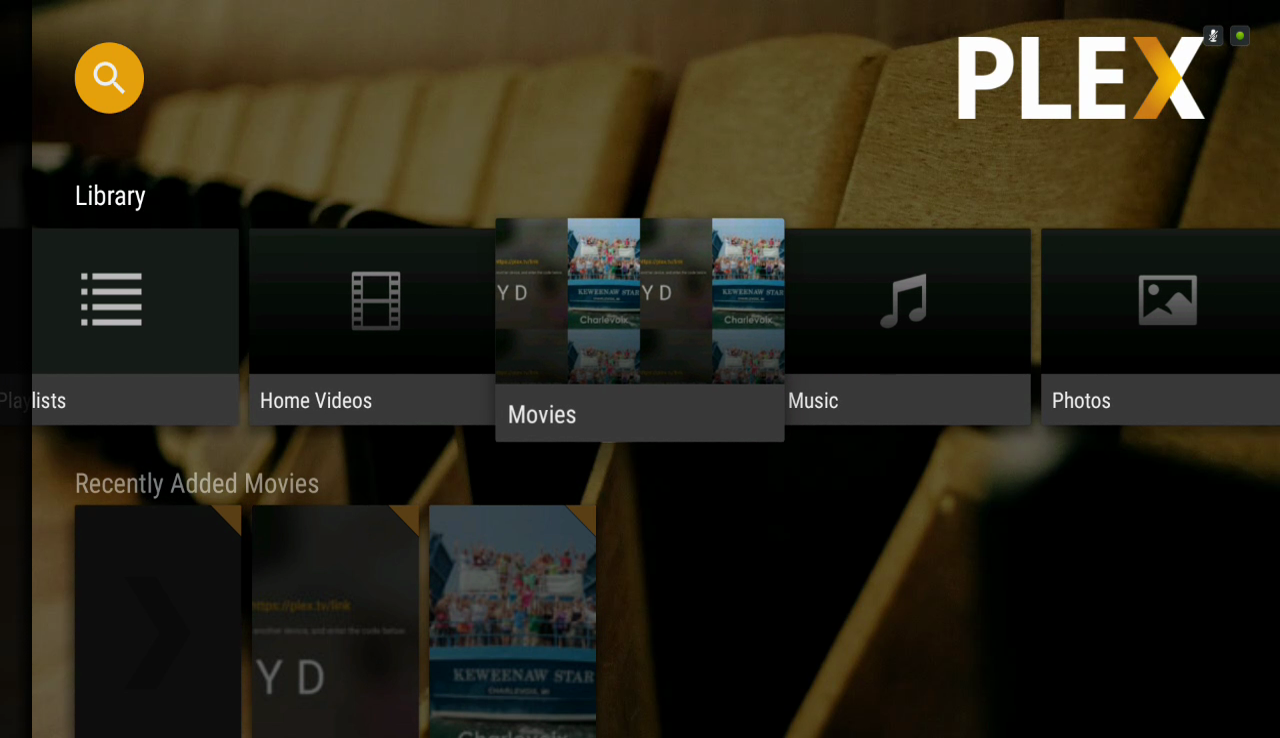








Comments