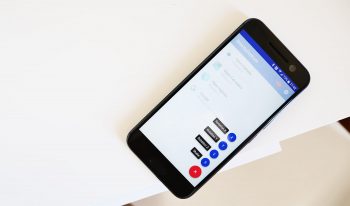
How to add gesture controls to any Android device
Those to have owned or played around with a high-end Motorola device from the past few years know how wonderful Gesture Controls are. They allow you to open the camera, turn on the flashlight or even answer a phone call without pressing a single button. While the feature may be one of the reasons why you should consider buying a Motorola device, there are a handful of apps on Google Play which allow you to add gesture controls to nearly any Android device.
In this article we will be highlighting Gravity Gestures. The app is simple, intuitive and quite fun to use. Check out the video and instructions below to add gesture controls to your Android phone or tablet.
Step-by-step setup
- Download and install Gravity Gestures from Google Play
- Open the application and go through the setup tutorial. This will show you which gestures are supported by the app
- Once you have completed the tutorial, press the toggle in the top right corner to activate Gravity Gestures
- Press the + icon in the bottom corner to create a new gesture
- Select which gestures you want to use
- X rotation
- Y rotation
- Z rotation
- Shake
- Select which application or service the gesture will launch
- Repeat steps 4 through 6 to add up to four different gesture controls
- Rotate or shake your phone twice with the gestures you selected to use the gesture controls
The default settings for Gravity Gesture should work fine on many devices, but if your gestures are not being recognized or are activated inadvertently by the app, you can change the gesture recognition sensitivity to high or low. Within settings, you can also turn off the vibration which is triggered every time you trigger a gesture control.
If there is a different application that you’ve used to add gesture controls to your device, be sure to share it with all of us in the comments.
Other Phandroid how-to videos
- How to add an active display to any Android device
- How to track your family with Life360
- How to record and stream using YouTube Gaming
- How to install Android N developer preview on your Nexus