Without a doubt, one of the best reasons to pick up a Galaxy S7 is its amazing Super AMOLED display. Every year, the Galaxy S line is equipped with the latest iteration of these panels, with the Galaxy S7 and S7 Edge representing the pinnacle of Samsung’s display engineering. Ask most anyone who’s a fan of AMOLED and they’ll tell you the 2 main reasons are its over saturated colors and super deep blacks.
The problem
Samsung does allow users to turn down the saturation/contrast with various screen mode options, but there’s no way to single out only the dark contrast (while keeping those over-saturated colors we love so much). So what exactly is the big deal? Well, this means viewing dark photos or videos — even with the brightness cranked to max — can be extremely difficult. Often times it’s nearly impossible to see any sort of detail in darker areas of the image. Dark hair? It’s just a black shadow. Someone wearing a dark colored outfit? They look like a floating head. Watching a night scene in a show or movie? Good freaking luck making out anything that’s happening. If I’m not making much sense, here’s an example of what I’m talking about (photos posted below). Pretty bad right? Well, don’t worry. As you can see, I found a fix.
The solution: Twilight
Before (left), after Twilight (right)
More of a side effect, really. It’s an app called Twilight and it works great at lightening up those deep blacks everyone is so crazy about. Twilight is one of a few new apps on the market that tints the color of your display to match it with something more natural. This should, in turn, help you fall asleep faster by allowing for normal Melatonin production, something that the harsh blue light emitting from our displays could disrupt. If you’ve been keeping up with Apple, a feature called Night Shift was introduced in iOS 9.3 that essentially does this very same thing and it just so happens to be something an app called f.lux has been doing for years now.
How to set it up
The trick I found was when tweaking Twilight to use a daytime-friendly cool tint to match the normal color of the Galaxy S7’s display. Turns out, even without tinting the display, the overlay it uses still reduced the punchy contrast on the Galaxy S7’s AMOLED display by lightening it up (how much lightening, is up to you). Suddenly, it was like viewing photos and videos on my laptop or traditional LCD display (only with those overly saturated colors I love so much).
Once you have the hue correct, adjust “intensity” to achieve desired contrast level
In the screen shot posted above, you’ll find the settings I used to help keep the color hue relatively the same as the Galaxy S7’s “AMOLED cinema” screen mode, only with a slightly lighter blacks. If you’d like to lighten things up a bit more, play around with the intensity some more. I found 20% also looks pretty great but could be too extreme for some folks.
Concerns
Again, Twilight uses an overlay over everything being rendered on your display to achieve this effect. Some apps don’t like that and when trying to perform some functions, will tell you when they can’t work properly until you turn off the screen overlay (Twilight). Thankfully, Twilight has a persistent notification that can pause itself, allowing you to interact normally the few times these issues might arise. You can also set the app to automatically disable itself when using specific apps should it become a problem.
Also worth noting is having what is essentially a tinted window over your entire display could end up taxing your phone’s processor a bit more than usual. I haven’t noticed any crazy battery drain or performance issues on our Galaxy S7, but it’s something to watch out for, especially on older devices.
I’ve also seen concerns that Twilight, when used to create a warmer colored display (for better nighttime viewing), could cause burn-in over time since the AMOLED’s blue pixels aren’t being used as much. This means, over time, when Twilight is no longer being used, everything could have a slightly blue-ish tint to it. I haven’t seen any cases where this was a problem and Twilight even addressed this in their app listing, saying the opposite may, in fact, be true:
“We have tested Twilight on an AMOLED screen for 2.5 years without any sign of depletion or over-burning. If properly configured Twilight causes less light emission (by enabling dimming) with more equal light distribution (dark areas of the screen such as the status bar get tinted). This may in fact increase your AMOLED screen life time.”
I know, I can’t say I’ve heard too many complaints about AMOLED displays’ infinite black contrast ratio, but in case it was bothering anyone else, there is a fix. Of course, you could always just use Twilight the normal way if you’re looking for a Night Shift or f.lux solution on Android, one that doesn’t require root. Best part is Twilight is free on Google Play, so feel free to play around with it and see if it’s something you like.
Download on Google Play: Twilight

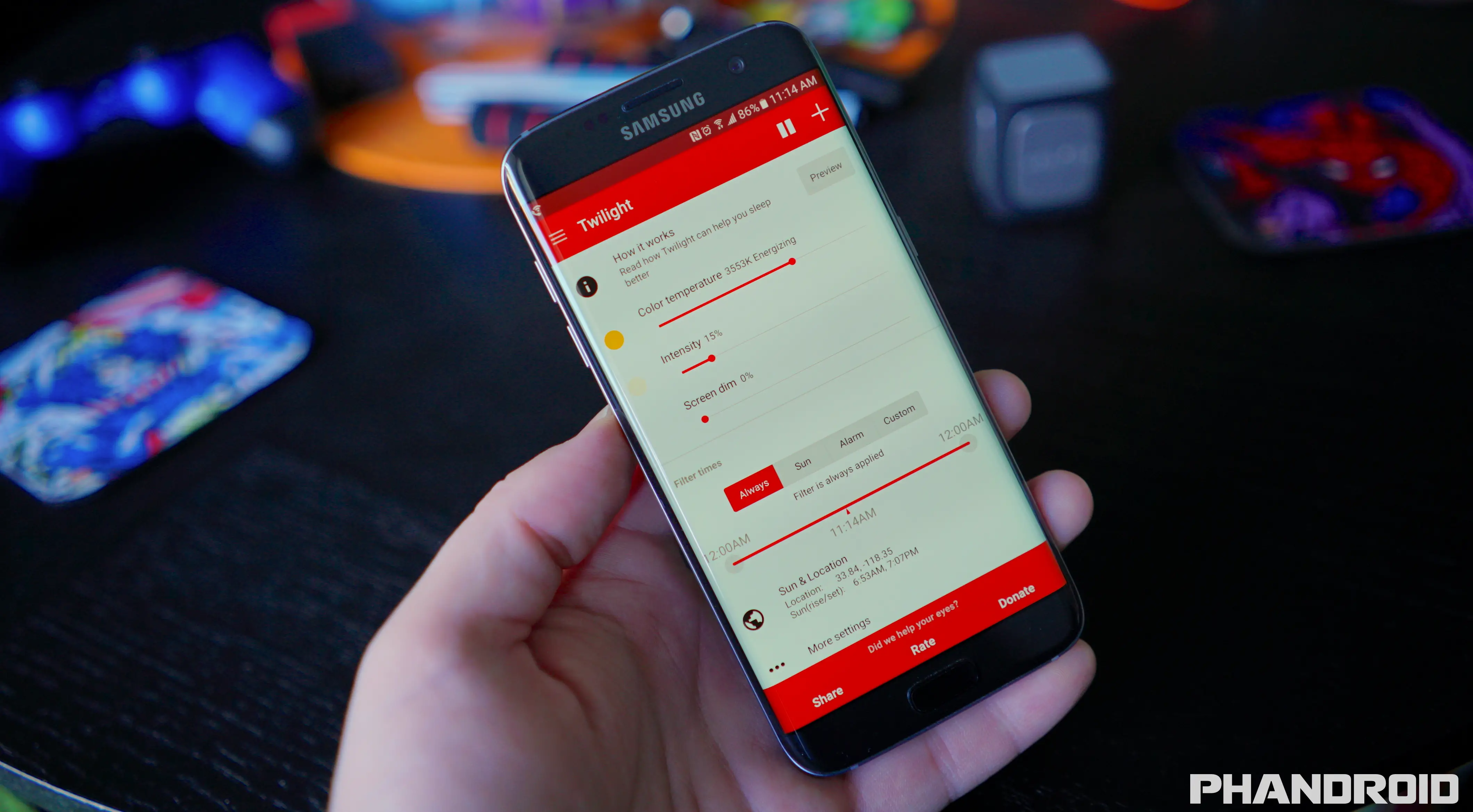

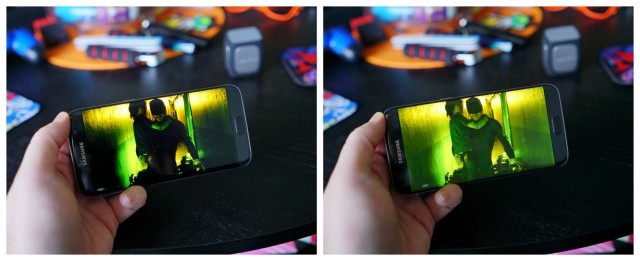
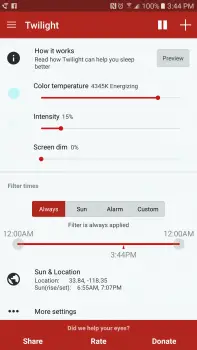
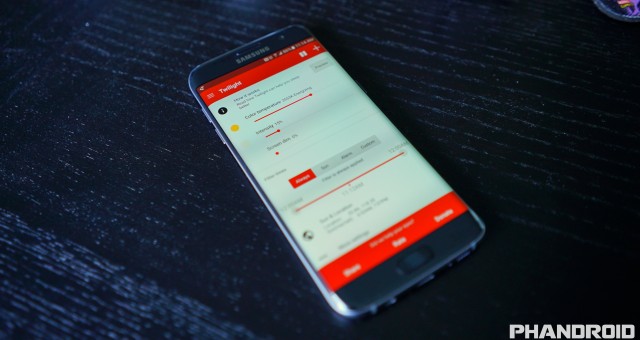

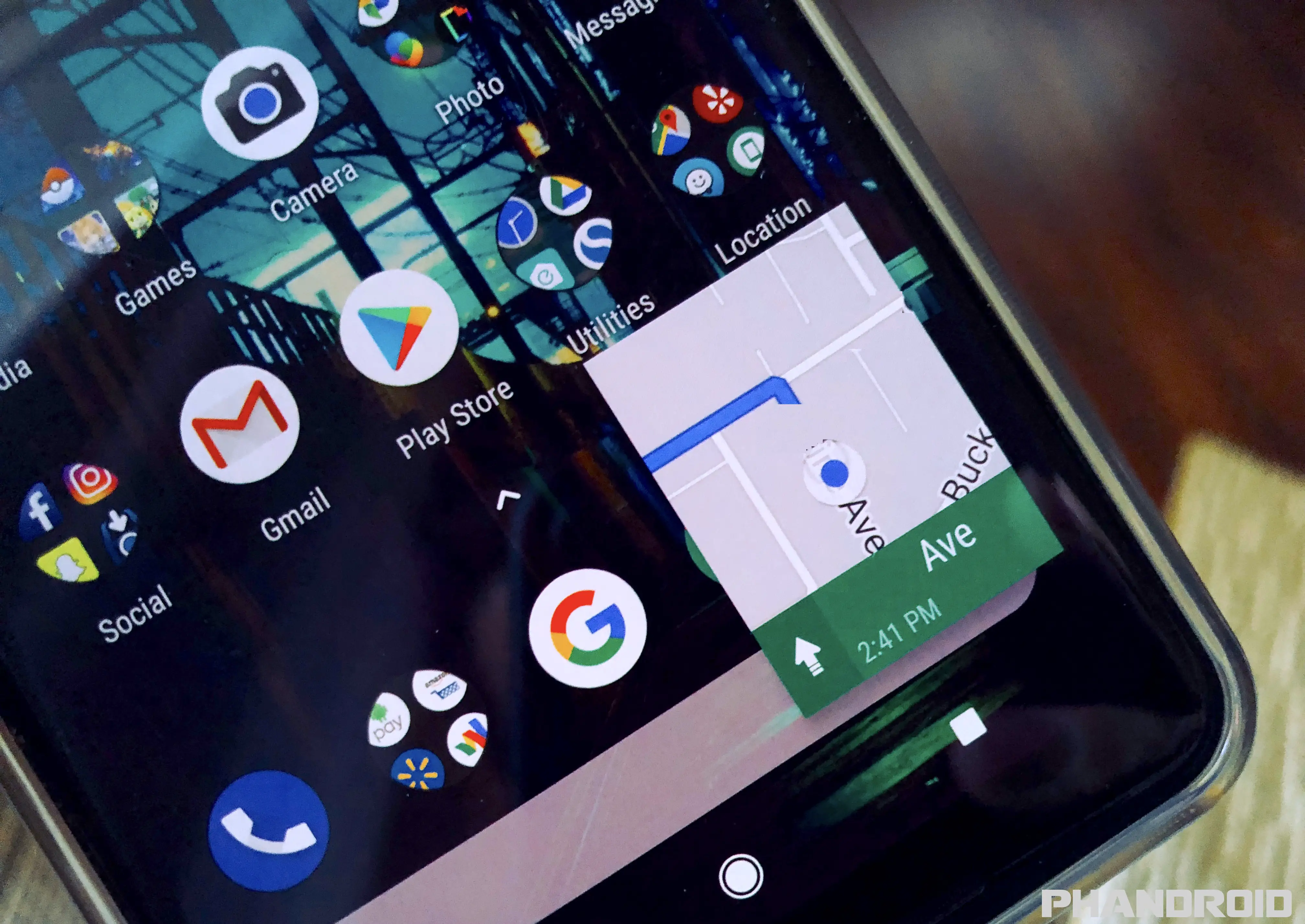


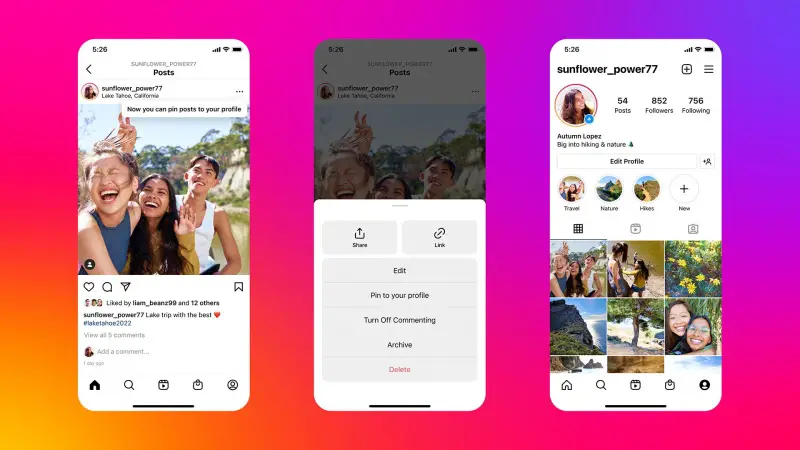


Comments