Android Marshmallow is currently rolling out to Android Wear devices. There aren’t a ton of new features to get excited about in this update, but one underrated feature is getting even better. Wrist gestures were introduced with Android 5.1.1 back in April of 2015. These gestures allow you to scroll through your notifications and cards with just a flick of your wrist. Marshmallow has added a few more handy gestures.
Wrist gestures now allow you to see more details and take action on your notifications and cards. The previous gestures allowed you to scroll vertically through notifications and cards. The new gestures allow you to scroll horizontally on a selected card or notification.
- Scroll to the right: hold your arm in front of you and push down quickly, then bring your arm back slowly.
- Scroll back: hold your arm in front of you and quickly pivot up, then bring it back slowly to the original position.
The same gestures allow you to open the apps menu from the watch face. Do the push motion to scroll to the right to open the menu. Then, use the old twisting motion to scroll through the list of apps or contacts, and use the push motion to select.
Google has added the ability to pull down the settings from the watch face as well. Use the old twist gesture while on the watch face, just like if you were scrolling through the cards. When the settings menu is pulled down, you can use the wrist gestures to scroll through the settings, and use the push gesture to select one.
Last, but not least, is “shake to exit.” Wherever you are, simple twist your wrist a few times and you’ll be brought back to the watch face. That’s it. Be sure to watch the video above to see all of these gestures in action. It may sound complicated in text, but once you see how they work it makes perfect sense. Basically, twist = up and down, push = left to right. There’s a little more to it than that, but if you can visualize it in that way, it’s easier to use.
To enable these features, go to the settings on your watch and enabled Wrist gestures.




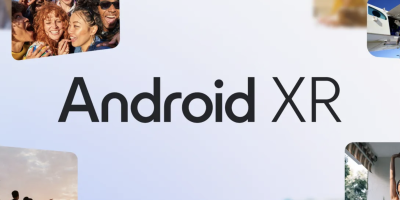







Comments