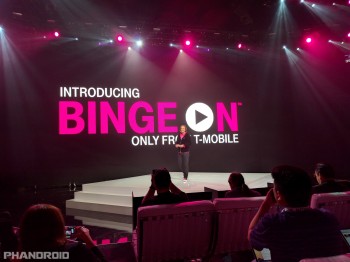
Here’s how easy it is to find the new Binge On settings on MyT-Mobile.com
T-Mobile is making it easier for their customers to turn off the Binge On feature on their accounts after backlash from critics over its opt-out nature. Making matters worse, the feature was buried inside T-Mobile’s app and online account tools, a move, no doubt, to keep customers from finding it in the first place and turning it off.
It wasn’t mentioned in their initial press event, but T-Mobile’s Binge On indiscriminately throttles any and all video streams that pass through their network. While this would save customers (and T-Mobile themselves) on costly bandwidth, it also made video streams lag and was even enabled on unlimited data accounts that had no need for the feature to begin with. Pretty messed up.
Today, T-Mobile is making a few changes to the way customers can access their Binge On settings. We already told you how you can use short codes in the dialer to check the status and turn it on/off directly from your phone. But they also made it a hundred times easier to find on the MyT-Mobile.com account page. Simply log in, and right there under the overview of each line you’ll find a quick link that takes you to the Media Settings page where it’s normally buried. If you do turn it off, remember that you’ll need to do this for each line on the account.
Trust me when I say I wasted far too many minutes trying to find this on my own, eventually relying on an step-by-step tutorial to find Binge On and turn it off. Yes, it was enabled for every line on our unlimited data plan. No thanks. T-Mobile also mentioned that they’ll also be making it easier to find in the T-Mobile app for Android and while that’s rolling out today, it’s only for a select few. You’ll need to keep checking the Google Play Store for an update if you don’t have it yet (an iOS version is due out in February).