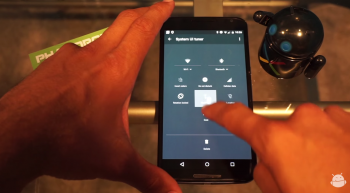
How to customize the Quick Settings Panel on the Android M Developer Preview [VIDEO]
Yesterday it was revealed that you can now rearrange the quick settings toggles in the Android M developer preview. It’s not a groundbreaking feature, but people have different tastes and needs so it’s certainly something we’ll all come to appreciate.
If you happen to have the developer preview loaded on one of your Nexus devices and want to try this out, here’s a quick and easy guide. You can follow the video above, or take heed to the following steps:
- Make sure you enable the Developer Options menu. This can be done by going to Settings > About Phone. From there, scroll to the build number and tap it really fast until the phone tells you you’re a developer.
- Head back to Settings > Developer Options and find the Show SystemUI Tuner option. Make sure the toggle is set to on.
- Now go to Settings > System UI Tuner, and you’ll see an option called Quick Settings. Select it.
- Here you can remove and add tiles as you see fit. To remove a tile, perform a long-press on it and drag it down to the bottom. To add, press the “Add Tile” button at the bottom.
And once you’ve gotten everything the way you want it, head to notifications to see your Quick Settings panel exactly the way you want it. Unfortunately the Android M developer preview is still a bit buggy, so trying to rearrange tiles in the exact order you want doesn’t seem to work just yet, but we’re hopeful all of that will be squared away by the time this thing is ready for production.