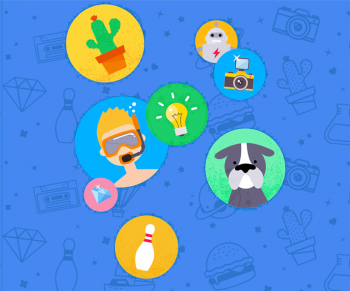
This is Google+ Collections: a better way to manage your social stream
Today, Google launched one of the best features to come to Google+ since the network’s launch nearly 4 years ago. It’s called Google+ Collections. This latest feature allows for content creators to manage and organize their posts in a very powerful manner and allows users of Google+ to only subscribe to the content that they wish to see in their own social stream.
Collections are what Google+ should have been in the beginning. Google touted Google+ circles as the new and best way to organize our social network. Though, it quickly became evident that Circles were more about organizing people and not so much about organizing the content that those people post.
For example, if a Google+ user loves to drink craft beer, you might put them in a craft beer circle. However, maybe they rarely post about craft beer and are often posting about technology. Since you circled this person, you’d see all of their posts, including the technology focused ones that you might not really be interested in seeing. Maybe you only cared about their rare craft beer posts? So, you’re left with a decision. Do you circle this person and see everything that they post and sift through the noise, looking for something that you actually care about or do you try to reduce your social clutter and not circle them altogether? A lot of people avoided Google+ because of this potentially spammy nature. Google has fixed this problem with their platform, and it’s wonderful.
After you’ve decided on the type of collection you’d like to create, you’ll need to select a cover image and a border color. Google+ provides a handful of stock photography to choose from or you may pick one of your own.
You don’t have to move all of your old posts if you don’t want to spend the time doing so. Depending on how often you post and how ambitious you are, the above can be a daunting task. Thankfully, you can easily create new posts and send them directly to a collection as shown below. All of your collections will show up in the To: field’s drop down menu alongside your circles and communities.
It’s important to mention that you do have the option to share your own posts into collections. While this seems like a quick way to move your own posts into a collection with a share, it’s not the best method as you’ll be sharing old posts with all of your followers as you populate the collection. It’s best to use the move method as outlined above so old posts do not show up in the stream.
Now that you know how to create new collections on Google+ and how to move existing posts into collections, what about subscribing to collections to reduce the clutter or noise in your own stream? You have a few options and all of them are quite simple. As mentioned above, just visit the profile page of a Google+ user to view their collections, checking out the list of featured collections, viewing the collections from your existing circles, or click on a collection name if one happens to pop up in your stream as pictured below. You’ll notice the heading of a Google+ post that’s part of a collection contains an new icon as well as the collection name. Once you’re viewing the collection you’d like to subscribe to, just click on the follow button and you’re all set.
Have you setup any noteworthy collections? Let us know in the comments and we’ll check’em out.
Please note: The above was written showing mainly desktop screenshots and from the desktop perspective. Here is what collections looks like in the Android app that’s now rolling out to everyone.