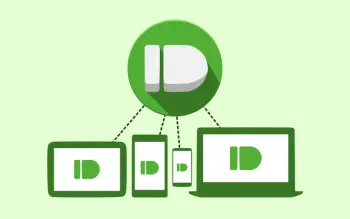
5 cool things you should be doing with Pushbullet
Back in the day there was a popular app called Chrome to Phone. This Google-made app allowed Chrome users to send links to their Android device with the click of a button. It was great at doing that one task, but it couldn’t do much more. Google eventually abandoned the app for Chrome tab syncing, which opened the door for an app called Pushbullet.
Pushbullet is Chrome to Phone on steroids. It can be installed on Android, iOS, Chrome, and Firefox. Every device you install it on becomes a destination that you can “push” things to. You can send links, photos, videos, files, and much more, but that is just one small part of the app. Pushbullet is one of the coolest apps out there right now. If you’re looking for a reason to give it a try we have 5.
Notification Mirroring
Notification mirroring is undoubtedly the coolest thing Pushbullet for Android can do. Every notification you get on your phone/tablet will be displayed in a pop-up on your PC. Some of notifications can even be clicked to open their respective website. You can also dismiss a notification from your Android notification shade right from the pop-up on your PC. To set up notification mirroring follow these steps:
- Open the Pushbullet Android app and go to Settings.
- Tap Enable/disable Notification Mirroring Service.
- Check the box next to Notification Mirroring Service.
You can turn notification mirroring on or off for specific apps. For example, you might not care to see when an app is auto-updating in the Play Store. If you’re worried about the notification mirroring using data you can set it to only mirror while connected to WiFi. Never miss a notification again.
Send anything to any device
Like we mentioned above, at its core Pushbullet is basically a souped-up Chrome to Phone. So you might expect it to be able to send stuff to other devices. Chrome to Phone was good at sending links from Chrome to Android, but Pushbullet can do much more than that. You can share URLs, photos, notes, APKs, videos, and many other file types. Pushbullet also gives you the ability to send stuff from your phone to your PC with Android’s built-in sharing feature.
When you send links from certain websites, such as Google Maps or YouTube, to Android they will open in their respective apps. The nice thing about Pushbullet is it won’t automatically open the apps like Chrome to Phone did. The notification will be waiting for you to take action on it. There are tons of situations where this can come in handy.
Use it with IFTTT
Pushbullet recently released a channel for IFTTT. This was already an incredibly awesome feature, but with the release of IFTTT for Android it’s even better. With Pushbullet + IFTTT you can turn anything in your life into a notification. Package status changes? Get a notification. Weather about to get nasty? Get a notification. Favorite team just scored a run? Get a notification.
If you’re looking for an IFTTT recipe to get you started check out the one we have for “Android Wallpaper” posts. Every time we post new wallpaper you will be sent a link so you can download the wallpapers. There are hundreds of other Pushbullet recipes available on IFTTT, plus you can whip up your own. The only limit is your imagination. Head on over to IFTTT to get started.
Use it with Tasker
If you use Tasker more than IFTTT there is a bunch of cool stuff you can do as well. With Tasker you can trigger Pushbullet notifications based on any profile you have set up on your Android device. You could send missed calls/texts from your Android phone to your tablet, push a notification to all devices when you arrive/enter a location, and much more. Just think of it as everything awesome about Tasker, plus the ability to talk to all of your devices. To learn more about the Pushbullet plug-in for Tasker head here.
Create a quick to-do list
Need to create a quick to-do list? Pushbullet can do that too. Open up the Pushbullet app or extension and select the List option in the “Push What?” menu. You can give the list a title and then add things to do. The list can be sent to any of the devices you have connected. The list will stay in your notification shade until everything is completed. This can be handy if you want to remember to do things when you are using a specific device, or if you want the to-do list to be available on all of your devices.
***
You may be thinking to yourself “there are already apps out there that can do most of this stuff.” That’s true, but the beauty of Pushbullet is you only one app. You don’t have to load up your phone with a special app for every type of notification you want. This one powerful app can do it all. You can download Pushbullet for free right here. Are you a Pushbullet user? What are some things that you do with it?