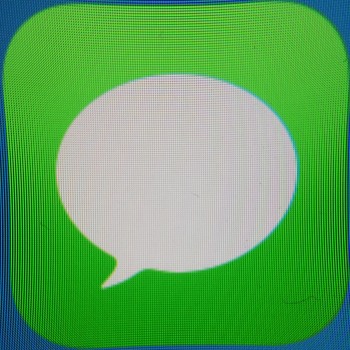
How to turn off iMessage when switching from iPhone to Android
Have recent major Android releases like the HTC One M8 and Samsung Galaxy S5 lured you away from your iPhone? Unfortunately, a side effect of the changeover might cause your new device to be unable to receive text messages. Fortunately, there is a quick fix.
The issue is linked to the iMessage platform, which forwards messages sent to your number through Apple’s servers before they are delivered via the phone’s data connection. When switching to a non-Apple phone without disabling iMessage, messages will continue to be routed through Apple’s servers away from your new handset (if you did not switch phone numbers), resulting in a failure to deliver said messages.
So, obviously, to correct the problem we need only disable iMessage. Below we detail a few steps you can take to restore messaging functionality to your Android by decoupling from Apple’s messaging protocol.
Disable iMessage from an iPhone
The easiest way to disable iMessage is to do so from your old iPhone. Accomplishing the task requires changing only a few minor settings. Here’s how:
- Open the Settings app
- Tap Messages
- Toggle iMessage off
Alternatively, if you have no other iOS devices and wish to completely delink from iMessage, you can choose to sign out of your account altogether. The process requires only a few more steps.
- Open the Settings app
- Tap Messages
- Tap Send & Receive
- Tap on your Apple ID
- From the pop-up menu, tap Sign Out
This should take care of the problem, but be warned that it could take a day or two for Apple’s servers to register the changes and for text message operation to return to normal. If this does not result in a fix, we can now move on to other possible solutions.
Disable iMessage from an iPad, Mac, or other iOS device
If you have an iPad, you may need to disable iMessage on your tablet as well. The same applies for other connected iOS devices such as an iPod Touch or secondary iPhone as well as any Macs running iMessage.
Disable iMessage from an iPad or other iOS device
The process of disabling iMessage on an iPad or other iOS device is nearly identical to the method used for an iPhone. Follow these steps:
- Open the Settings app
- Tap Messages
- Toggle iMessage off
If, however, you would like to continue using iMessage on your iPad or other device, you can delink your number from the device without turning messages off entirely.
- Open the Settings app
- Tap Messages
- Tap Send & Receive
- Locate your number under You can be reached by iMessage at
- Uncheck the number by tapping it
Disable iMessage from your Mac
If you use iMessage on your Mac with a linked phone number, you may again need to deactivate the service here.
- Launch the Messages application
- From the menu bar, click Messages > Preferences
- Navigate to the Accounts tab
- Under You can be reached for messages at uncheck the box next to your phone number
If all else fails…
If the methods described above fail to disable iMessage and restore proper message functionality on your Android device, there are a few last ditch measures to try.
If your iPhone is your only iOS device, performing a factory reset and data wipe should successfully delink your number from iMessage. You can find full instructions for the process linked here. If you plan on selling your old iPhone, you should perform a reset regardless. Remember to backup important data and files.
Again, if your iPhone is your only iOS device (and in the event that a factory reset did not work or you do not wish to erase your phone’s stored data), you might find success in unregistering your iPhone. Do so by logging into your My Support Profile on Apple’s site and clicking the ‘X’ next to your iPhone. Be warned that this could affect the terms of warranty services such as Apple Care.
If you have exhausted all options without success, your final step should be to call Apple’s support line at 1-800-MY-APPLE and request to have iMessage manually disabled. You will need some basic info such as your Apple ID and password as well as the phone number in question. Again, changes could take a few days before going into effect.