
HTC One M8 Review
When the original HTC One launched in 2013 it was widely viewed as one of the most stunning smartphones crafted to date. The sleek metal frame. The iconic speakers. The seamless integration.
It’s back. The original HTC One earned high marks for not only being a gorgeous device, but an all-around top performer. Now along comes its successor, the HTC One M8… is it worthy of the throne?
HTC One M8: Hardware & Specs
Apple and Samsung might own the top spots for high-end mobile hardware in terms of marketshare, but with the HTC One and now the One M8, HTC continues to redefine premium.

Look at the HTC One M8 and you immediately notice the iconic dual speaker grills hugging its 5-inch display, an undeniable sense of personality. Pick it up and you immediately experience the sturdiness of its metal unibody frame, while maintaining a compact and slender feel at 160 grams. Inspect its exterior and you immediately appreciate the craftsmanship of the design, with a body that tapers at the edges before subtly curving to meet its face.
The HTC One M8 looks and feels amazing. That first impression is met with a set of specs that (mostly) do it justice.
The 5-inch screen, up from 4.7-inches on last year’s model, is a Super LCD3 display with 1080p resolution, protected by Gorilla Glass 3. Bright but natural colors, crisp pixels, and good performance when facing the elements (sunlight, viewing angles) are expectations that HTC fulfills. On the top and bottom of the screen are those lux BoomSound speakers, which have been further improved (more on that later).
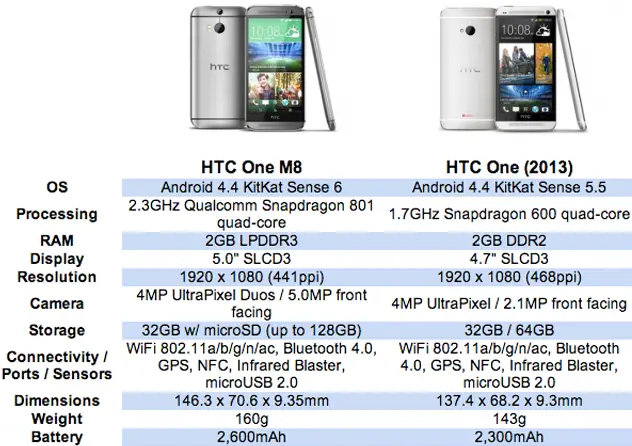
Formerly to the left of the top speaker was the ambient light sensor, which has been flipped to the right side and paired with a very good 5MP front-facing camera. The location change will please gamers and video watchers who found themselves accidentally covering up this ambient light sensor in landscape mode, causing their screen to go dark.
One hugely welcome addition is the MicroSD slot which can now cram in a ton of storage using SanDisk’s 128GB MicroSD Card. This is in addition to the 32GB of onboard storage.
You’ve got the volume rocker just below the MicroSD slot, 3.5mm headset jack and MicroUSB on the bottom, MicroSIM on the left (opposite the MicroSD), and IR transmitter and power button on the top.
The back of the phone features HTC’s UltraPixel camera that incorporates 2 lenses and 2 flashes. It’s only 4 megapixels which equals last year’s model, a disappointment worthy of discussion, but there are plenty of pleasant surprises: we’ll save all that for the camera section.
The HTC logo and carrier branding – in this case Verizon – are displayed prominently on the back with slightly raised lettering. White stripes cut across the top and bottom of the silver glacial silver body, offering further stylistic uniqueness. The HTC One M8 also comes in Gunmetal Grey and Amber Gold.
Packed inside the M8 you’ll find a 2.3GHz quad-core Snapdragon 801 processor and 2GB of DDR2 RAM, both upgrades that are better equipped to power the One M8 and do so mostly with ease. The result isn’t only a smooth experience, but a longer experience, more efficiently operating the phone and getting noticeably better battery life on the 2600 mAH battery.
It’s hard to complain about a device designed so beautifully, but two recurring complaints I continue to hear:
- The top and bottom speaker grills aren’t the same width, and
- The black stripe with the HTC logo below the screen is a stupid waste of space.
I beg to differ on both accounts. The symmetry provided by using the camera as the stop point is preferred in my opinion, and the HTC bar has a load of guts beneath it that you wouldn’t want to sacrifice. Stretching the screen would ruin the aspect ratio and HTC’s implementation is a tasteful solution with all things considered. Is it preferred? No, but manufacturing electronics comes with an outrageous set of tradeoffs, and this is one of them.
You truly have to see the HTC One M8 in person to understand why these complaints are trivial. Ever since we’ve been seeing M8 leaks I thought it looked a bit bulky and grotesque, but in person, it’s nothing short of stunning and beautiful. I dare you to claim otherwise.
HTC One M8 Software
The HTC One M8 runs Sense 6.0 atop Android 4.4 KitKat and offers one of the more pleasant custom UI experiences provided (or some would say imposed) by a manufacturer. It’s a natural graduation from Sense 5.0 – which toned down some of the more obtuse customizations – yet has some noticeable improvements and new features. They’re calling this “The Sixth Sense” and although I’m fairly certain M. Night Shyamalan played no part, we’re still treated to some surprises and plot twists.
Motion Launch
How often do you find yourself fumbling for the power button to glance at your gadget for time checks, notification alerts, and weather? The correct answer is never if you’ve got the HTC One M8: you can now double tap the screen to wake the display and double tap again to put it back to sleep. Sometimes it’s the little things that make a big difference. Thank you for this, HTC (hat tip to LG Knock).
This is a part of HTC’s bigger initiative called Motion Launch in Sense 6.0, allowing you to take a locked and sleeping phone directly into functional activities with a simple swipe on the screen:
- Swipe up: home screen
- Swipe down: voice dialing
- Swipe right: Blinkfeed
- Swipe left: most recent activity
The above options will work when your phone is sleeping, but if you’ve already awakened your screen (double tap!) you’ll have these additional options:
- Unlock directly to an app by pressing the corresponding dock icon and swiping up
- Unlock to most recent activity by swiping up from the middle of your screen
- Unlock to Blinkfeed by swiping right from the middle of your screen
- Unlock to your Homescreen by swiping left from the middle of your screen
- Unlock to Google Now by swiping up from the very bottom of the screen
The dock apps shown on the unlock screen will mirror whatever is in your home screen dock. No amount of digging into the options will help you customize them further, something we’d love to see added along with the customization of other Motion Launch destinations.
None of these special motion launch features work when your phone is laying flat on a surface, so you’ve got to pick it up. This should also help prevent accidental unlocks and butt dialing.
Worth reiterating is that to unlock your phone you do NOT have to press on the actual lock symbol in the dock, you can start your swipe anywhere on the middle quadrant of the phone and it will register accordingly.
Blinkfeed
People constantly checking their phone has become somewhat of a thing. In line at the grocery store. Sitting at a red light. Waiting for your food at a restaurant. No matter the time and place, more often than not, people are mining their phones for the latest information, entertainment, or distraction.
Whether that’s a good thing or a bad thing is debatable, but regardless of where you stand on the issue, HTC aims to make that an easier task with a new and improved Blinkfeed. You can quickly load it up with your favorite:
- Social profiles: Facebook, Google+, LinkedIn, Twitter, Instagram
- Content: select from dozens of online news sources in many different topics
- More: Calendar, Fitbit, Foursquare, TV listings, etc…
After taking a couple minutes to set it up, you’ve now got a centralized location to sift through updates across all your areas of interest. This isn’t meant as a productivity tool, but neither is Facebook, right? Blinkfeed ensures that instead of continually opening your phone and rummaging for something interesting, you’ve got an organized destination where “stuff” is almost guaranteed to be waiting for your procrastinatory attention.
When using Blinkfeed as your home screen, you’ll see the time and weather at the top. If you’re using it as an alternate page, the time and weather will be removed from Blinkfeed, only showing on the home screen. And if you want to remove Blinkfeed completely, HTC gives you that option. Simply:
- Pinch and close (pinch and unzoom) from Blinkfeed or any home page to enter page manager
- Press and hold on the Blinkfeed thumbnail at the very top left
- Drag it to the “Remove” icon at the top right
- Use this area to add and rearrange all your pages
Blinkfeed is a decent solution to an age old problem and definitely worth testing out for a few days. It might surprise you. However, two particular complaints nudged me to remove it quicker than I otherwise might have:
- Image loading can be slow and sudden, creating a distracting experience.
- The color schemes(s) can be a bit overwhelming and are currently limited.
Hopefully HTC can improve image loading with a software update and we’re thinking an increase in color schemes will eventually be available through HTC’s new “Theme” setting.
If you’re worried about battery life implications, you shouldn’t be: Blinkfeed updates once per hour on WiFi , every 15 minutes when on WiFi and charging, and otherwise on command by swiping the feed down. Further optimizations ensure apps like Calendar only sync once per day (not sure how this will affect heavy calendar users).
HTC Themes
Android users have been able to customize their wallpaper forever, but with Sense 6.0 on the HTC One M8, users are offered a theme option that adjusts colors throughout their phone to match their wallpaper. You can access themes by going to: Settings > Personalize > Theme.
At the time of launch, only four HTC One M8 themes are available to apply, but we assume and hope HTC will bring more, perhaps allowing themers and developers to submit their own.
In addition to changing the wallpaper, applying a theme changes the color schemes you’ll find in Blinkfeed, Quick Settings, and perhaps other places my explorations have yet to take me. I did notice some hiccups with theme settings getting “stuck” and not changing, but it’s a mostly smooth experience and something HTC should build out.
Pro Tip: the Black & White theme is by FAR the best for Blinkfeed appearance. If you use Blinkfeed, select this theme and then manually customize your wallpaper accordingly.
Quick Settings
HTC gives you quick access to settings with a feature not surprisingly called Quick Settings. You can access it in one of two ways:
- Pull down the notification bar with 1 finger and press the top right icon
- Pull down the notification bar with 2 fingers
Most people miss that second option, which is quite a nice thing to know.
A simple tap on the notification icon will toggle that setting between it’s different states (ex: silent, vibrate, normal for the ringer) or you can long press (or press the 3 horizontal dots) to access advanced options. Clicking the paper and pencil in the upper right will allow you to edit this page, adding, removing, and re-ordering the quick settings (up to 12 total) to meet your preferences.
Do Not Disturb.
This is a Quick Setting worth highlighting. Turning Do Not Disturb on will block incoming calls, sounds, vibrations, and LED notifications to ensure you’re not the idiot whose buzzing and blinking at church, the movies, or a meeting at work.
You can set DND to turn on/off manually or give it a timer to automatically expire after a certain period of time. There’s also an exception list to let certain contacts bypass do not disturb, option to prevent alarms and timers from silencing, and the ability to create recurring do not disturb schedules to match your daily or weekly routine.
BoomSound
I’m still shocked that more manufacturers haven’t made front facing speakers on their smartphones. Placing them anywhere else is counterintuitive: apparently illogical is the status quo.
How annoying is it to watch a YouTube video and have to huddle around the screen, cupping the speaker and tilting your bodies so you can both see and hear? Or listening to music while multi-tasking on your phone? It doesn’t make sense to put speakers anywhere else but the front and I’ve been saying this since before the Casio g’zOne Commando launched with front-facing speakers in 2011.
Thank you for getting it right, HTC. Not only for putting the speakers on the front, but making them look epic and making them sound amazing. BoomSound was already impressive but it got noticeably better with a more full sound and strong bass that laps the competition in smartphone audio.
The new BoomSound incorporates a new amplifier and improved speakers. When you’ve got the external speakers blasting you can’t turn BoomSound off, but if it’s a bit too much when wearing headphones you can turn it off in Settings > BoomSound.
Sense TV, NFC, and More
The goodies continue to pile on as smartphones mature and the HTC One M8 is chalk full of options, features, and settings that you might miss if you don’t explore. The most notable of those is Sense TV which allows you to use your One M8 to control your sound system, television, and cable box. Setup takes only a few minutes.
Don’t forget mobile payments with NFC, long list of media sharing options, and all the small niceties Sense brings like seeing social status updates on incoming calls and being able to answer your phone simply by picking it up and putting it to your ear. Stay tuned for more in our HTC One M8 Tips & Tricks video.
HTC One M8 Camera
There’s no better way to say it: the HTC One M8 camera out-instagrams Instagram. The primary camera is outrageously fun for taking and editing photos, offering a multitude of unique and impressive options. It’s front camera is narcissistically built with selfies in mind and proves to be a real #winner. It’s not without flaws, but for what it tries to accomplish, the HTC One Camera succeeds.
HTC’s UltraPixel camera on the phone’s rear actually has two lenses and two flashes, thusly called Duo Cam when both are in use. The primary lens captures a 1080p image and the secondary lens captures depth information. This combination allows for some stunning effects that rival your DSLR, plus it piles on a hoard of post production editing options.
I captured the above picture in New York City after the HTC One M8 event using all automatic camera settings. Just open the camera app and snap. The heavy lifting was done by the Duo Cam.
My favorite feature by far is UFOCUS and it still kind of blows me away.
UFOCUS
The pictures below are the exact same image, the first taken with automatic settings, the second and third created from the original using UFOCUS. To get this professionally looking “blurred background” effect you would normally need an expensive camera and photography expertise. With the HTC One M8 camera it’s literally as easy as 1, 2, 3:
- Take a picture using automatic settings
- View the photo in the gallery and select Edit > UFOCUS
- Tap the area you want focused and the rest will auto-blur!
It works like magic. You need not worry about adjusting any settings or focusing just right — simply take the picture and later on use HTC’s editing options to make an okay picture look awesome. I’m slightly obsessed with this feature and everyone I’ve shown has been equally mesmerized.
There’s a lot of distortion around the couple (my parents at Orioles’ opening day) in the examples above, which I’m showing on purpose: UFOCUS isn’t perfect. But even with its imperfections, it’s still a lot of fun, and many other pictures turn out perfectly. Seriously, once UFOCUS UWONSTOP!
While UFOCUS is my favorite feature of the One M8 camera there are dozens more. Other effects utilizing the Duo Cam are Foregrounder (stylize only the foreground or background with special effects), Seasons (animate pics with falling leaves and snow), Dimension Plus (tilt phone for a 3D effect), and Touch Up ( fix red eye, soften skin, etc…).
I’m not going to lie: UFOCUS alone makes me want to buy the HTC One M8.
Note that Duo Cam will be automatically disabled in low light, macro settings, burst mode, dual cam mode, and whenever the flash is activated.
The New & Improved Camera UI
As illustrated above the HTC One M8 Camera shines in post production, but you’ve got a myriad of options prior to snapping the shutter, now organized in a more efficient camera UI.
The bottom right button featuring 4 circles in a square is your basic camera selection where your options are: Camera, Video, Zoe Camera, Selfie, Dual Capture, and Pan 360. Within each camera you’ll find (when available) a toggle for flash on/off/auto in the upper left, previous photo/video in the upper right, capture settings in the bottom left, and the shutter/record button on the far right. The consistency is refreshing.
Jumping into the camera you’re presented with a wide range of typical settings from Panorama and Night mode to Manual and Macro. I found myself mostly using Auto – which works great – but occasionally jumping into HDR for richer colors and was bailed out by backlight once or twice. Because the Auto setting is so effective, I found myself relying on it – and that’s exactly how it should be.
Users who want more control can adjust ISO, EV, White Balance, and a range of effects, saving the settings combination as a camera name that lets you quickly switch between preset favorites. To save a camera combo:
- Adjust your settings as preferred
- Press the gear near the bottom right of the options
- Scroll down to “Save Camera” and enter a name
- This camera will now be selectable in the main options where you select Zoe Camera, Dual Capture, etc…
Rear Camera Samples
Other reviewers have found the HTC One M8 performs great in low light but I’ve not found that to be the case consistently. In my experience it struggled a bit with indoor and night pictures, producing grainy results, but the flash proved pretty impressive. Here are a handful of pics from the rear camera.
Video samples:
Video was overall pretty good, the audio from video was great, and the slow motion settings are fun to mess around with. My biggest complaint would be the lack of stabilization – videos with minimal movement may end up appearing pretty shaky. Videos shoot in 1080p HD or 720p when recording slow motion videos.
#Selfie Cam
The One M8’s front-facing camera is 5MP and shamelessly designed around selfies. In fact, HTC actually calls the front camera “Selfie” on the selection screen and optimizes the UI specifically for selfie performance.
Selfies can be taken in Auto, HDR, or Portrait mode, the latter of which seems a bit redundant. A customizable countdown timer gives everyone in the pic time to prepare, which can be especially helpful for a huge group selfie. Speaking of which: your selfie can now include even more people thanks to the front facing camera’s wide angle lens.
The difference is noticeable and chronic selfie takers will find themselves getting it right on the first try much more often. Not every time, though: HTC has no control over the success of your duckface. The Selfie cam also lets you adjust EV, White Balance, switch between filters, and save your camera with a custom name.
Swiping from the right edge of your screen to the left (or top of your screen down if in landscape mode) will quickly flip between your rear cam and selfie cam.
The quality of the Selfie Camera varied greatly, I assume because of the many variables, including:
- Lighting
- Subjects
- Steadiness with which camera is being held
The above selfie is middle of the road for the HTC One M8… but you’re going to want to stay tuned for our complete HTC One M8 Camera review that feature a lot more where selfies came from.
Disappointments?
Don’t flip out when I tell you the HTC One M8’s main camera is only 4 megapixels- even smaller than the front-facing selfie camera’s 5 megapixels. The vast majority of people take pictures with their smartphone and do one of two things with them:
- Nothing
- Post them online
If you’re uploading your smartphone pics to Facebook, Instagram, or similar sites then the number of megapixels is generally pointless: your images are getting shrunk in size to accommodate computer screens when you upload them anyways.
Consumers have largely fallen prey to tech marketers pushing megapixels as the end-all be-all of camera specs when in reality, it’s often meaningless for smartphones. More megapixels does not equal better camera. Unless you’re blowing up your picture to poster size or need to zoom in, the camera’s sensors are more important in determining image quality for the casual photographer uploading their photos to Facebook.
For the 90% of smartphone users that fit into the above category, HTC has gotten one thing incredibly right with the One M8 camera: they make the picture-taking experience FUN, and that’s what I think most people are after. If you fall into the other 10%, I’d recommend against buying the HTC One M8 as you’re clearly not their target consumer.
There is some disappointment that last year’s HTC One and this year’s model have the same megapixel power and that’s understandable. Despite the exciting additions such as the Duo camera, we would have liked to see incremental improvements in resolution, at least enough for the main shooter to surpass the Selfie camera. For that I guess we’ll have to wait for the HTC One M9.
Although HTC focuses on making a fun camera experience that’s easy to use, they still give users an extensive menu of advanced options and manual settings. The people diving deepest into these are likely better suited for a different phone anyways, but it’s really fun to play around and learn all the different settings and effects.
Performance & Battery Life
Most reviewers attempt to quantify the success and of smartphone processors with benchmarks, essentially programatic hurdles that challenge the processor’s computational power, measuring the results and then ranking their performance. I’m not going to join that rat race: I’ll instead take the consumer approach of explaining my experience.
Overall, very good. HTC Sense did seem to very rarely skip a beat on button presses, but they seemed limited to specific apps (Themes, Sense TV) and didn’t cause enough grief to make me question the phone’s capabilities. Those specific apps – or even a conflicting app I downloaded on my own – could be the root cause.
The 2.3GHz quad-core Snapdragon 801 was mostly blazing fast and if battery life is any indication, more efficient as well. The One M8 gets a bump up from 2300 mAh battery to 2600 mAh battery but also has to power a screen jumping from 4.7-inches to 5-inches and we all know that displays are typically the biggest battery suck.
Even on days of heavy reviewing and multimedia, I didn’t have a problem getting through a full day with the M8 and that’s without the highly regarded “Extreme Power Saving Mode”. This mode will block everything except phone calls, text messages, Mail, Calendar, and Calculator, giving you up to 15 hours on standby with only 5% of battery life left.
Extreme Power Saving Mode hasn’t yet been introduced on the Verizon model I’m testing, but boy oh boy do I know a lot of people that would crave this feature.
HTC claims up to 15 hours of standby time on the new One when running in Extreme Power Saving Mode (with 5% battery remaining).
The Bottom Line
In a smartphone world where everyone else is pumping out rectangles, HTC cuts through the clutter with the HTC One M8. They take the road less traveled at almost every turn – front-facing speakers, metal unibody frame, cameras that provide an experience instead of a pixel count – and it pays off.
The HTC One M8 is truly unique and one of the most enjoyable phones I’ve ever used. The BoomSound speakers help offer a best-in-class audio, video, and gaming experience. The MicroSD slot ensures you never run out of content. The cameras are admittedly imperfect and produce lower quality images than rivals, but they defeat the competition in the area that matters most: enjoyment.
The HTC One M8 is a treat to use and a fantastic option for anyone looking for a premium Android phone that defies the status quo. I can only hope that HTC continues down this path with their One series, because they’ve created something spectacular (twice) that offers innovation others are not.
The Good:
- Beautiful, bold design
- Premium build quality
- Best-in-class audio/multimedia experience
- Powerful specs built to last
- 128 MicroSD slot opens doors
- Amazingly fun to use camera
The Bad:
- Camera produces inconsistent image and video results
- Minor lag in some native Sense 6 apps
- Some new features seem incomplete (Themes, Motion Launch customization, etc…)
Overall: 4.5 out of 5
