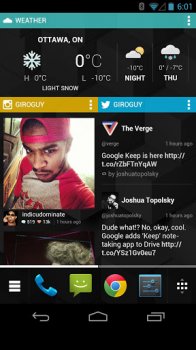
Hands-on: Chameleon Launcher for Phones, now available for the general public [VIDEO]
Whether you backed ’em on Kickstarter or not, “Chameleon Launcher for Phones” is now officially available for anyone to download and install. At $2.91, Chameleon Launcher is different from traditional homescreen replacements in that it transforms your homescreen into a complete information hub. With huge colorful widgets for Facebook, Instagram, Twitter, Calendar, and more, you can even set up entire widget layouts for when you’re at work and need to see news and email at a glance, or simply social networking widgets for when you’re vegging out at home.
I’ve already given Chameleon a download and UI-wise, Chameleon Launcher generally behaves much as you’d expect from a typical Android launcher. You long press the homescreen to add either Chameleon’s proprietary widgets (shown above) or “regular” app widgets. Keep in mind that the normal Android widgets aren’t uniform (#AndroidProblems) and often times don’t fit in as snuggly with each other as Chameleon’s — let alone show as much information. Chameleon widgets can be adjusted to just about any size and shape by dragging on the right corner area while in widget editing mode. The biggest hurdle I faced with Chameleon’s homescreen was getting used to placing app icons on the homescreen. They have to go into their own little widget box which, like every other widget box, can be stretched to the size and shape of your choosing.
The dock area is also a bit strange. Pressing on the left icons (the one that looks like 3 lines), brings up your Dashboards (widget layouts to suit the time of day, location, or WiFi network). While there’s only 3 icons in the middle of the dock that are in view, you can actually add many more and scroll through them by sliding either left or right. The app drawer is accessed by pressing on the right most icon. Inside, the app drawer is horizontally scrolled and as I mentioned before, long pressing an icon will take you to your homescreen where you can drop the icon into its own widget. Inside this app icon widget you can make folders by placing icons on top of each other, and folders can be “linked” so that they appear inside the app drawer. It’s actually a pretty nice little feature. The real problem is trying to organize app icons while they’re in a widget. They don’t scoot and move around the same way as your typical Android launcher. Just getting the proper icon placement was like a mini puzzle game in itself — and I hate puzzles.
While I feel like Chameleon is still very early and even a bit clunky at times (seriously, the app widgets: fix them), I’d have to say overall the experience was enjoyable. I didn’t feel the need to run back to my Nova or MIUI Launcher (for the time being) which is saying a lot. I still kinda feel like Chameleon might be better suited for tablets and phablets with a bit more screen real estate, but if having an information hub at your fingertips sound appealing to you, I’d invite you to check it out. Android minimalists who get claustrophobic at the site of widgets all tightly packed around each other will most likely want to stay away. If you feel so inclined, you can try out Chameleon Launcher for yourself in either phone-only or tablet/phone combo versions via the Play Store links below.
Thanks, @techcredo!
[Google Play links: Chameleon Launcher (phones-only) $2.91 | Chameleon Launcher (tablets and phones) for $4]