Many folks are heading back to school this week, and we’re sure there are many who are looking for ways to upgrade their classroom arsenal. There are many different devices, accessories, and apps that students can benefit from, and we bring you the best of the best to help you along those dreaded hallways of education. Sit back and read through our suggestions for the best collection of back-to-school goods with Android in mind.

Devices
Samsung Galaxy Note or Note 2
The name of this first device alone merits some attention. The Samsung Galaxy Note is quite the device for students with Samsung’s S-Pen technology being perfect for taking quick notes. With its 5.3 inch display, it’d be a nice device to use in favor of the tree-killing legal pads of yesteryear.
The device features Samsung’s dual-core Exynos processor in parts of the world not named “United States,” but those of you who frequent the land of the free will enjoy a dual-core Snapdragon S4 processor that is every bit as capable. Of course, if you’re not the type to write your notes on pads of this size then there are other devices to consider that will be perfect for you. We’ll get to those in a bit.
Folks in the United States can find the Galaxy Note available on T-Mobile ($600 with no on-contract option) or AT&T ($160 on contract). International readers can check their favorite retailer or carrier for availability. You can also buy an unlocked version (Exynos) from Amazon for $550. (Note: Samsung is expected to announce a 5.5 inch Galaxy Note 2 later this month, so keep that in mind before you pull the trigger on the original.)
ASUS Transformer Pad Infinity
This device is pricey, but for the power you’re getting it’s worth the extra money. The ASUS Transformer Pad Infinity is a 10.1 inch slate that features full, 1080p HD resolution. It’ll feed your multimedia addiction with its quad-core Tegra 3 processor by NVIDIA, and the heightened resolution gives you more screen real estate for working on those long spreadsheets or documents.
But the display and processor alone aren’t what makes this $500 tablet one to behold — it’s the keyboard dock that most will appreciate. The dock, a steep $150 add-on, will transform an entertainment device into something that could seriously handle a ton of school work.
With the exception of some quirky applications specific to certain majors, the Pad Infinity combined with the keyboard dock makes this an exceptional choice over a traditional netbook. Amazon carries the 32GB version for $500 here, and the accompanying keyboard dock can be had for $130 here.
Samsung Galaxy Note 10.1
Taking things right back to Samsung, we’re going to suggest you hold out for the Galaxy Note 10.1 if you need a big slate to write on. Like the smaller phone-enabled cousin, the Note 10.1 features the digitized stylus known as the S-Pen.
With over 1,000 points of sensitivity, the S-Pen can detect every bit of pressure you’ll put on the pen and will adjust the size and strength of your lines and letters as if you were writing with a ballpoint pen. Sure, capacitive styli is nothing new, but what really makes this experience shine is something that no single pen can emulate: the software.
Samsung’s designed TouchWiz with the note taker, drawer, and doodler in mind. S Memo will give you a bigger slate to take hand-written notes on. Adobe Photoshop will let you edit images with precision.
And it goes beyond the pen: Samsung’s Learning Hub is a perfect resource for students that provides textbooks and video and gives you a great studying tool that Samsung believes will enhance the learning experience.
I certainly wouldn’t mind having all my textbooks (something Samsung is aiming for over time) and related learning resources on my tablet. With encyclopedias and dictionaries, Learning Hub will be one very important tool for those who want to cut down on their cumbersome paper-based texts. The Galaxy Note 10.1 is due for launch worldwide later this month.
Nexus 7

And what would a back to school list be without a Nexus 7? This is actually one of the most accessible devices you can have. Students tend to be on tight budgets, and a starting point of $200 for an 8GB 7 inch tablet doesn’t sound bad at all. It helps that the tablet features a top of the line processor in the Tegra 3, and the beautiful build quality ASUS has made its reputation from.
The book-shaped device is perfect for reading, whether it be magazines, books, or something on the web. Thanks to the Google Play Store students can purchase a lot of their reading assignments without having to go to a third party merchant (though it wouldn’t be a bad idea to install the Amazon Kindle app on this thing, anyway).
It provides a nice balance between functionality and fun, and its 7 inch screen size is perfect for moving quickly with it on the go. Start with the 8GB or 16GB option from Amazon.
Accessories
Powerbag
What’s a student without a bag of some sort? Backpacks and slings are almost mandatory for students. There are just too many things that need to be carried, and no one wants to shoot back to their car or dorm every time they need something. If you’re going to purchase a new backpack for the new school year, why not make it a Powerbag?
The Powerbag derives its name from its ability to provide charging power for nearly any of your devices. Some of their more expensive models come with batteries of up to 6,000mAh, which is enough to charge the average smartphone 3.5 times, or charge a tablet once.
The bags are nicely designed and feature a translucent fabric to get a quick glance at the current battery capacity. You can easily charge the bag at night without having to take anything out, and that makes it all the more sensible to buy.
These things are built pretty well, too, so unless you’re storing an elephant on your back it should hold up for quite some time. You can order a variety of models over at Amazon.com right now. (How about starting with this popular model?)
Portable Batteries
I know we just got done praising the advent of the Powerbag, but a new backpack is either not possible or not desired for some people. For those who insist on remaining with their current tote of choice, an external battery shouldn’t be overlooked.
Since they’re external you can put them into any bag, and you can even stick it in your pocket if you want the added juice without needing added baggage. There are a nice assortment of them over at Amazon. Consider one that I personally vouch for: the NewTrent iMirror 6,000mAh battery on Amazon.
Mice, Keyboards, and Controllers, Oh My
A lot of people prefer the precision of using external input devices instead of the touchscreen, and I don’t blame them. That’s why we’re going to recommend some wireless accessories to use with most Bluetooth-enabled devices.
For starters, gamers will want to check out some form of wireless controller.
- Logitech Wireless Gamepad: this device is very versatile when it comes to software compatibility, but you’ll need to have a phone or tablet with a full-sized USB port, a keyboard dock with a full-sized USB port, or a full-sized USB adapter. All solutions are subject to availability by each manufacturer.
- PhoneJoy: this device enjoys a Bluetooth radio so you can easily connect it to any Bluetooth-enabled device you own. It pairs easily and will work beautifully for most games with gamepad support.
- Gamestop Controller: GameStop offers a Bluetooth controller that is designed to be used with tablets, and like the PhoneJoy it should be fully compatible with any game that offers native gamepad support.
How about a generic keyboard stand compatible with many tablets? Logitech offers a $70 option (but $52 on Amazon as of the time of this writing) that will fit any tablet of any size as long as it runs Android 3.0 and higher. It’s Bluetooth enabled, and its carrying case doubles as the tablet stand so you can type at comfortable viewing angles. Grab it here if you’re interested.
And what’s a keyboard without a mouse? Logitech lets you complete the set for an extra $50 with this stylish-looking Bluetooth mouse. Unfortunately Amazon won’t have any in-stock until August 22nd, but you can grab one from Logitech’s site right now. Finally, you don’t need a Galaxy Note to use a capacitive stylus.
Consider NewTrent’s option. It enjoys a 4.5 star rating on Amazon on nearly 200 reviews, and with an omni-directional point it will be every bit as comfortable as real pen, and will be safe enough to use on tablets without scratching them. And if you need a real pen, this one features it! You can get a pack of two of these convenient things for $30 on Amazon.
Apps
Back to school goods don’t have to be physical. There are a host of apps that a student will find valuable in their quest to ditch the paper. Here’s a quick list of apps that you should be walking into class with on a daily basis:
- AirDisplay: Air Display can turn any Android or iOS tablet into a second (or third, fourth and so on) display for your Windows or Mac PC. It works wirelessly, so no need for pesky cables laying around the desk. The experience may not be as smooth and seamless as a monitor’s, but for $9.99 it offers the convenience of multiple displays without breaking the pocket (if you already have a tablet, that is) or taking over your whole room.
- QuickOffice: having an office suite to go has been a huge need in mobile, and that’s why there are so many options to choose from. It’s hard to beat QuickOffice, though. It’s one of the best developed office applications in the Play Store, and for $15 (phones) or $20 (HD/tablets) you’re getting tremendous value compared to the expensive office suites found on Windows and Mac.
- Google Drive: another route to go for document creation and editing is Google Drive. Google Drive pulls double duty in its ability to host and share mostly any file. It’s great for groups of students working on a project because it allows for real-time collaboration: everyone can see your changes as soon as you make them. That alone is worth the free download.
- Any.Do: Students have to have a way to organize their to-do lists, and in this time and age, there is no more room for paper and pen. Other To-Do apps may offer you fancy features, but when it comes to simplicity and organization, Any.Do will… do.
- Google+ (Hangouts): we’re recommending another Google-made Android app. It’s Google+, and while the social network has many features that aren’t particularly aimed at students, Google+ Hangouts will give users the ability to participate in study groups even if they’re not in the same room. Physical interaction is overrated these days anyway, right?
- Evernote: Taking notes has never been easier – Evernote really takes your studying to the next level. The app synchronizes with other devices (computers, phones, tablets, etc.), making your notes accessible from literally anywhere. You may also find that typing is no longer as necessary; with Evernote, you can attach pictures, videos and recordings to your notes. This app will really give you the advantage you need.
- AutoCAD: while AutoCAD won’t apply to everyone, it’s perfect for would-be engineers to access their drawings and notes on the go. The app allows you to view, edit, and share 2D and 3D .DWG files wherever you are, and it’s a tool that you’ll want when you transition from the classroom to the field.
- Photoshop Touch: like AutoCAD, Photoshop Touch may not be essential for all students, but design students will definitely want to download it. It won’t give you the full slate of tools found in the desktop version, of course, but if you need to do some light editing without a PC to sit in front of Photoshop Touch is there to save the day. It’s only $10 to download.
If you’ve got anything to suggest — from apps, to accessories, and down to the very Android-based toys we love — be sure to sound off in the comments section below! We’d also love to hear what some of you students have bought to accompany your affairs in the upcoming school year. Good luck and happy learning! [Edgar Cervantes contributed to this article.]












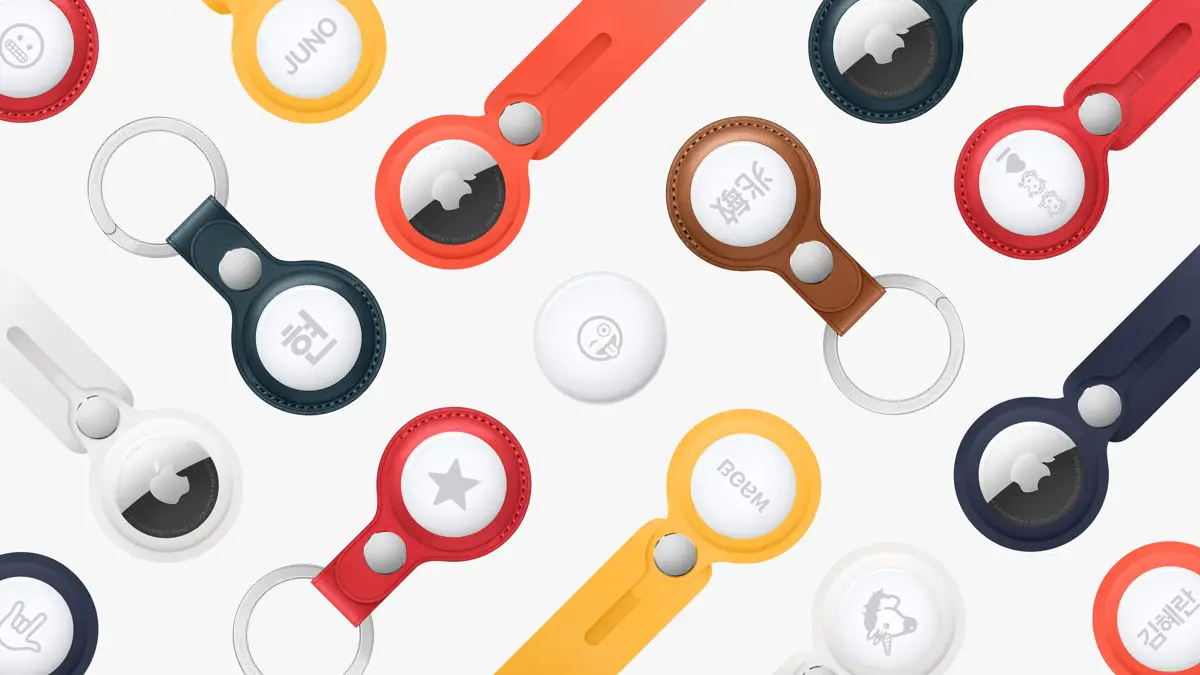




o.O
Awesome list, you guys should have a back to school giveaway. I’m starting college the 29th and would not mind entering :)
Not sure I would call the Logitech Android Tablet Keyboard a “keyboard dock”– to me that implies that it is attached to the tablet, which it isn’t — but I do appreciate mine. I use it with a Gingerbread-based Samsung Galaxy Exhibit, though I had to do some hacking to get it to work again after the recent firmware update.
Lap top + android phone. Leave the tablet for fun.
I actually just bought a Powerbag a few days ago and I’m loving it! No more getting yelled at by teachers when I charge my phone and tablet in class. The 6,000 mAh tablet messenger is good enough for me. I’m currently saving up for a Nexus 7 and a Transformer Prime keyboard dock.
I also made an app for Chemistry Students if that’s any help:
http://goo.gl/VjulM
(P.S. Isn’t the Transformer Pad Infinity compatible with the Prime keyboard dock? I’ve seen that dock available for around $100 online)
School Schedule by Snowak was a great school app to keep track of your schedule and mute your phone when you’re in class. Unfortunately he ruined it by adding push notification ads and there’s no pay/upgrade option to remove them :(
I’m currently using Ring Scheduler by farproc to schedule the muting of my phone, but it’s not school oriented. No place for teachers name, class room #, building, etc.
I’m not sure why a galaxy note would be useful for school. Its way too small to take legit notes on. I could see a tab for taking notes though, only if you had a keyboard.
10.1 isn’t too small
Wow it looks like Samsung really innovated with the Note 10.1. Split screen multi-tasking? About time.
facebook is absoleutly necassery. I get information about classroom changes, When to turn in papers and sometimes homework.
” but what really makes this experience shine is something that no single pen can emulate: the software.”
Samsung gets that. Google used to have developer challenges for the G1 but that’s history. Samsung knows they have to differentiate and that means pushing for unique pen apps that you can’t duplicate on an iPad.