Manually Update Your Nexus One to Android 2.3.3 Gingerbread
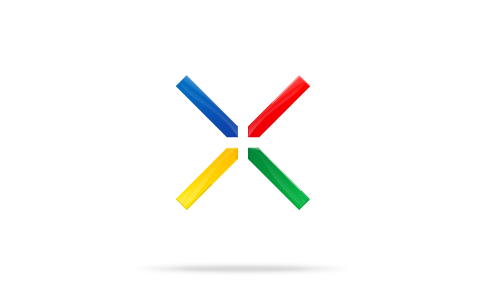
Still awaiting the update to Gingerbread on your Nexus One handset? If patience isn’t your thing and the OTA version of the update just seems too far out of reach, you can manually update your handset to Android 2.3.3 now by following a few easy steps. In no time you can be running Gingerbread with the best of them!
Here’s how to do it:
- Download the Android 2.3.3 firmware for the Nexus One – here is the link to download.
- Rename the file update.zip and copy it to the root of your microSD card via USB. [Note: make sure the file is named update.zip and not update.zip.zip.]
- Power down your Nexus One
- Hold down the “Volume Down” button as you power the phone back on.
- A screen should appear showing your phone’s system searching for various files. Scroll down to “recovery” and press the “Power” button.
- When you see the triangle with an exclamation point symbol, press the “Power” and “Volume Up” buttons at the same time.
- From the menu that appears, select “Apply sdcard:update.zip.”
- When the screen displays “Install from sdcard complete” select “reboot system now” and wait for the phone to power back up.
Special thanks to AGStumps8807 for tracking down the update file on Google’s servers. A note: this update is designed to work only if you are running a Nexus One that is currently up to date with the latest version of Android officially released prior to this Gingerbread update (FRG83G). If you have installed a custom ROM or are using an older (or newer) version of Froyo, this most likely won’t work for you.
Godspeed, N1 owners. The rest of the world (minus Nexus S owners) envies you.