Manually Update Motorola Droid to Froyo FRG22D and Install Flash 10.1
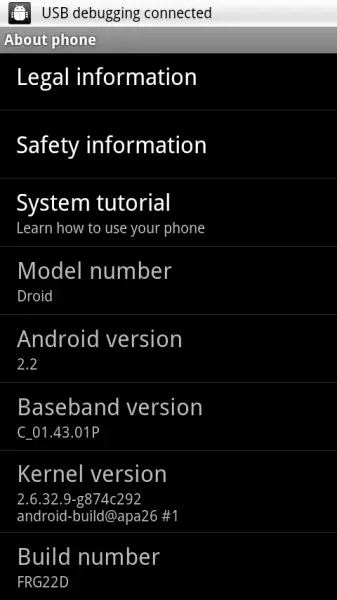
While you may or may not eagerly be awaiting the chance to snag FRG22D and install the official release of Flash 10.1, why delay it until the OTA gets around to your handset? You can download and manually install the update right now and forego weeks worth of comments saying “I’m in Grand Rapids, still no update :(” by following the simple directions below. If they look familiar it’s because you will use the exact same process as you did with the manual update to Froyo FRG01B.
Start off by downloading the update.zip file from this mirror or the update file directly from Google’s servers. Remember to make sure the file is named update.zip (and especially make sure it isn’t update.zip.ZIP).
- Turn off your phone.
- Restart it in recovery mode by holding ‘X’ on the keyboard while powering up.
- When a triangle with an exclamation point appears, release ‘X’.
- Press the volume up button and camera button simultaneously.
- Select “apply update.zip” from the menu with the d-pad. Enter your selection by pressing the d-pad button.
- The update will be applied. Select reboot phone after it is finished.
Now you should be able to navigate to Flash 10.1 in the market and download the official build. God speed, Droid nation.
[via DroidLife]