Google’s Android device manager is a great way to locate your phone after it’s been lost, and we consider it a primary option to turn to whenever you suffer the unfortunate fate. The only issue is that it’s never been a great experience finding the Android Device Manager on the web — some folks don’t even know that the Android Device Manager is.
To make things easier, Google has created an interface that will show up whenever you type “find my phone” into their search engine (typing “how to find a lost phone” works just as well). You’ll see a map as the service begins automatically locating your device.
You’ll have to be signed in, of course, and you should have Android Device Manager enabled at all times, but once you’ve taken care of all that you can remember this handy search query the next time you’re frantically searching for your phone instead of having to remember a long URL or rely on a bookmark.

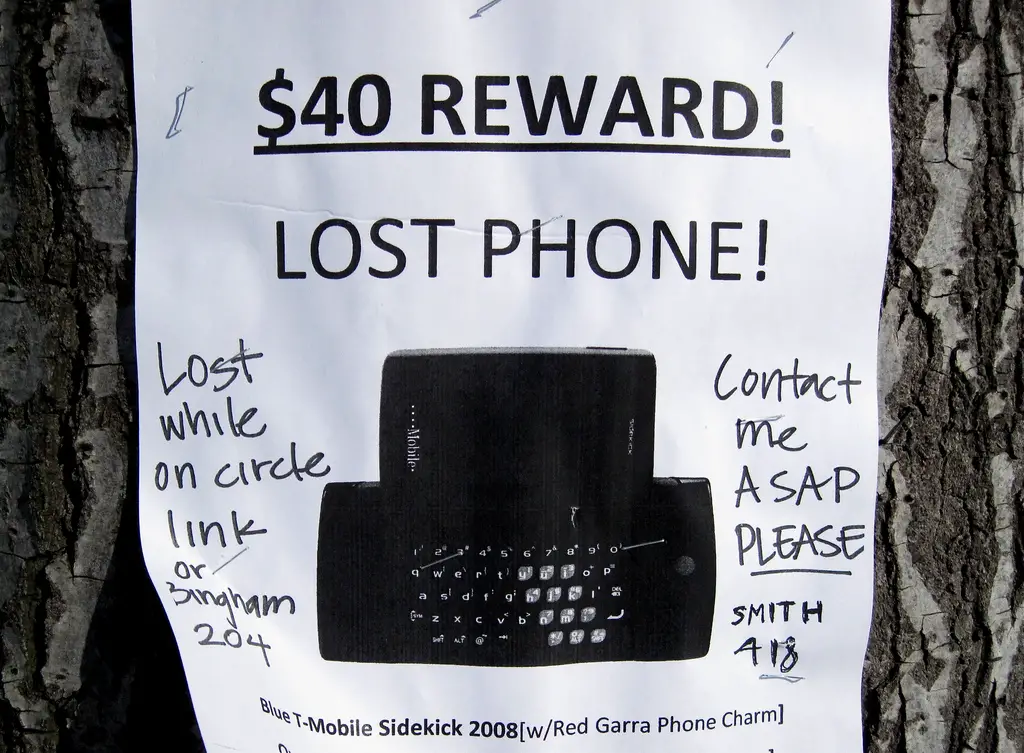
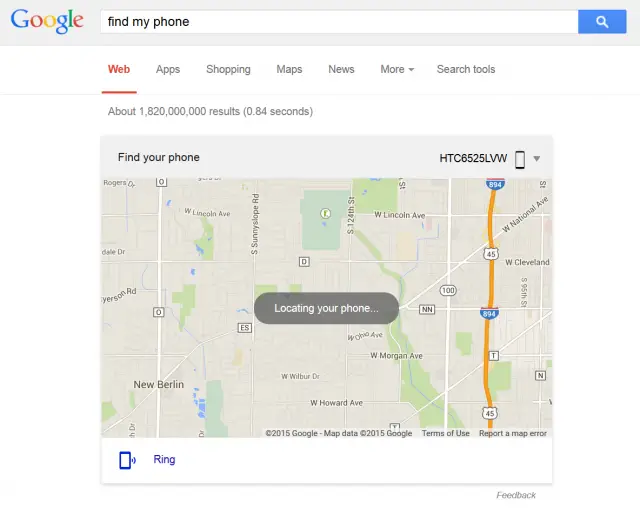

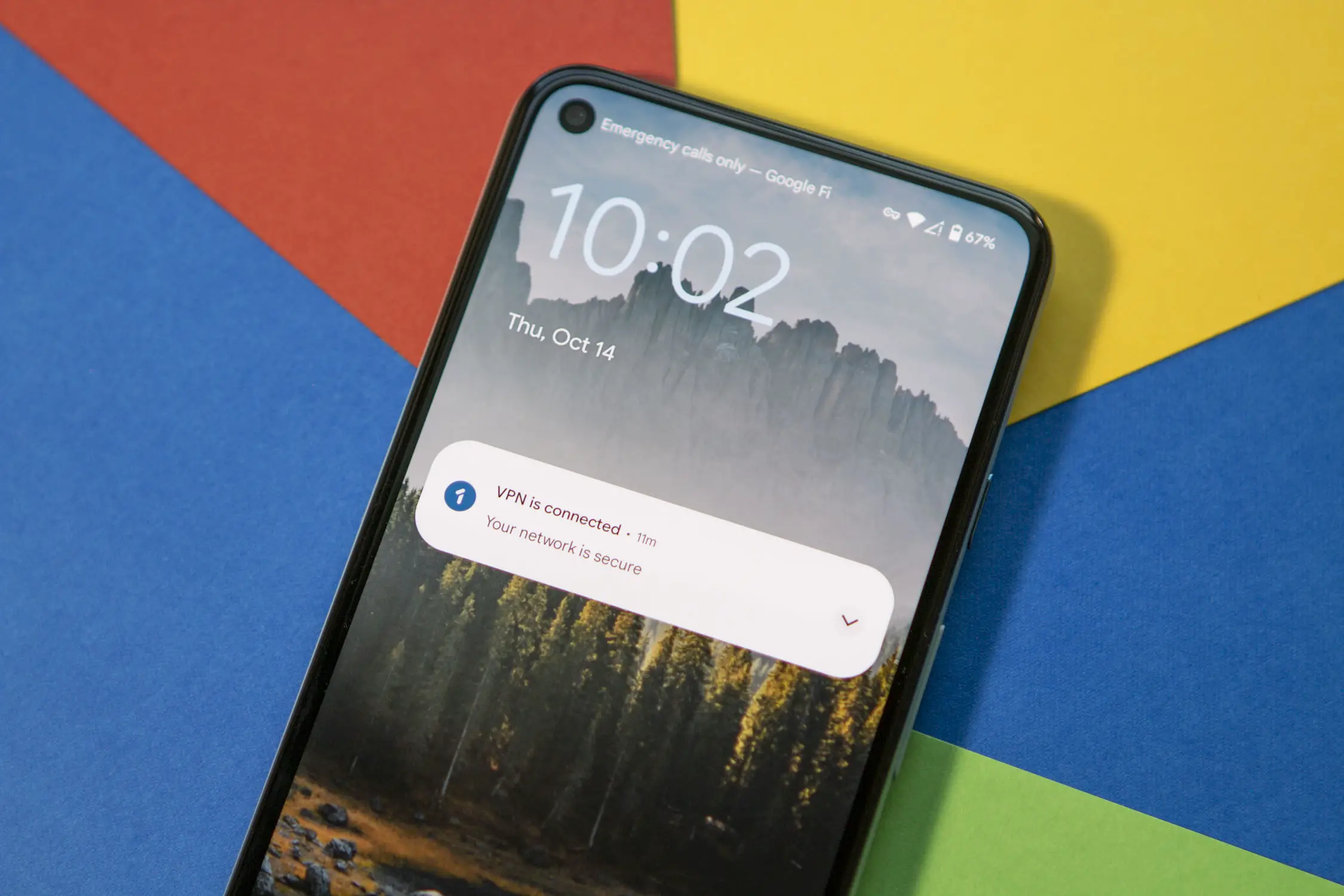

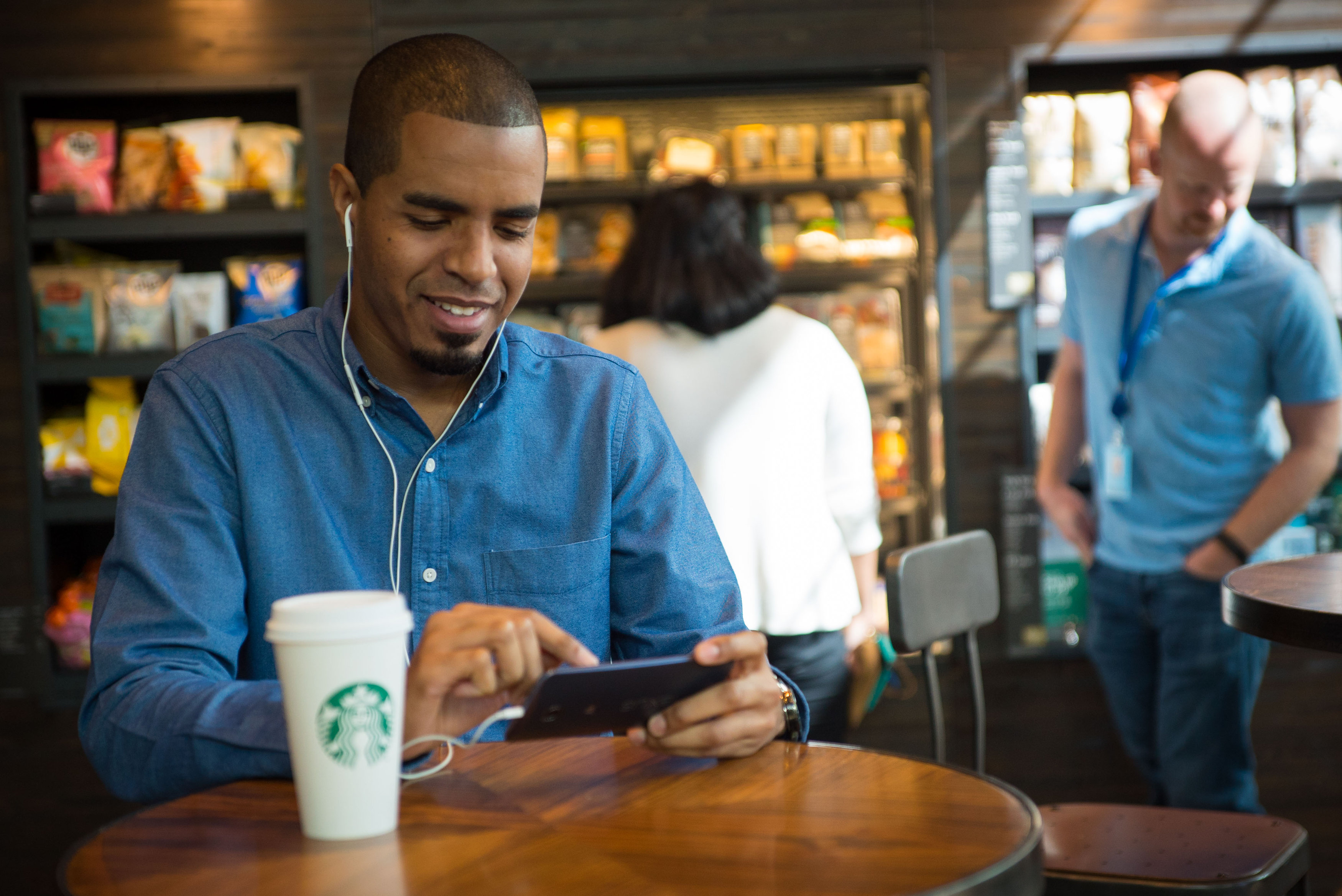

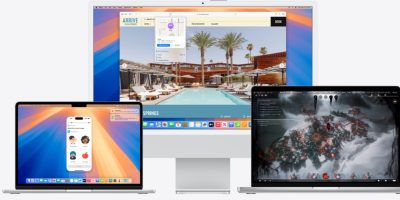

I don’t think this is gonna work for me, but I’ll test it anyway.
why didn’t it work for you? I tried it, and it worked for me.
Oh, I tested it and it works fine, technically speaking, but it means that my phone has to A) be connected to a known WFi network when I lose track of it, B) Have the mobile data on and connected when I lose track of the phone and C) Have the GPS running when I lose track of the phone.
Under the condition of accidental loss or theft, this is HIGHLY unlikely to be the case as, being a Verizon customer, I pay a premium for a smidgeon of data and therefore have had to master the art of “data on/data off” conservation and as a HTC One M8 owner, leaving the GPS on all the time is just out of the question because the device, under my personal usage habits, also commands a premium on battery power.
Sucks to be me. Is what it is.
…and, of course, I know that this solution is only meant to be helpful, not perfect. There is no perfect solution or scenario.
I appreciate the info though. At least I know how to do this in the instance that everything that makes it work is in order, right? :-)
I just tried it on my Nexus6, and A) my Nexus6 was not connected to WiFi and I was able to locate it from the web browser. B) it’s true. your phone needs to at least be on 2G, and… C) my phone’s GPS was off, but this actually remotely turns ON the GPS… so seems like a winner to me… Considering data is always turned on, in the case of accidental loss or theft, this is Highly likely to be a very efficient manner of locating your phone. You can configure your settings to not use 3G/4G… this way you use the lower cost, or free, 2G data alternative… Furthermore, it commands zero premium on battery power (until you actually use android device manager to locate your device, in which case, yes… it will turn GPS on, which drains battery)
I tried it in several different combinations. It was able to ring the M8 with GPS off and/or with Mobile data on but was not able to do anything more, much less actually locate the device, with the GPS off. It didn’t remotely activate my GPS. In ALL instances that the GPS was not already on, I got a message stating that the device couldn’t be located. Without one data connection or the other the message even specified that the phone was not online.
If you’re fortunate enough to have a Nexus 6, I’m sure that there are lots of things it’ll do inside of the capabilities of Google services and apps that other phones will not do. I also suspect that some things could be as simple as a difference in how CDMA and GSM handle data and voice or even as specific as how the carrier network handles the two.
This is Android. There are so many handsets with so many significant differences that there’ll likely NEVER be a perfect solution of any sort. Its a trade off that I can accept to be an android useer.
I’d love to have a Nexus 6 too, but…. is what it is….
Obviously it needs either Wi-Fi or mobile data 2/3/4g to send a request to the phone. It uses GPS, Wi-Fi, and/or cell triangulation to varying degrees of success, also It’ll say accurate to…x feet. Making subsequent attempts can sometimes improve accuracy. GPS can have issues indoors, while WiFi can be a problem if the WiFi locations are wonky in their database or it can’t find enough of them, cell triangulation depends mostly on how spread out you’re towers happen to be.
hmmmm. Interesting… when I tried it on my N6, my phone notified me that Android Device Manager shared the phone’s location. Also, i happen to have the app installed (the android device manager app) i think that makes a big difference. Also, when I said the GPS turned ON, i am making that statement as an assumption, because it found my phone with such precision, that it appears it had to have turned on otherwise there would be a big blue circle coverage a wide area.
Solution: Kick Verizon to the curb.
Looking forward to it. Knew better from the start but became a first time parent and bought into the “Verizon Network Reliability/Coverage” hype.
In my area and the areas that I frequent: DEFINITELY hype.
Regret regret regret…
NOTHING BUT bad experiences from the word GO…
Two of the top 4 carriers are paying you to leave them. My totally biased option would be T-Mobile as they’ll pay off your phone, contract, etc.
Is SSL disabled on your network? It is on mine and won’t work. If you are at work trying this, that’d be my guess.
Nexus Devices with Lollipop 5.1 have problems with Android Device Manager, so this new feature may not work.
Issue: https://productforums.google.com/forum/#!topic/nexus/NfV6NfhXOA4
My Nexus6 has Lollipop 5.1, and it worked with my phone’s Android Device Manager.
Check the post, some Nexus6 users are reporting it’s working again, users with Nexus5 still with problems. Google is working on the problem.
Worked for me. I use Device Manager. But, for some reason, I find it a little creepy this is possible via a web browser. Yeah, I understand the tech, but it made my stomach feel a little weird.
Thanks for this tip!
Sweet, finally. I just tested this, I didn’t want to bother turning on my computer so I tried it on my phone (plus the last time my friend lost his phone I had my phone with me but was nowhere near a computer). It doesn’t work on Google now, or chrome. But will work If you request desktop page in chrome. Once you get it it’s based off of a standard chrome login so you could use icgonito or log out to search for a friend. It’s the same android device manager except you only get locate and ring options, locking and erasing aren’t available with this method.
Its a great tool to have in one’s bag of tricks, especially since its free.
Didn’t work for me. Is this a USA only feature?
Another half-baked Google failure. Just typed “find my phone” into my phone, via Google search, and look what Google recommended in the attached screenshot.
Not the best start…