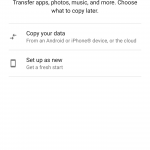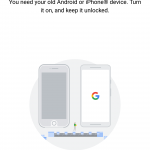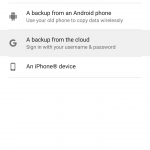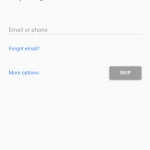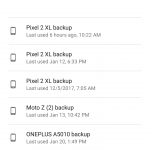Moving all your stuff from an old Android phone to a new one has never been a carefree experience but Android has gotten much better at this over the years. Today, most of your data can be backed up and restored, allowing you to take your photos, contacts, and messages to a new device.
Whenever the time comes for you to make the switch to a new Android device, there are several restore options available to you. In this guide we’ll walk you through all of the steps when moving from an old Android device to a new one.
Copy apps & data
Restore wirelessly using an old Android phone
To restore your data using a backup from an old Android phone – You can use your old Android phone to copy data wirelessly to your new phone. It’s mostly just using your old phone to authenticate your new device with your Google account, then pulling all your backed up data from there. Here are the steps:
- On your old phone, open the Google app
- In the Google app: say “Ok Google, set up my device,” or type “set up my device” and tap to confirm
- Touch [New phone name] on the list and follow the on-screen instructions.
- Verify code – look for the displayed code on your other (new) device to confirm you chose the right one (tap NEXT)
- For security reasons, confirm with your password or fingerprint on your old device. Your Google Accounts, apps, and data will be copied to your new Android phone.
- Wait for the copy to complete and then continue setup on your new Android phone
Restore from a cloud backup
Another easy way to transfer data from an old Android phone is by simply signing into your Google account. It’s there you’ll be able to pull the data that was backed up on your old phone, even if your old phone is no longer in your possession or you can no longer use it.
Not everything will carry on over, however. For instance, photos/videos and music will need to have been backed up to specific Google services like Google Photos or Google Play Music. As far as apps, contacts, and device settings, and even SMS messages (depending on device) should all transfer on over. Here are the steps:
- Connect to a WiFi network
- Tap Copy your data
- Tap Can’t use old phone?
- On the Bring your data from… screen tap A backup from the cloud
- Sign into your Google account and tap I AGREE
- On the Choose a backup to restore screen select a previously backed up device
- Select the type of data you want to restore to your new Android device. (Options include apps, call history, device settings, and/or SMS messages)
- Tap Apps to choose exactly which apps you’d like to restore (either all, or uncheck the ones you no longer need) and then tap OK
- Tap Restore
- Tap NEXT while it restores
- Finish the setup process
Having Trouble?
If you’re having issues transferring data from your old Android phone to your new Android phone, head over to Android Forums, search for your specific Android device, and ask in the related forum.