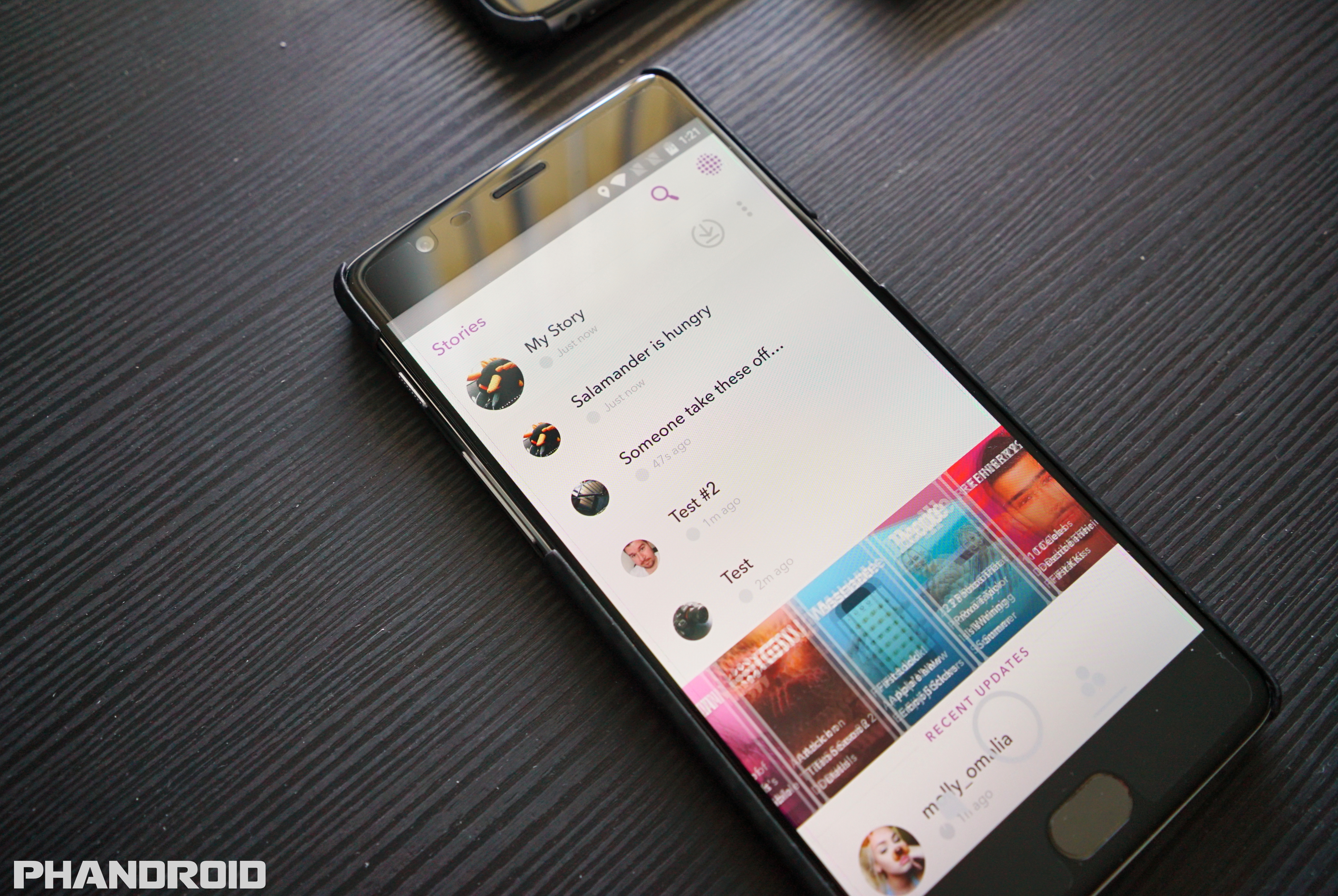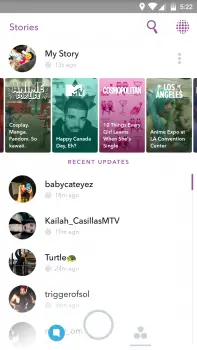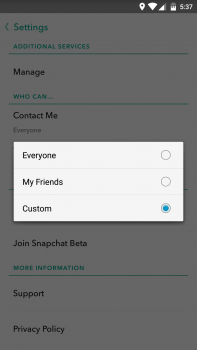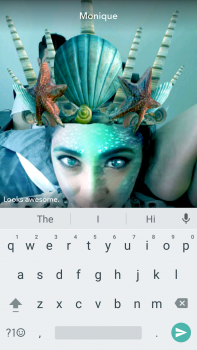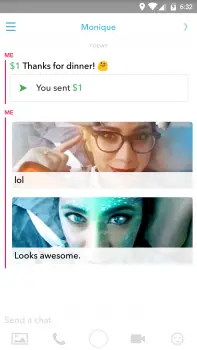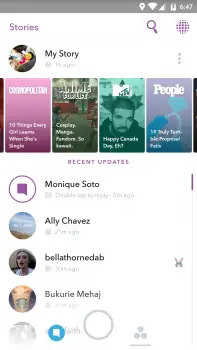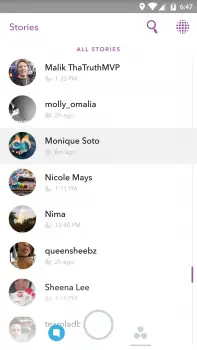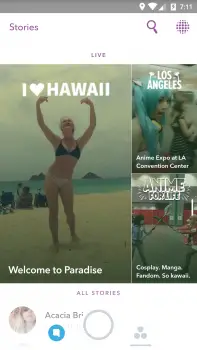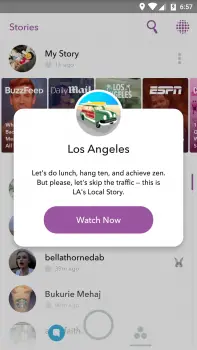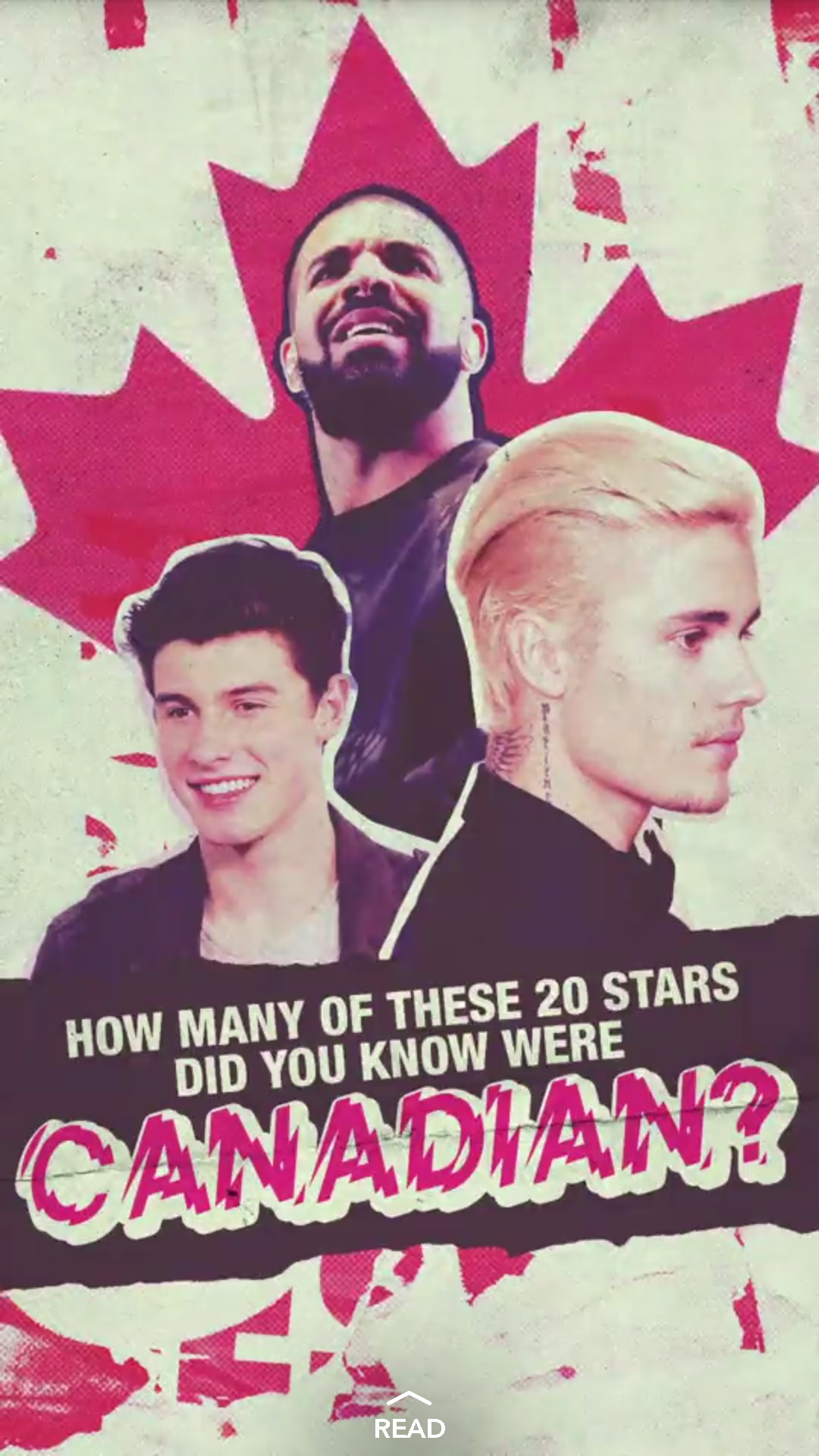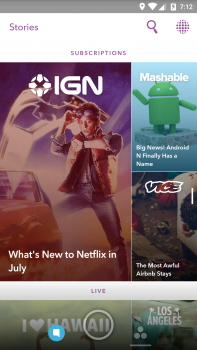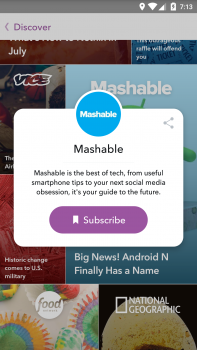It sounds odd, but think of My Story as your own reality TV show. You can make your show as brief or long as you’d like, you can show as much or little as you like. It’s entirely up to you. My Story is a collection of all your snaps from throughout the day, but it’s not permanent. Snaps posted to My Story are only live for 24 hours, although they can be replayed an unlimited amount of times. After 24 hours, Snaps are deleted never to be seen again.
The best part about My Story is that it’s passive. That means your friends get to view these Snaps whenever they decide they want to see what you’ve been up to. This makes My Story the preferred method of sharing Snaps with the world (you know, Snaps that aren’t meant for any one specific person).
While you do have the option to post to your Story and send a Snap in a direct message — we’d recommend choosing one or the other. If someone wants to see your lunch, let them do it on their own, not because you forced it down their throats. Of course, you’re free to do whatever you like and sometimes — not often — there’s good reason to send both a public and private Snap at the same time. We can’t think of any good examples, but maybe you just want to make sure a close friend or family member doesn’t miss something crazy that happened on your vacation.
Posting a Snap to My Story
Now you know what My Store is all about, there’s 2 different ways you can post a Snap to My Story. The first is after you’ve taken a photo using the camera and edited it, just click on the square icon with the little plus sign in the corner. That’s it.
The second way is by pressing the arrow icon in the bottom right corner then selecting My Story from the top. Why do it this way when it requires an extra step? Well, this is how you can also post to publicly viewed local stories and send your Snaps directly to friends at the same time (just don’t forget our little talk above about spamming acquaintances with Snaps).
Once posted, your My Story appears at the top of the Stories page. If you’d like to view it for yourself, just tap on it and it’ll play back all the Snaps you’ve captured throughout the day one by one (starting with the first). Since your Story doesn’t disappear after viewing, you can view it as many times as you’d like — but so can everyone else. Again, each Snap posted to My Story is only live for 24 hours before it’s deleted forever.
Who can see My Story?
By default, only the people you’ve added as friends can see the Snaps you post to My Story. This can be changed in your privacy settings if you’d like, allowing anyone who has added you to their friends to view your Story (whether you follow them back or not).
Since you can still share Snaps privately with individual friends, you could treat My Story as a way to publicly share your life with everyone. If you want maximum exposure — at the cost of privacy — you can set it to “Everyone.” Here’s how you do it:
- Tap the ghost icon at the top center of the camera screen
- Tap the gear icon at the top right corner your profile screen
- Under Who Can… select View My Story
- Choose either My Friends or Everyone or Custom to change who can view My Story
- Tap the back button to save selection
It’s not clearly explained, but Custom is essentially a variant of the My Friends option but allows you to keep specific friends (people you’ve added) from viewing your Story. Why go this route? Unlike outright blocking someone, you can still chat/receive direct Snaps from these people and vice versa — they just can’t view your Story. In fact, you can still view their Stories. And don’t worry, there’s no way for someone to tell if you’ve added them to this custom soft block list (they’ll just think you never post any Stories).
Who has viewed My Story?
Snaps you’ve posted to My Story can be viewed by either your friends, or everyone depending on your settings. If you’re curious to see which of your friends have viewed your Story, Snapchat allows you see the names of your friends who have seen your Snaps. Here’s how you can check:
- Swipe over to the Stories page
- Tap on My Story
- Select the 3-dot menu next to My Story to view all your Snaps in list form
- The eye icon with the number next to it shows how many views each Snap has received
- Tap on a Snap to view it
- Tap the eye icon in the bottom left corner to see a list of friends who have viewed your Snap
Something to keep in mind is that if you have a lot of friends/followers, not all of them will be shown in this list — only the most recent viewers. You can see who has taken a screenshot of your Snap by looking for the overlapping arrow icon next to their name.
Viewing your friends’ Stories
Stories from your friends are placed in a section called Recent Updates located in the Stories screen, just underneath My Story and the Discover/Live Stories news carousel. These are organized chronologically, with the most recent Stories floating to the top.
To view them, simply tap on the Story and it will begin playing all of that friend’s unviewed Snaps from a 24 hour period. While viewing someone’s Story, you can immediately move onto their next Snap by tapping anywhere on the screen to skip ahead. Swiping left will move onto the next friend on the list, even if the current person’s Story isn’t finished.
When a Story has been watched in its entirety, it will automatically move down to the next person in the Recent Updates list. It’s best to keep an eye on the name (located in the upper left) so you don’t get mixed up when a Story from a different friend begins playing. There’s no warning either, it just keeps playing all of the Stories from all of your friends until you back out (press the back button or swipe down at any time).
Starting a Chat from someone’s Story
Swiping up while viewing someone’s Story will start a direct a chat with that person, sending them both your message and the Snap you’re commenting on for context. Don’t worry about being quick, the Snap will either freeze (photo) or replay (video) until you’ve finished typing out your entire message.
Warning: Should you decide to screenshot a Snap inside someone’s Story, they will be notified.
Replay a Story
Unlike Snaps shared in chat, you can view Stories as many times as you like. Once a Story has been viewed, it will move from Recent Updates all the way down to the All Stories section where your friends are organized in alphabetical order. If you’d like to replay someone’s Story (before their Snaps expire in 24 hours), you’ll need to look for their name in All Stories where you can rewatch their Story to your heart’s content within a 24 hour period.
Live Stories
Live Stories are a compilation of Snaps from people around the world, usually big events (Choachella for instance) and/or locations around the world (like Mt. Everest). They’re not completely random either, Live Stories are specifically curated by Snapchat and like other Stories, only appear for 24 hours before expiring. If you’re in the location of a Live Story, you can submit your own Snap, although it will need to be approved by Snapchat employees before going live.
Live Stories also have specific gestures for interacting with and viewing other Stories from the same event or location. It’s called Story Explorer and although it’s not available on all Live Stories, it allows you to dive deeper into a Live Story by exploring similar Snaps from others at the event. This gives you the ability to view a football game from different view points, or a political rally from others who are also there.
Just look for the “Explore” to show up at the bottom of the screen when viewing a Live Story. To get back to the main Story, just swipe down (or tap the circular icon in the top right corner of the screen).
Snapchat’s Community Guidelines strictly prohibit pornography, threats, invasion of privacy and loads more. Should you come across something on Story Explorer that doesn’t follow these guidelines, you can press and hold on the Snap to report it.
Discover
Discover is Snapchat’s news feed and a convenient way for users to view articles, videos, or Snaps from various publications around the net. It’s where Snapchat makes most of their money (you’ll occasionally run into ads in between content) while there’s only a handful of Discover publishers available, major outlets like MTV, ESPN, Daily Mail, WSJ, People, Food Network and a few others.
Tapping or swiping left/right on the screen will take you though the different articles, while swiping up will allow you to view/read them in their entirety. You can long press while viewing an article to take a screen shot and edit it using Snapchat’s many available filters before sharing it with your friends.
To make sure you never miss a story from your favorite outlets, you can also subscribe to your favorite Discover publishers. All you have to do is long press on a thumbnail (either on the Stories page, or on the Discover page itself) and select “Subscribe.” Your subscriptions can then be found on the Stories page, sandwiched in between the Recent Updates and Live Stories. Whenever a new article is published, it will then show up in your Recent Updates with all your friends’ Stories.
Previous:
Getting started and adding friends on Snapchat
Using the Snapchat camera, filters, 3D Lenses & Face Swap
Every Chat 2.0 feature including, Snapcash, Blocking users, and more
Next: