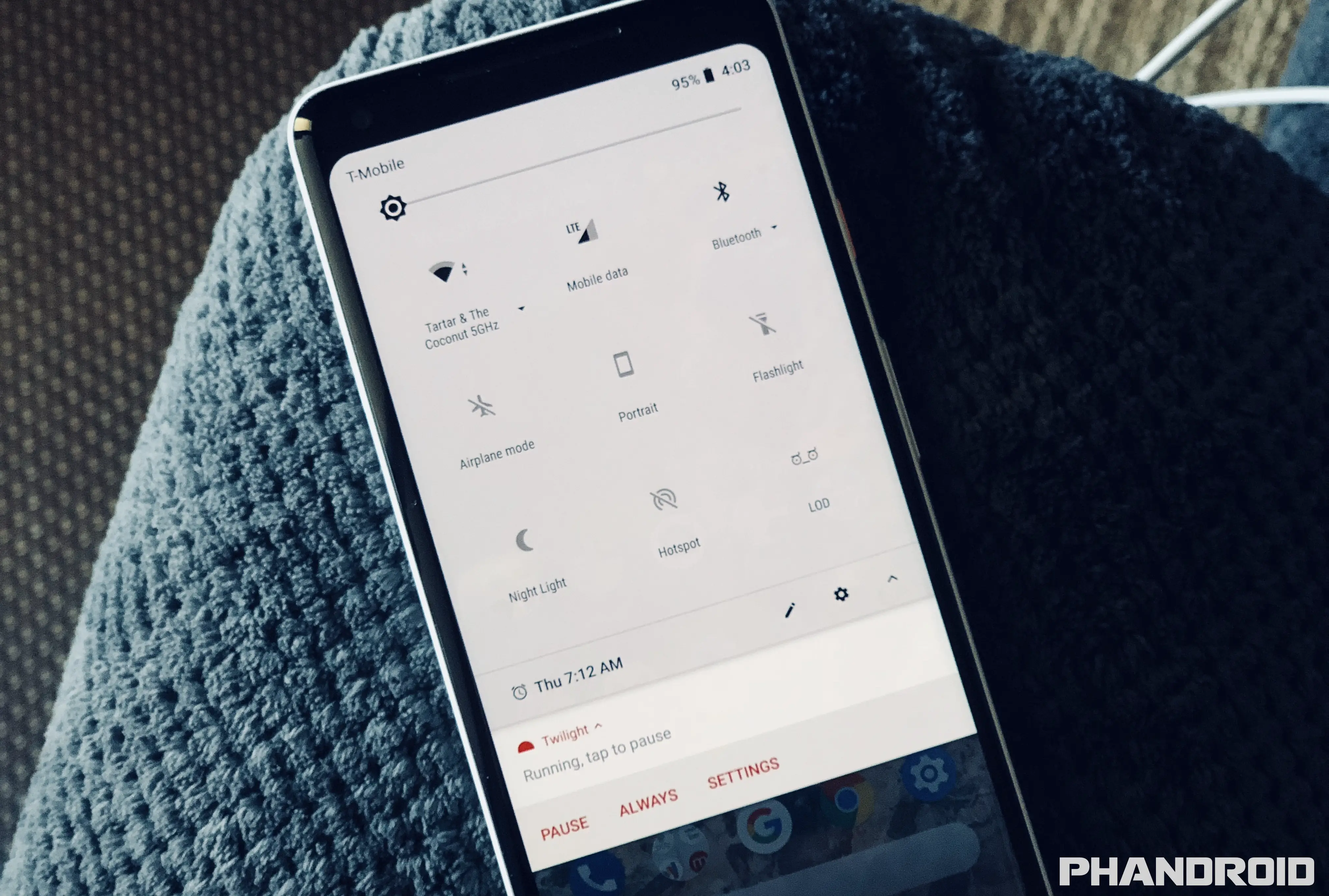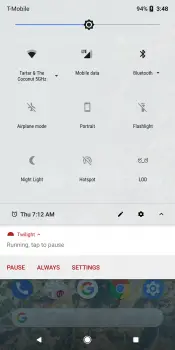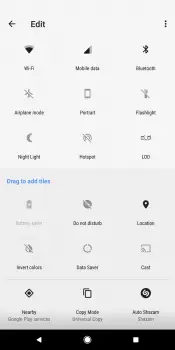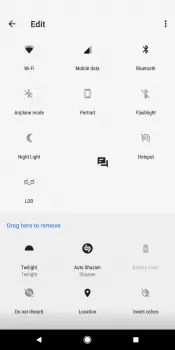Android’s Quick Settings (toggles) were introduced back in Android Lollipop and added a new level of convenience normally seen in OEM skins like Samsung’s TouchWiz.
Quick Settings allow you to quickly toggle some of the most common settings on your device on/off, without having to dive into the Settings app or get lost inside menus. By placing them inside the notification panel, they’re always available no matter what you’re doing on your phone, even the lockscreen.
Simply pull down the notification twice to expose and tap to toggle these functions on/off, or long press to jump into that menu inside the Settings app for additional options.
You can even customize them a bit by rearranging their placement, either removing some of the buttons altogether or adding new ones from 3rd party apps. Here’s how:
- Slide down the notification panel
- Slide down again to reveal all your Quick Settings
- Tap the edit button (pencil icon) to rearrange
- Long press a Quick Setting to drag it around
- Add new Quick Settings tiles by long pressing/dragging them from the “Drag to add tiles” section
- Optional: Tap the 3-dot menu button to Reset order of all tiles