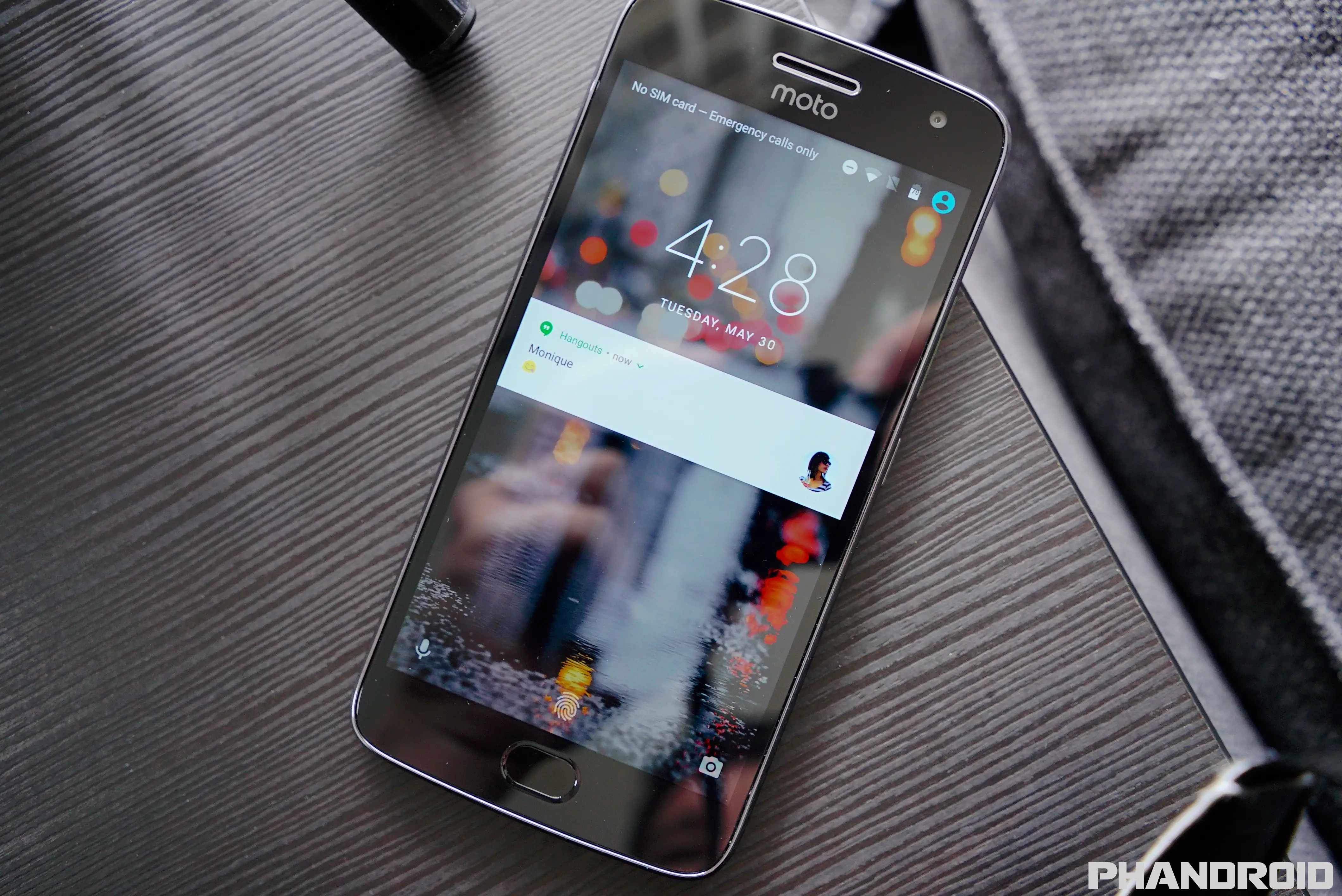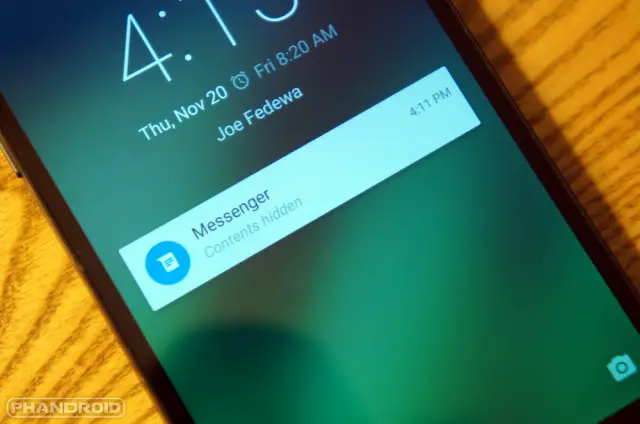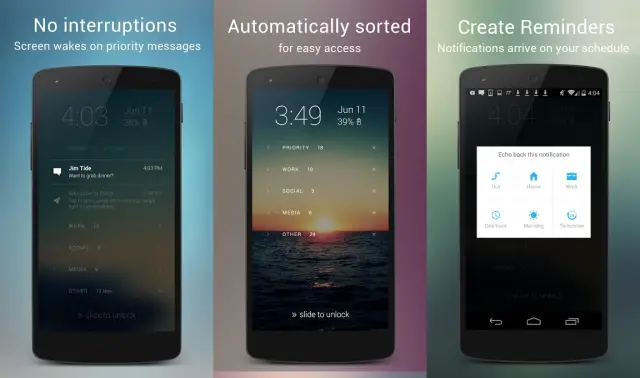The lock screen is the gateway to your smartphone. It’s the first screen you see when you press the power button. The typical Android lock screen consists of a clock, the date, notifications, and a few shortcuts. It has changed a lot over the years, but it’s not an area that can be easily customized. We’ll show you a few ways you can tweak the lock screen to your liking.
Put Emergency Info on the Lock Screen
You never hope that it happens to you or a loved one, but there are times where you need your smartphone to be useful even if you can’t use it yourself. This is where the ability to add Emergency Information becomes extremely helpful.
This little feature lives on your lock-screen, once it has been set up, and can show an array of information. This information includes your blood type, allergies, medications, and more.
- Go to Settings > Users > Emergency Contact Information
- Select ‘Emergency Contact Information‘
- Fill out the various categories, starting with ‘Name‘
- Address
- Blood type
- Allergies
- Medications
- Organ donor
- Medical notes
- Tap the “Contacts” Tab
- Select “Add Contact” and choose from your list of contacts
Once the information has been entered, you will now see an “Emergency Information” bar below the PIN input. In order to access this information, you will want to tap the button twice before being able to see the information.
Hide Sensitive Content
When your notifications are on the lock screen, prying eyes can read them even if you have a password or pattern lock. You probably don’t want random people to see your private conversations. You can put a lock on your phone, so why not put a lock on your notifications?
- Go to Settings > Sound & notification
- Select When device is locked
- You’ll see three options that boil down to “show all, hide sensitive content, and show none.”
- Select the second option to hide sensitive content.
Now when an app that you’ve marked as “Sensitive” displays a notification on the lock screen you’ll only see the app name and “contents hidden.”
Completely Change the Lock Screen
Like most things in Android, you can swap out the lock screen entirely. This doesn’t work as seamlessly as it does for the home screen or keyboards. Android doesn’t allow you to select a “default” lock screen. However, it can work if you’re really committed. Here are a few handy lock screen apps to check out.
Echo Notifications
Echo puts all of your notifications into five groups: priority, work, social, media, and other. Tapping on a group will expand it so you can see all the notifications. You can swipe to the left to dismiss, or swipe to the right to bring up reminder options. From there you can set to be reminded of notifications when you leave or arrive at home or work, in the morning, tomorrow, or in one hour.
Floatify Lockscreen
Professional lock screen and heads-up notifications for your phone. Android O lock screen with blurred background, quick messages, toggles and everything you need. QuickReply lets you send messages directly from the notification. DirectReply lets you send predefined messages like “Ok, thanks!” without typing.
Picturesque Lock Screen
Picturesque Lock Screen by Microsoft is one stop solution to all your lock screen problems. Now secure your android device with a beautiful background integrated with features like Bing Search and app shortcuts to increase your productivity. View missed calls, text messages, and other notifications. Customize and categorize notifications based on type and priority on your lock screen.